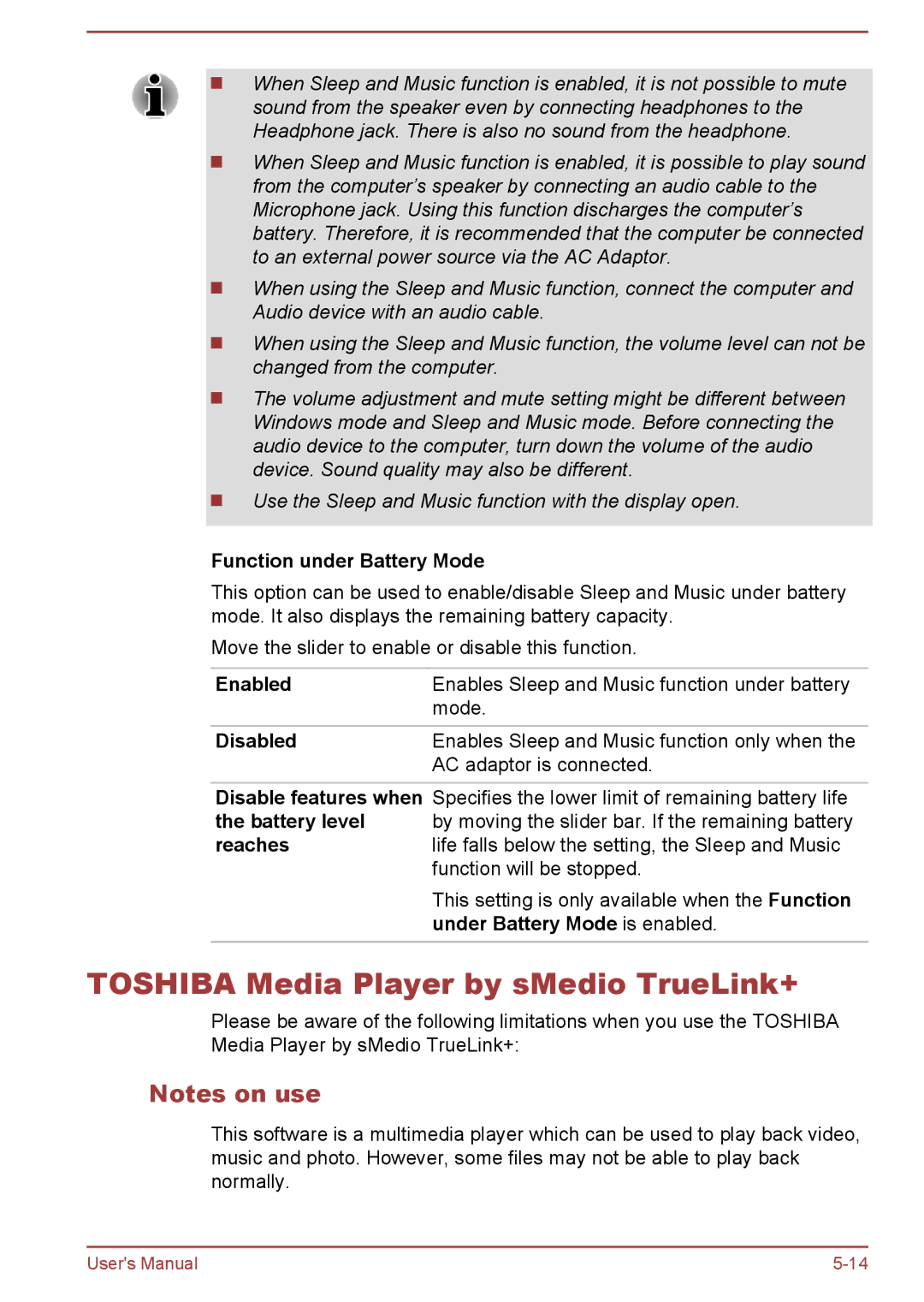When Sleep and Music function is enabled, it is not possible to mute sound from the speaker even by connecting headphones to the Headphone jack. There is also no sound from the headphone.
When Sleep and Music function is enabled, it is possible to play sound from the computer’s speaker by connecting an audio cable to the Microphone jack. Using this function discharges the computer’s battery. Therefore, it is recommended that the computer be connected to an external power source via the AC Adaptor.
When using the Sleep and Music function, connect the computer and Audio device with an audio cable.
When using the Sleep and Music function, the volume level can not be changed from the computer.
The volume adjustment and mute setting might be different between Windows mode and Sleep and Music mode. Before connecting the audio device to the computer, turn down the volume of the audio device. Sound quality may also be different.
Use the Sleep and Music function with the display open.
Function under Battery Mode
This option can be used to enable/disable Sleep and Music under battery mode. It also displays the remaining battery capacity.
Move the slider to enable or disable this function.
Enabled | Enables Sleep and Music function under battery |
| mode. |
Disabled | Enables Sleep and Music function only when the |
| AC adaptor is connected. |
Disable features when Specifies the lower limit of remaining battery life
the battery level by moving the slider bar. If the remaining battery
reacheslife falls below the setting, the Sleep and Music function will be stopped.
This setting is only available when the Function under Battery Mode is enabled.
TOSHIBA Media Player by sMedio TrueLink+
Please be aware of the following limitations when you use the TOSHIBA Media Player by sMedio TrueLink+:
Notes on use
This software is a multimedia player which can be used to play back video, music and photo. However, some files may not be able to play back normally.
User's Manual |