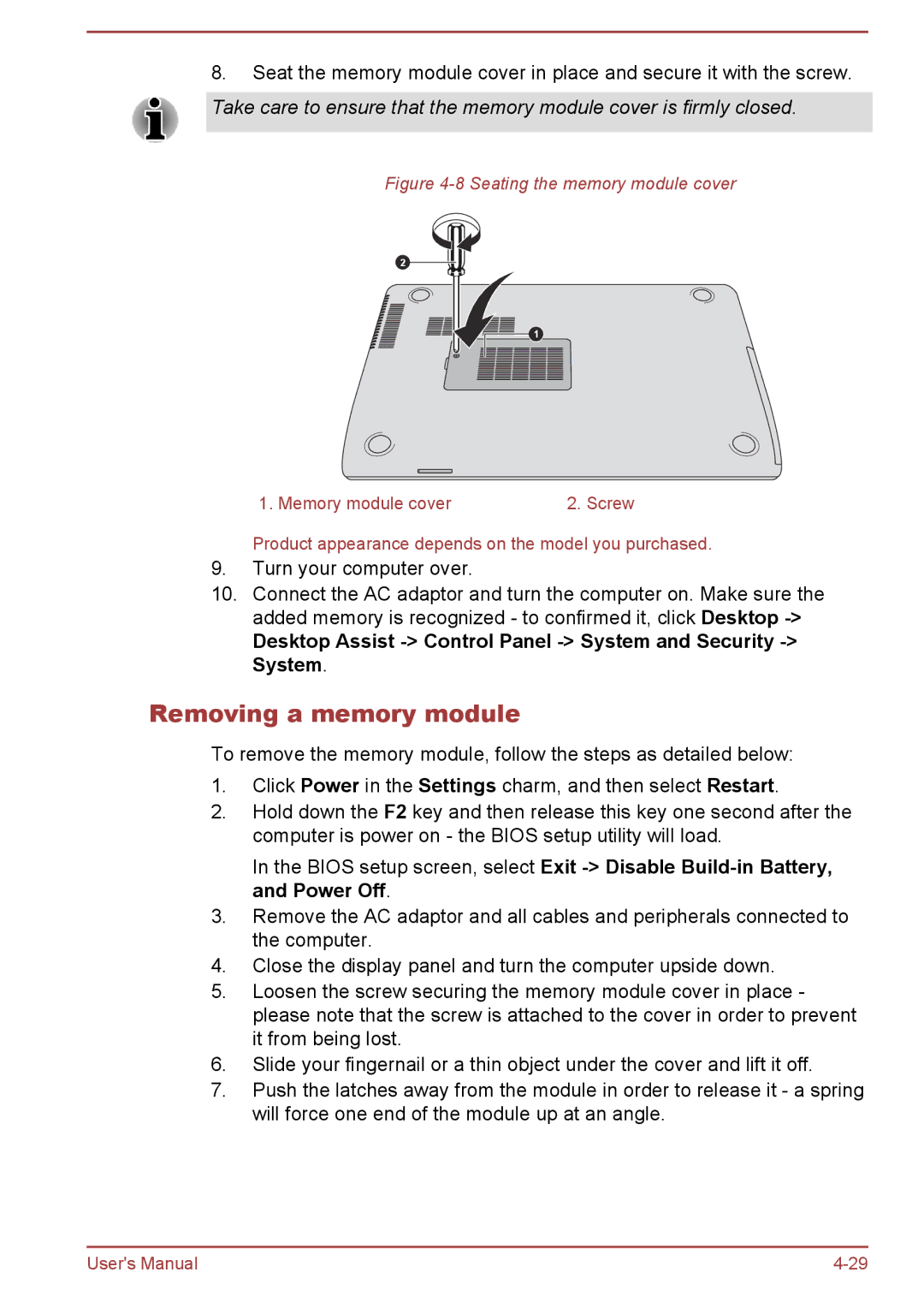8.Seat the memory module cover in place and secure it with the screw.
Take care to ensure that the memory module cover is firmly closed.
Figure 4-8 Seating the memory module cover
2
1
1. Memory module cover2. Screw
Product appearance depends on the model you purchased.
9.Turn your computer over.
10.Connect the AC adaptor and turn the computer on. Make sure the added memory is recognized - to confirmed it, click Desktop
Desktop Assist -> Control Panel -> System and Security -> System.
Removing a memory module
To remove the memory module, follow the steps as detailed below:
1.Click Power in the Settings charm, and then select Restart.
2.Hold down the F2 key and then release this key one second after the computer is power on - the BIOS setup utility will load.
In the BIOS setup screen, select Exit
3.Remove the AC adaptor and all cables and peripherals connected to the computer.
4.Close the display panel and turn the computer upside down.
5.Loosen the screw securing the memory module cover in place - please note that the screw is attached to the cover in order to prevent it from being lost.
6.Slide your fingernail or a thin object under the cover and lift it off.
7.Push the latches away from the module in order to release it - a spring will force one end of the module up at an angle.
User's Manual |