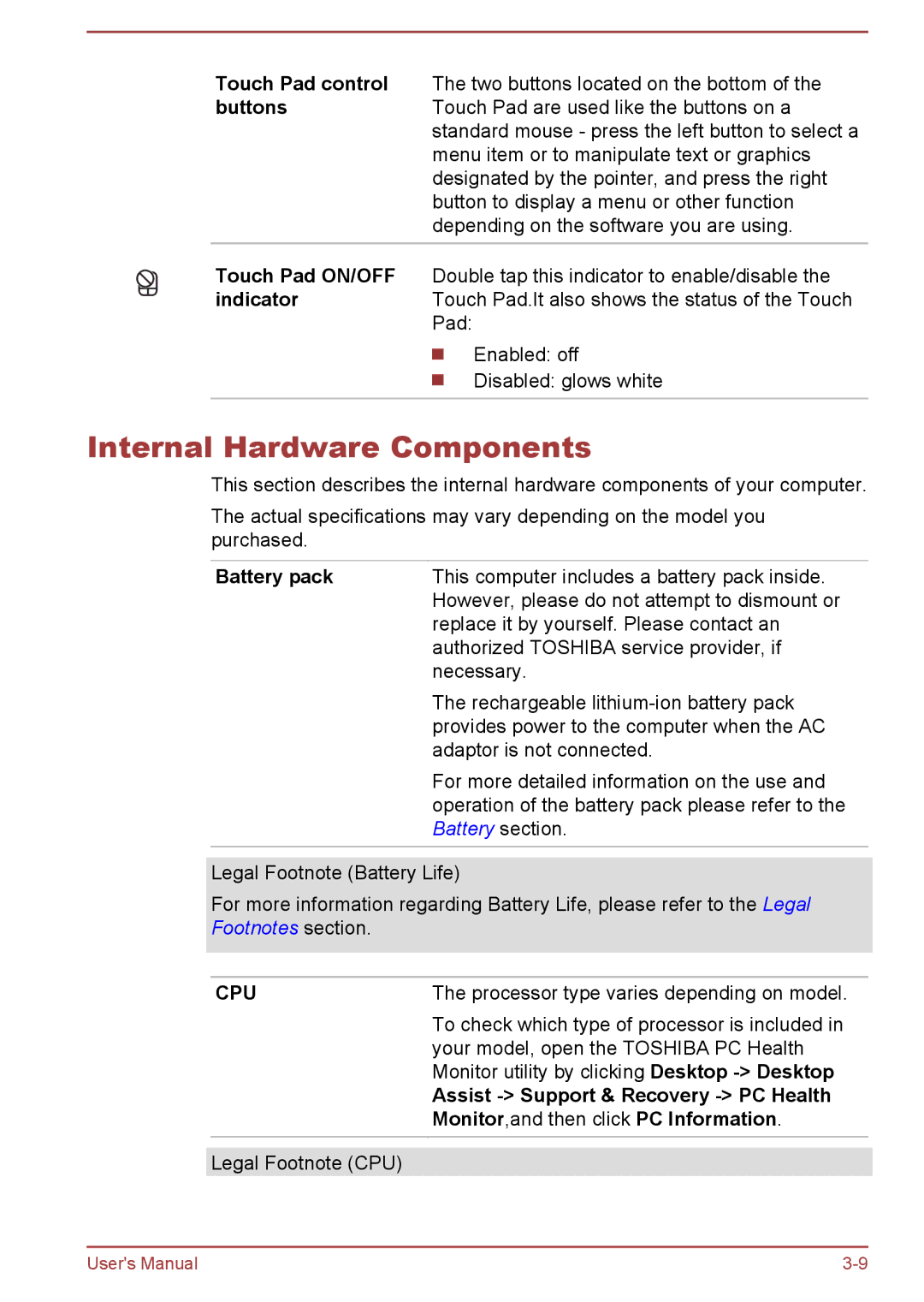Touch Pad control The two buttons located on the bottom of the
buttonsTouch Pad are used like the buttons on a standard mouse - press the left button to select a menu item or to manipulate text or graphics designated by the pointer, and press the right button to display a menu or other function depending on the software you are using.
Touch Pad ON/OFF Double tap this indicator to enable/disable the
indicatorTouch Pad.It also shows the status of the Touch Pad:
Enabled: off Disabled: glows white
Internal Hardware Components
This section describes the internal hardware components of your computer.
The actual specifications may vary depending on the model you purchased.
Battery pack | This computer includes a battery pack inside. |
| However, please do not attempt to dismount or |
| replace it by yourself. Please contact an |
| authorized TOSHIBA service provider, if |
| necessary. |
| The rechargeable |
| provides power to the computer when the AC |
| adaptor is not connected. |
| For more detailed information on the use and |
| operation of the battery pack please refer to the |
| Battery section. |
|
|
Legal Footnote (Battery Life)
For more information regarding Battery Life, please refer to the Legal Footnotes section.
| CPU | The processor type varies depending on model. |
|
|
| To check which type of processor is included in |
|
|
| your model, open the TOSHIBA PC Health |
|
|
| Monitor utility by clicking Desktop |
|
|
| Assist |
|
|
| Monitor,and then click PC Information. |
|
|
|
|
|
| Legal Footnote (CPU) |
|
|
User's Manual |