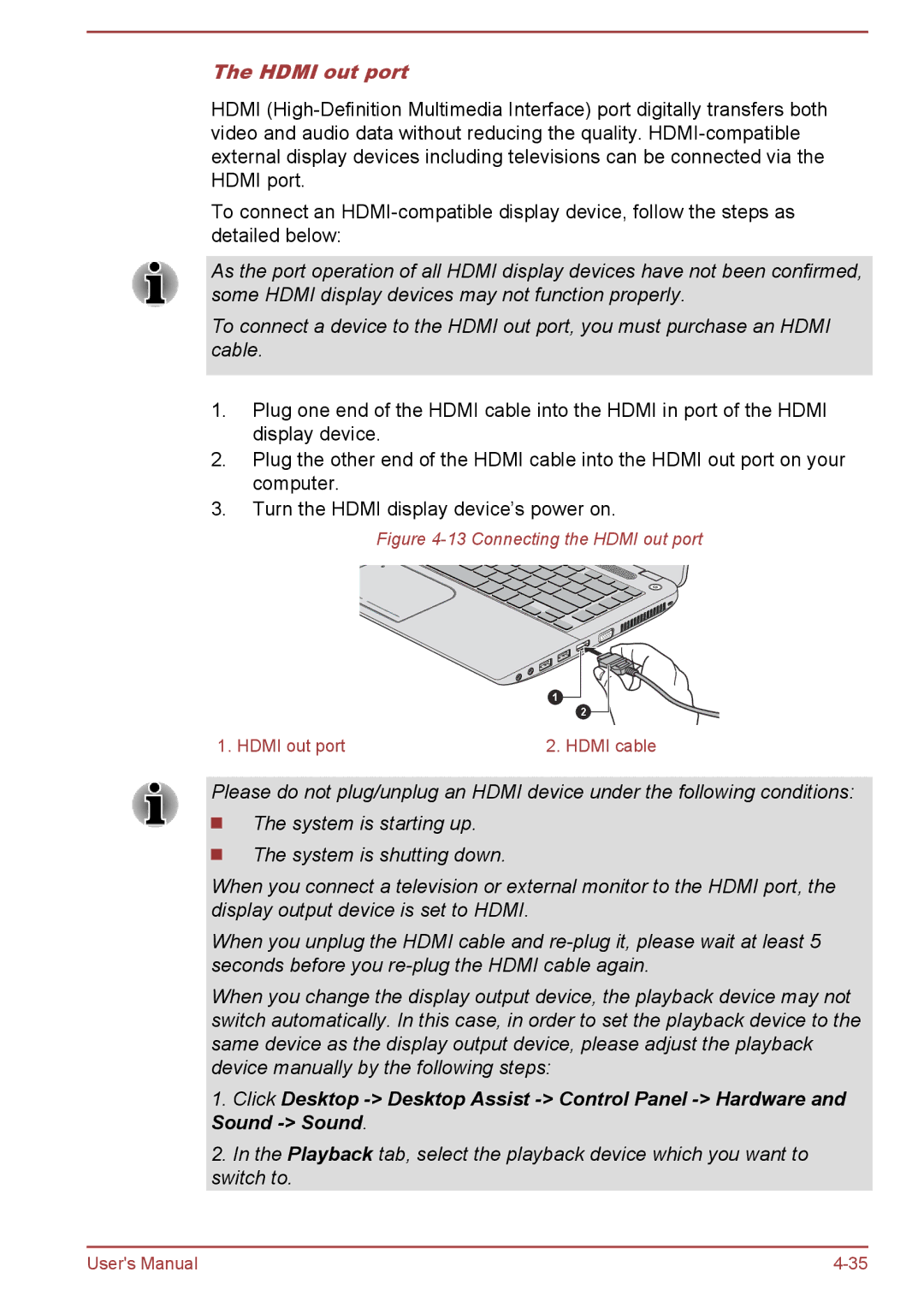The HDMI out port
HDMI
To connect an
As the port operation of all HDMI display devices have not been confirmed, some HDMI display devices may not function properly.
To connect a device to the HDMI out port, you must purchase an HDMI cable.
1.Plug one end of the HDMI cable into the HDMI in port of the HDMI display device.
2.Plug the other end of the HDMI cable into the HDMI out port on your computer.
3.Turn the HDMI display device’s power on.
Figure 4-13 Connecting the HDMI out port
1
2
1. HDMI out port | 2. HDMI cable |
Please do not plug/unplug an HDMI device under the following conditions: ![]() The system is starting up.
The system is starting up.
The system is shutting down.
When you connect a television or external monitor to the HDMI port, the display output device is set to HDMI.
When you unplug the HDMI cable and
When you change the display output device, the playback device may not switch automatically. In this case, in order to set the playback device to the same device as the display output device, please adjust the playback device manually by the following steps:
1.Click Desktop
2.In the Playback tab, select the playback device which you want to switch to.
User's Manual |