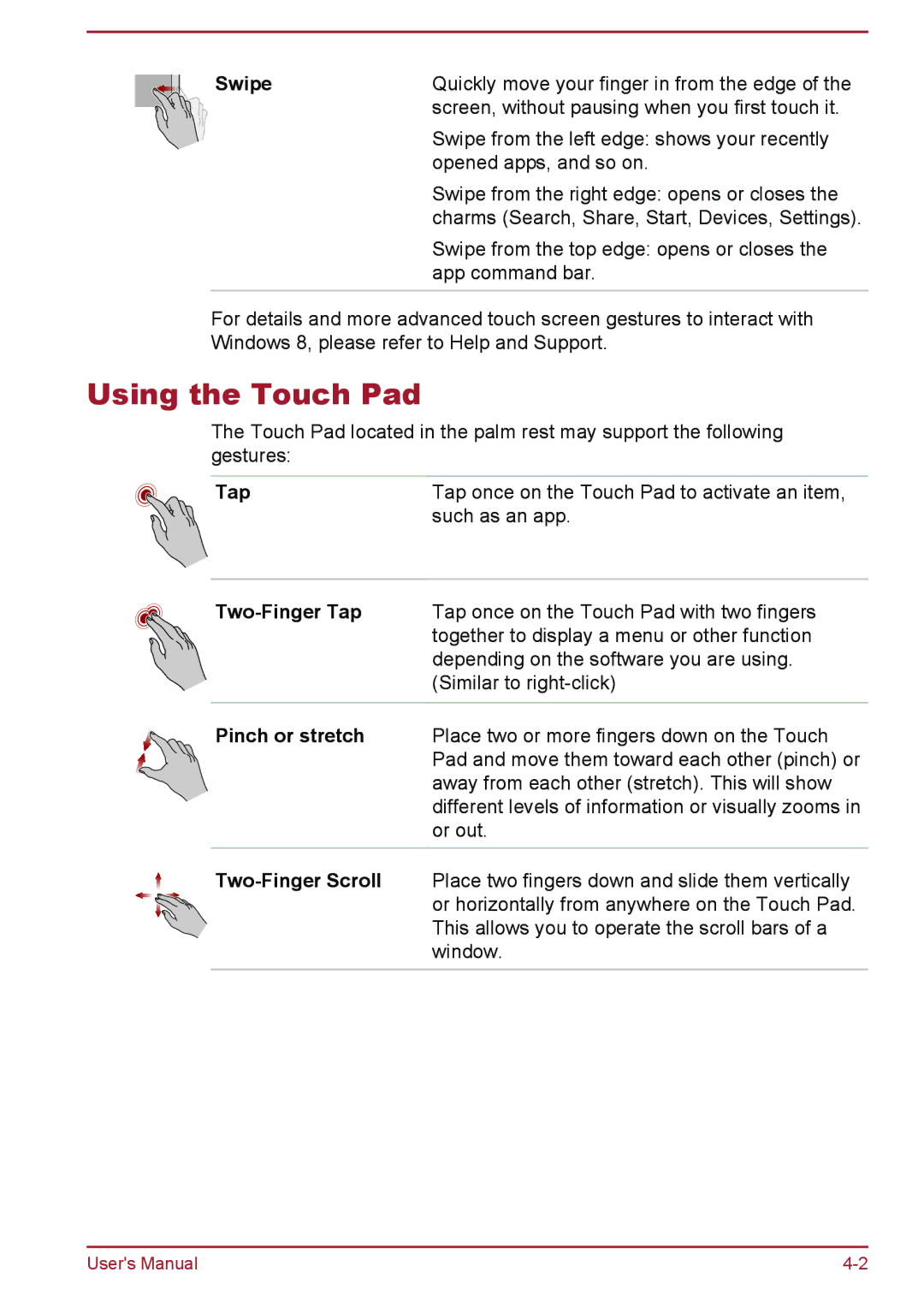Swipe | Quickly move your finger in from the edge of the |
| screen, without pausing when you first touch it. |
| Swipe from the left edge: shows your recently |
| opened apps, and so on. |
| Swipe from the right edge: opens or closes the |
| charms (Search, Share, Start, Devices, Settings). |
| Swipe from the top edge: opens or closes the |
| app command bar. |
|
|
For details and more advanced touch screen gestures to interact with Windows 8, please refer to Help and Support.
Using the Touch Pad
The Touch Pad located in the palm rest may support the following gestures:
Tap | Tap once on the Touch Pad to activate an item, |
| such as an app. |
(Similar to
Pinch or stretch Place two or more fingers down on the Touch Pad and move them toward each other (pinch) or away from each other (stretch). This will show different levels of information or visually zooms in or out.
User's Manual |