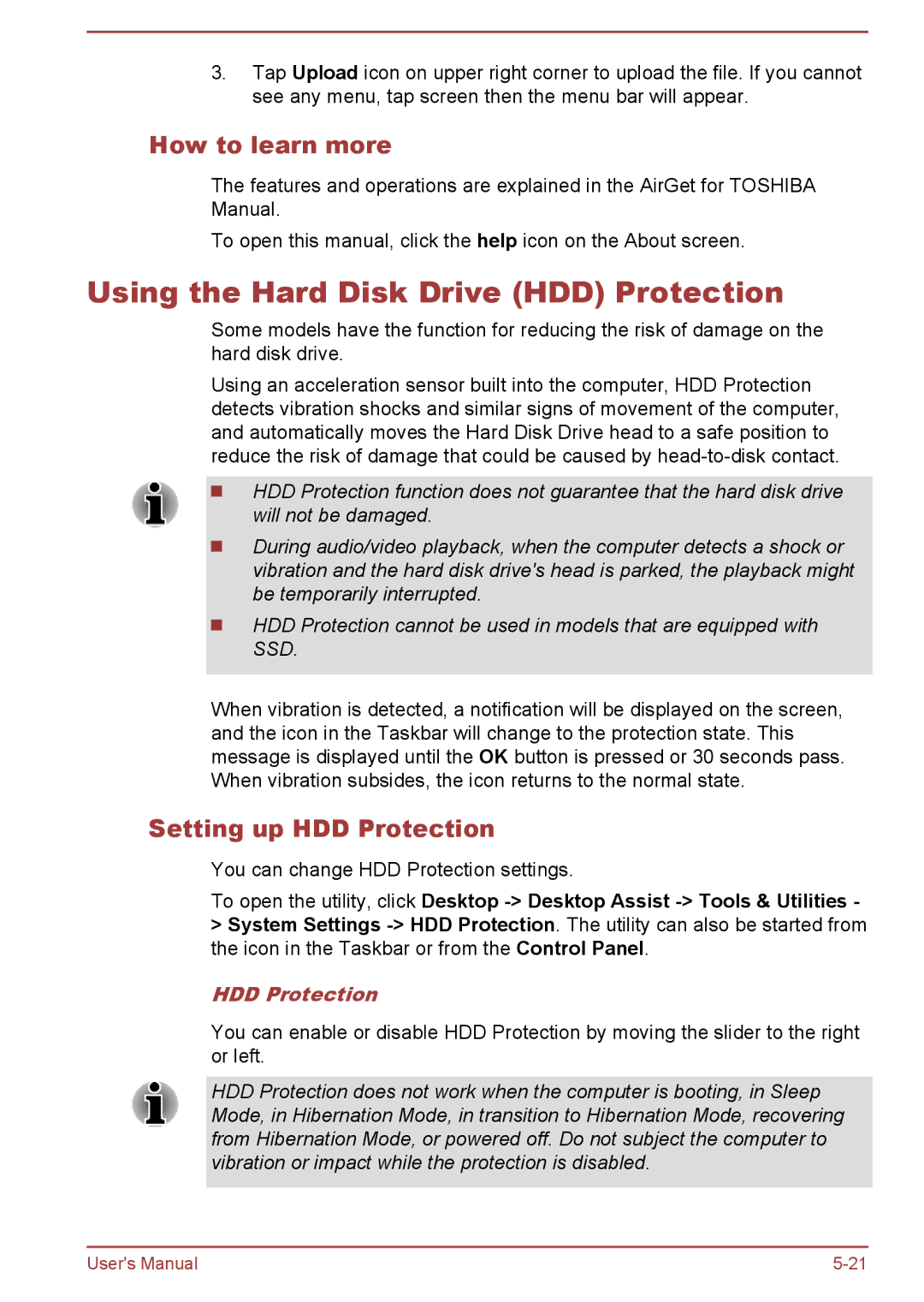3.Tap Upload icon on upper right corner to upload the file. If you cannot see any menu, tap screen then the menu bar will appear.
How to learn more
The features and operations are explained in the AirGet for TOSHIBA Manual.
To open this manual, click the help icon on the About screen.
Using the Hard Disk Drive (HDD) Protection
Some models have the function for reducing the risk of damage on the hard disk drive.
Using an acceleration sensor built into the computer, HDD Protection detects vibration shocks and similar signs of movement of the computer, and automatically moves the Hard Disk Drive head to a safe position to reduce the risk of damage that could be caused by
HDD Protection function does not guarantee that the hard disk drive will not be damaged.
During audio/video playback, when the computer detects a shock or vibration and the hard disk drive's head is parked, the playback might be temporarily interrupted.
HDD Protection cannot be used in models that are equipped with SSD.
When vibration is detected, a notification will be displayed on the screen, and the icon in the Taskbar will change to the protection state. This message is displayed until the OK button is pressed or 30 seconds pass. When vibration subsides, the icon returns to the normal state.
Setting up HDD Protection
You can change HDD Protection settings.
To open the utility, click Desktop
>System Settings
HDD Protection
You can enable or disable HDD Protection by moving the slider to the right or left.
HDD Protection does not work when the computer is booting, in Sleep Mode, in Hibernation Mode, in transition to Hibernation Mode, recovering from Hibernation Mode, or powered off. Do not subject the computer to vibration or impact while the protection is disabled.
User's Manual |