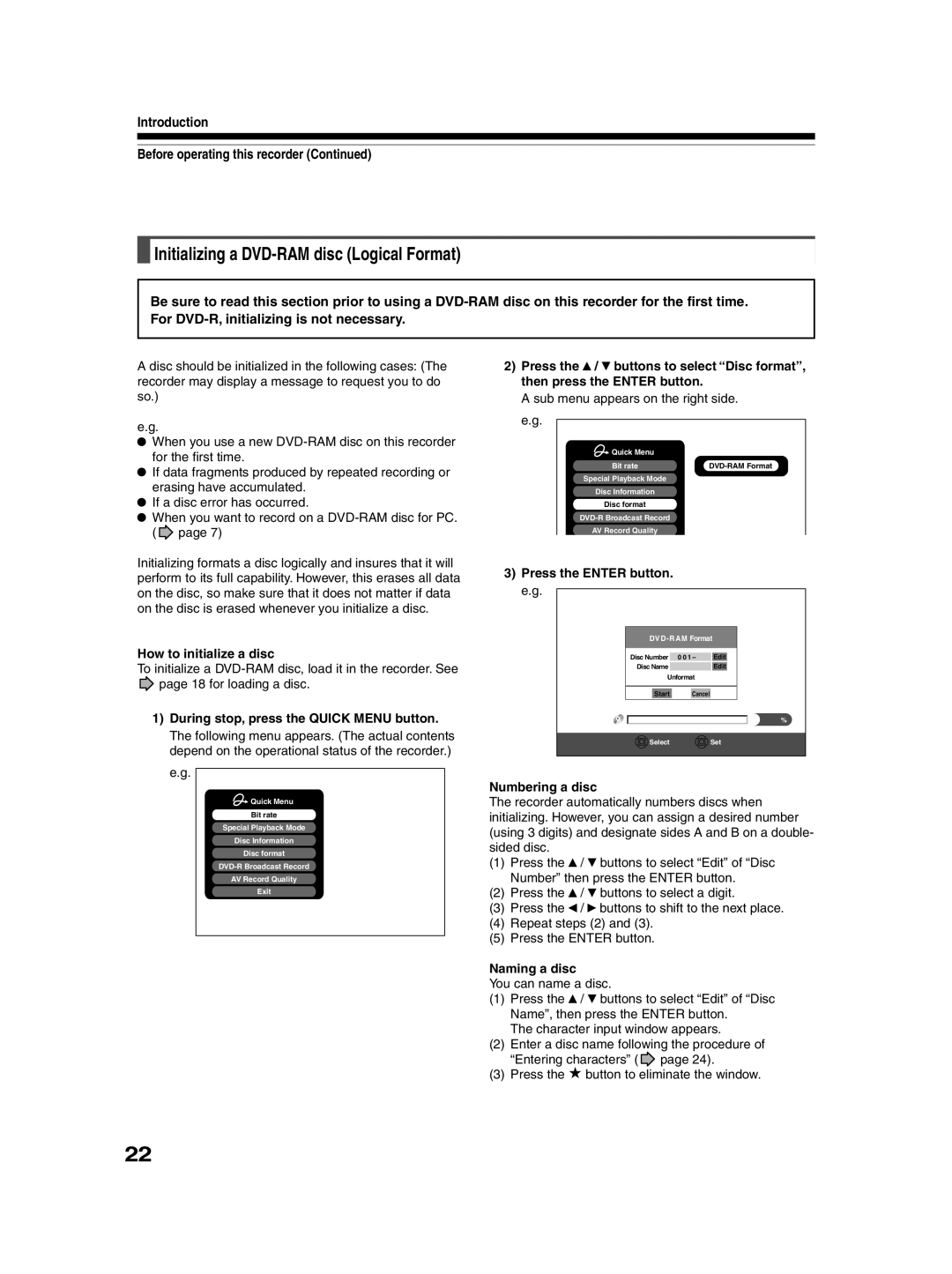RD-XS30B
Table of Contents
Dubbing
Function Setup
Recording
Editing
153
FAQ
Others
154
Digital AV equipment Playback Restriction
Using different disc types for different purposes
About this product
About the internal hard disc HDD
Compatible discs
Disc Mark Specification Remarks For recording / playback
For playback only
On DVD-R discs
To protect recorded contents
On DVD-RAM discs
DVD-RAM discs with cartridges are recommended for recording
On storing discs
On cleaning discs
On handling discs
169
Structure of disc contents
See pages with arrows for details
Index to Parts and Controls
Front panel
Guide
$ Stop button page 28
Installation Guide
Rear Panel
Page
Remote control
Menu
Under the lid
Display
# Multi display
Dubbing indicator
$ Channel display
Is your recorder ready?
Turning the power on
ON/STANDBY indicator ON/STANDBY button Channel button
Viewing TV channels through this recorder
Double sided
Turning the power off
Single sided
Close the disc tray
If a message appears
Example of the icon Function
Next
System software update service
Start-up/Shutdown closing icons
Initializing a DVD-RAM disc Logical Format
Introduction Before operating this recorder
DVD-RAM Physical Format
Entering characters
Operation guidance of the remote control
Switching a language
Chapter
Erasing characters
Page
Basic Operations
Hint on reading this manual
Press Play
Playing a DVD video disc
Press DVD
Stop
Press the TOP Menu button
Press Buttons to select the title You want
Playing recorded contents Content Menu
To play another title
Digest Playback Skip Search
To return to the beginning of the title
To play the other title
Viewing the first scenes of titles original Intro Scan
Playing recorded contents Content Menu
When you find a desired title, press the Enter button
Playing all titles original in a disc All ORG Title Play
Sorting the title list
Enter the page number to specify and press
Screen Protection
Switch the picture to view TV broadcasts
Start recording
Status display
Select an item by pressing
When complete, press Enter
During stop, press REC Menu
To set the item
To record a high picture quality
Setting items
Suggestions for the picture quality setting
To fill the disc
PDC Programme Delivery Control System
Press the Quick Menu button at on
Use the / buttons to select an item and press Enter
Use the / buttons to make a selection, and press Enter
Deleting a programme entry
Shifting a time period of a recording Time Shift
Adding a programme entry
Changing an entry
Press the button
Remaining volume
Press the REC Menu button to exit the GUI
To stop a programmed recording
To stop recording
To pause recording to omit an unnecessary portion
To change a TV channel to be recorded
HDD HDD
Press the Extend button under the lid of the remote control
While recording on the HDD, press the Content Menu button
To record broadcast programmes on DVD-R
Deletion
To delete recorded content
To protect recorded content
Perform steps 1 and 2 in Playing recorded
Press Quick Menu
Quick Menu operation
Opening a Quick Menu
Press / to select an item, then press
To play repeatedly Repeat playback
Functions in a Quick Menu
To play in random order Random play
Memory playback mode To repeat a current memory playback
To check information on a title
To display the current bit rate
To use virtual surround sound effect
To playback each title from the beginning
Page
Playback
During normal playback, press Picture Search
Playing at various speeds
Play Instant Replay Instant Skip
Play
Press Slow during playback
Playing in slow-motionHDD DVD-RAM DVD-VIDEO VCD
Playback Various speed playback
During playback, press Pause
Press Frame
Playing frame by frame HDD DVD-RAM DVD-VIDEO VCD
Open the lid
Press T.SEARCH
Press the number buttons to enter a number of the section
Clear
Press the number buttons and / to enter
Desired time location on the disc
Locate a scene you want by the following methods
Press Timeslip to exit this mode
Resume playback by pressing Pause or Play
Frame
While recording a TV programme on the HDD, press Timeslip
Go back to the beginning of the TV programme using Skip
Press Timeslip to exit
Selecting the camera angle
To turn off the angle icon
You can select a preferred language and a sound format
Selecting the Sound
Press Audio during playback or while receiving a broadcast
Menu
Sounds recorded on the HDD/DVD-RAM disc
Output sound conversion table
Selecting Subtitles
Press to select Status, then press Adjust to select On
At , select Off by pressing the Adjust button
Press Subtitle during playback

![]() page 7)
page 7)![]() page 18 for loading a disc.
page 18 for loading a disc.![]() Quick Menu
Quick Menu![]() /
/ ![]() buttons to select “Disc format”, then press the ENTER button.
buttons to select “Disc format”, then press the ENTER button.![]() /
/ ![]() buttons to select “Edit” of “Disc Number” then press the ENTER button.
buttons to select “Edit” of “Disc Number” then press the ENTER button.![]() /
/ ![]() buttons to select a digit.
buttons to select a digit.![]() buttons to shift to the next place.
buttons to shift to the next place.![]() /
/ ![]() buttons to select “Edit” of “Disc Name”, then press the ENTER button.
buttons to select “Edit” of “Disc Name”, then press the ENTER button.![]() page 24).
page 24).![]() button to eliminate the window.
button to eliminate the window.