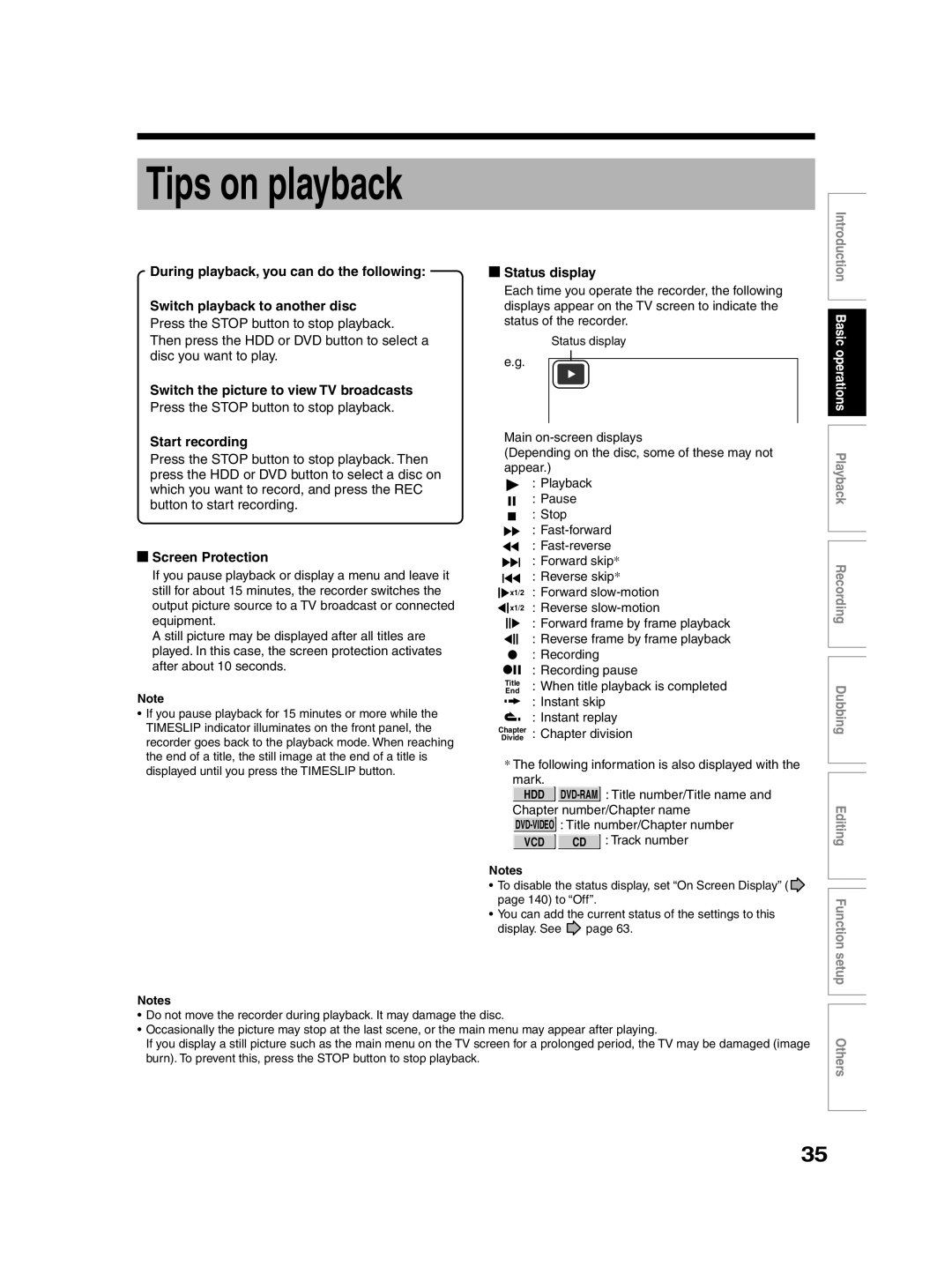Tips on playback
During playback, you can do the following:
Switch playback to another disc
Press the STOP button to stop playback. Then press the HDD or DVD button to select a disc you want to play.
Switch the picture to view TV broadcasts
Press the STOP button to stop playback.
Start recording
Press the STOP button to stop playback. Then press the HDD or DVD button to select a disc on which you want to record, and press the REC button to start recording.
 Screen Protection
Screen Protection
If you pause playback or display a menu and leave it still for about 15 minutes, the recorder switches the output picture source to a TV broadcast or connected equipment.
A still picture may be displayed after all titles are played. In this case, the screen protection activates after about 10 seconds.
Note
•If you pause playback for 15 minutes or more while the TIMESLIP indicator illuminates on the front panel, the recorder goes back to the playback mode. When reaching the end of a title, the still image at the end of a title is displayed until you press the TIMESLIP button.
Notes
 Status display
Status display
Each time you operate the recorder, the following displays appear on the TV screen to indicate the status of the recorder.
Status display
e.g.
| Main | |||
| (Depending on the disc, some of these may not | |||
| appear.) | |||
|
|
|
| : Playback |
|
|
|
| : Pause |
|
|
|
| |
|
|
|
| : Stop |
|
|
|
| |
|
|
|
| : |
|
|
|
| : |
|
|
|
| : Forward skip* |
|
|
|
| |
|
|
|
| : Reverse skip* |
|
|
|
| |
|
| x1/2 | : Forward | |
|
| |||
|
| x1/2 | : Reverse | |
|
| |||
|
|
|
| : Forward frame by frame playback |
|
|
|
| |
|
|
|
| : Reverse frame by frame playback |
|
|
|
| |
|
|
|
| : Recording |
|
|
|
| : Recording pause |
|
|
|
| |
| Title | : When title playback is completed | ||
| End | |||
|
|
|
| : Instant skip |
|
|
|
| : Instant replay |
ChapterDivide | : Chapter division | |||
*The following information is also displayed with the mark.
HDD
VCD | CD : Track number |
Notes
•To disable the status display, set “On Screen Display” (![]() page 140) to “Off”.
page 140) to “Off”.
•You can add the current status of the settings to this
display. See ![]() page 63.
page 63.
Introduction Basic operations Playback Recording
Dubbing
Editing Function setup
•Do not move the recorder during playback. It may damage the disc.
•Occasionally the picture may stop at the last scene, or the main menu may appear after playing.
If you display a still picture such as the main menu on the TV screen for a prolonged period, the TV may be damaged (image burn). To prevent this, press the STOP button to stop playback.
Others
35