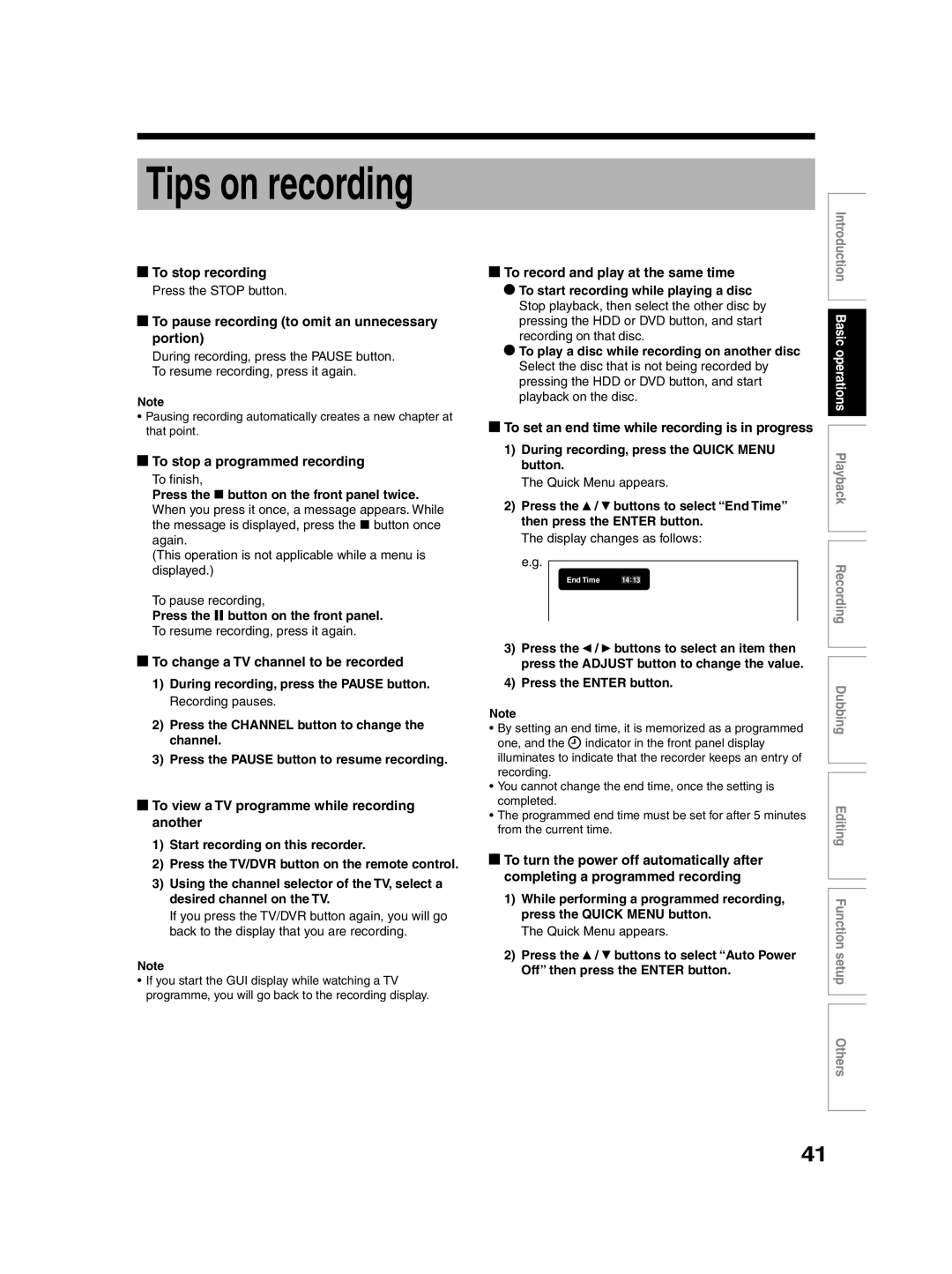Tips on recording
 To stop recording
To stop recording
Press the STOP button.
 To pause recording (to omit an unnecessary portion)
To pause recording (to omit an unnecessary portion)
During recording, press the PAUSE button. To resume recording, press it again.
Note
•Pausing recording automatically creates a new chapter at that point.
 To stop a programmed recording
To stop a programmed recording
To finish,
Press the ![]() button on the front panel twice. When you press it once, a message appears. While the message is displayed, press the
button on the front panel twice. When you press it once, a message appears. While the message is displayed, press the ![]() button once again.
button once again.
(This operation is not applicable while a menu is displayed.)
To pause recording,
Press the ![]()
![]() button on the front panel.
button on the front panel.
To resume recording, press it again.
 To change a TV channel to be recorded
To change a TV channel to be recorded
1)During recording, press the PAUSE button. Recording pauses.
2)Press the CHANNEL button to change the channel.
3)Press the PAUSE button to resume recording.
 To view a TV programme while recording another
To view a TV programme while recording another
1)Start recording on this recorder.
2)Press the TV/DVR button on the remote control.
3)Using the channel selector of the TV, select a desired channel on the TV.
If you press the TV/DVR button again, you will go back to the display that you are recording.
Note
•If you start the GUI display while watching a TV programme, you will go back to the recording display.
 To record and play at the same time
To record and play at the same time
To start recording while playing a disc Stop playback, then select the other disc by pressing the HDD or DVD button, and start recording on that disc.
To play a disc while recording on another disc Select the disc that is not being recorded by pressing the HDD or DVD button, and start playback on the disc.
 To set an end time while recording is in progress
To set an end time while recording is in progress
1)During recording, press the QUICK MENU button.
The Quick Menu appears.
2) Press the / | buttons to select “End Time” | |||||
then press the ENTER button. | ||||||
The display changes as follows: | ||||||
e.g. |
|
|
|
|
|
|
End Time |
|
| : |
|
| |
|
|
|
|
| ||
14 | 13 | |||||
3) Press the / buttons to select an item then press the ADJUST button to change the value.
4) Press the ENTER button.
Note
• By setting an end time, it is memorized as a programmed one, and the indicator in the front panel display illuminates to indicate that the recorder keeps an entry of recording.
•You cannot change the end time, once the setting is completed.
•The programmed end time must be set for after 5 minutes from the current time.
![]() To turn the power off automatically after completing a programmed recording
To turn the power off automatically after completing a programmed recording
1)While performing a programmed recording, press the QUICK MENU button.
The Quick Menu appears.
2) Press the / buttons to select “Auto Power Off” then press the ENTER button.
Introduction Basic operations Playback Recording
Dubbing
Editing Function setup Others
41