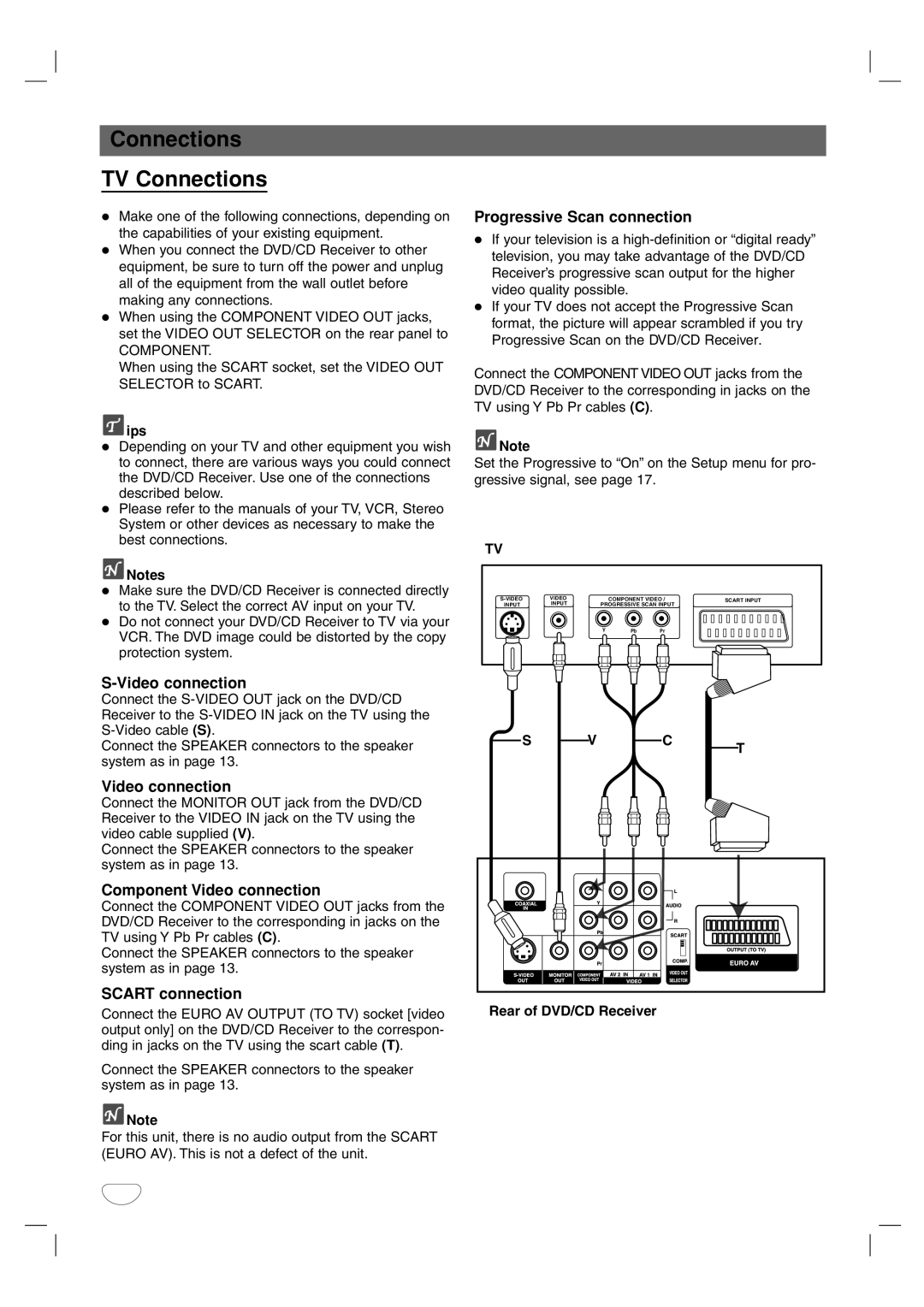Connections
TV Connections
Make one of the following connections, depending on the capabilities of your existing equipment.
When you connect the DVD/CD Receiver to other equipment, be sure to turn off the power and unplug all of the equipment from the wall outlet before making any connections.
When using the COMPONENT VIDEO OUT jacks, set the VIDEO OUT SELECTOR on the rear panel to
COMPONENT.
When using the SCART socket, set the VIDEO OUT SELECTOR to SCART.
 ips
ips
Depending on your TV and other equipment you wish to connect, there are various ways you could connect the DVD/CD Receiver. Use one of the connections described below.
Please refer to the manuals of your TV, VCR, Stereo System or other devices as necessary to make the best connections.
![]() Notes
Notes
Make sure the DVD/CD Receiver is connected directly to the TV. Select the correct AV input on your TV.
Do not connect your DVD/CD Receiver to TV via your VCR. The DVD image could be distorted by the copy protection system.
S-Video connection
Connect the
Connect the SPEAKER connectors to the speaker system as in page 13.
Video connection
Connect the MONITOR OUT jack from the DVD/CD Receiver to the VIDEO IN jack on the TV using the video cable supplied (V).
Connect the SPEAKER connectors to the speaker system as in page 13.
Component Video connection
Connect the COMPONENT VIDEO OUT jacks from the DVD/CD Receiver to the corresponding in jacks on the TV using Y Pb Pr cables (C).
Connect the SPEAKER connectors to the speaker system as in page 13.
SCART connection
Connect the EURO AV OUTPUT (TO TV) socket [video output only] on the DVD/CD Receiver to the correspon- ding in jacks on the TV using the scart cable (T).
Connect the SPEAKER connectors to the speaker system as in page 13.
![]() Note
Note
For this unit, there is no audio output from the SCART (EURO AV). This is not a defect of the unit.
Progressive Scan connection
If your television is a
If your TV does not accept the Progressive Scan format, the picture will appear scrambled if you try Progressive Scan on the DVD/CD Receiver.
Connect the COMPONENT VIDEO OUT jacks from the DVD/CD Receiver to the corresponding in jacks on the TV using Y Pb Pr cables (C).
![]() Note
Note
Set the Progressive to “On” on the Setup menu for pro- gressive signal, see page 17.
TV
VIDEO |
| COMPONENT VIDEO / | SCART INPUT | ||
INPUT | INPUT | PROGRESSIVE SCAN INPUT |
| ||
| L | Y | Pb | Pr |
|
|
|
|
|
| |
|
|
| S |
|
| V |
| C |
| T | |||||
|
|
|
|
|
|
| |||||||||
|
|
|
|
|
|
|
|
|
|
|
|
|
| ||
|
|
|
|
|
|
|
|
|
|
|
|
|
|
|
|
|
|
|
|
|
|
|
|
|
|
|
|
|
|
|
|
|
|
|
|
|
|
|
|
|
|
|
|
|
|
|
|
|
|
|
|
|
|
|
|
|
|
|
|
|
|
|
|
|
|
|
|
|
|
|
|
|
|
|
|
|
|
|
|
|
|
|
|
|
|
|
|
|
|
|
|
|
|
|
|
|
|
|
|
|
|
|
|
|
|
|
|
|
|
|
|
|
|
|
|
|
|
|
|
|
|
|
|
|
|
|
|
|
|
|
|
|
|
|
|
|
|
|
|
|
|
|
|
|
|
|
|
|
|
|
|
|
|
|
|
|
|
|
|
|
|
|
|
|
|
|
|
|
|
|
|
|
|
|
|
Rear of DVD/CD Receiver
10