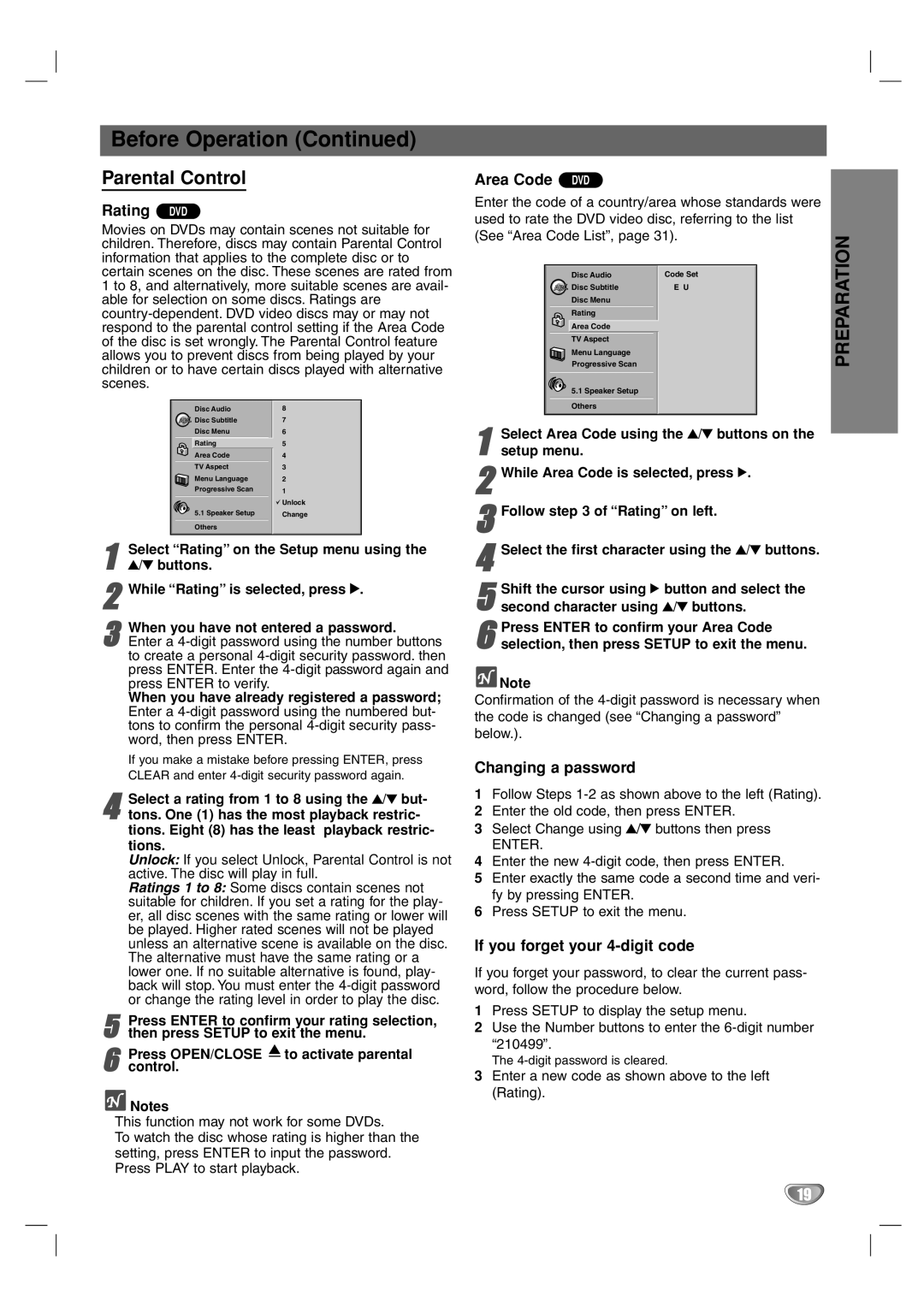Before Operation (Continued)
Parental Control
Rating DVD
Movies on DVDs may contain scenes not suitable for children. Therefore, discs may contain Parental Control information that applies to the complete disc or to certain scenes on the disc. These scenes are rated from 1 to 8, and alternatively, more suitable scenes are avail- able for selection on some discs. Ratings are
Disc Audio | 8 |
Disc Subtitle | 7 |
Disc Menu | 6 |
Rating | 5 |
Area Code | 4 |
TV Aspect | 3 |
Menu Language | 2 |
Progressive Scan | 1 |
| Unlock |
5.1 Speaker Setup | Change |
Others |
|
1Select “Rating” on the Setup menu using the 3/4 buttons.
2While “Rating” is selected, press 2.
3When you have not entered a password.
Enter a
When you have already registered a password; Enter a
If you make a mistake before pressing ENTER, press CLEAR and enter
4Select a rating from 1 to 8 using the 3/4 but- tons. One (1) has the most playback restric- tions. Eight (8) has the least playback restric- tions.
Unlock: If you select Unlock, Parental Control is not active. The disc will play in full.
Ratings 1 to 8: Some discs contain scenes not suitable for children. If you set a rating for the play- er, all disc scenes with the same rating or lower will be played. Higher rated scenes will not be played unless an alternative scene is available on the disc. The alternative must have the same rating or a lower one. If no suitable alternative is found, play- back will stop. You must enter the
5Press ENTER to confirm your rating selection, then press SETUP to exit the menu.
6Press OPEN/CLOSE ![]() to activate parental control.
to activate parental control.
![]() Notes
Notes
This function may not work for some DVDs.
To watch the disc whose rating is higher than the setting, press ENTER to input the password. Press PLAY to start playback.
Area Code DVD
Enter the code of a country/area whose standards were used to rate the DVD video disc, referring to the list (See “Area Code List”, page 31).
| Disc Audio | Code Set |
| Disc Subtitle | E U |
| Disc Menu |
|
| Rating |
|
| Area Code |
|
| TV Aspect |
|
| Menu Language |
|
| Progressive Scan |
|
| 5.1 Speaker Setup |
|
| Others |
|
1 | Select Area Code using the 3/4 buttons on the | |
setup menu. |
| |
2While Area Code is selected, press 2.
3Follow step 3 of “Rating” on left.
4Select the first character using the 3/4 buttons.
5 Shift the cursor using 2 button and select the second character using 3/4 buttons.
6selection, then press SETUP to exit the menu.Press ENTER to confirm your Area Code
![]() Note
Note
Confirmation of the
Changing a password
1Follow Steps
2Enter the old code, then press ENTER.
3Select Change using 3/4 buttons then press
ENTER.
4Enter the new
5Enter exactly the same code a second time and veri- fy by pressing ENTER.
6Press SETUP to exit the menu.
If you forget your 4-digit code
If you forget your password, to clear the current pass- word, follow the procedure below.
1Press SETUP to display the setup menu.
2Use the Number buttons to enter the
The
3Enter a new code as shown above to the left (Rating).
PREPARATION
19