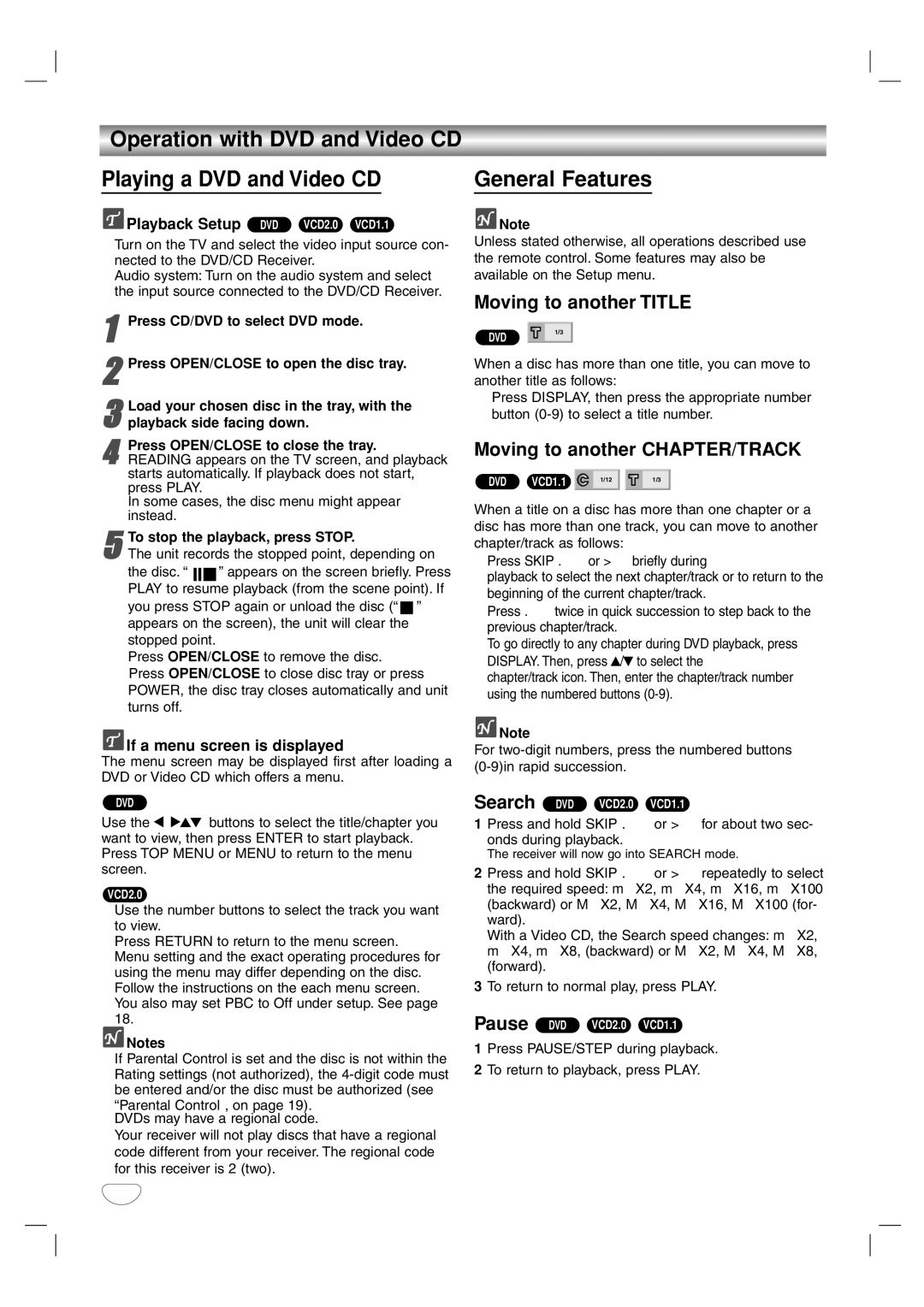Operation with DVD and Video CD
Playing a DVD and Video CD
![]() Playback Setup DVD VCD2.0 VCD1.1
Playback Setup DVD VCD2.0 VCD1.1
Turn on the TV and select the video input source con- nected to the DVD/CD Receiver.
Audio system: Turn on the audio system and select the input source connected to the DVD/CD Receiver.
1Press CD/DVD to select DVD mode.
2Press OPEN/CLOSE to open the disc tray.
3 Load your chosen disc in the tray, with the playback side facing down.
General Features
![]() Note
Note
Unless stated otherwise, all operations described use the remote control. Some features may also be available on the Setup menu.
Moving to another TITLE
|
|
|
|
DVD |
| 1/3 |
|
|
| ||
|
|
|
|
When a disc has more than one title, you can move to another title as follows:
Press DISPLAY, then press the appropriate number button
4Press OPEN/CLOSE to close the tray.
READING appears on the TV screen, and playback starts automatically. If playback does not start, press PLAY.
In some cases, the disc menu might appear instead.
5The unit records the stopped point, depending on
the disc. “ ![]()
![]()
![]() ” appears on the screen briefly. Press PLAY to resume playback (from the scene point). If
” appears on the screen briefly. Press PLAY to resume playback (from the scene point). If
you press STOP again or unload the disc (“ ![]() ” appears on the screen), the unit will clear the stopped point.
” appears on the screen), the unit will clear the stopped point.
Press OPEN/CLOSE to remove the disc. Press OPEN/CLOSE to close disc tray or press
POWER, the disc tray closes automatically and unit turns off.To stop the playback, press STOP.
 If a menu screen is displayed
If a menu screen is displayed
The menu screen may be displayed first after loading a DVD or Video CD which offers a menu.
DVD
Use the 1 234 buttons to select the title/chapter you want to view, then press ENTER to start playback. Press TOP MENU or MENU to return to the menu screen.
VCD2.0
Use the number buttons to select the track you want to view.
Press RETURN to return to the menu screen. Menu setting and the exact operating procedures for using the menu may differ depending on the disc. Follow the instructions on the each menu screen. You also may set PBC to Off under setup. See page 18.
![]() Notes
Notes
If Parental Control is set and the disc is not within the Rating settings (not authorized), the
“Parental Control”, on page 19). DVDs may have a regional code.
Your receiver will not play discs that have a regional code different from your receiver. The regional code for this receiver is 2 (two).
Moving to another CHAPTER/TRACK
DVD | VCD1.1 | 1/12 | 1/3 |
|
|
When a title on a disc has more than one chapter or a disc has more than one track, you can move to another chapter/track as follows:
Press SKIP . or > briefly during
playback to select the next chapter/track or to return to the beginning of the current chapter/track.
Press . twice in quick succession to step back to the previous chapter/track.
To go directly to any chapter during DVD playback, press DISPLAY. Then, press 3/4 to select the chapter/track icon. Then, enter the chapter/track number using the numbered buttons
![]() Note
Note
For
Search DVD VCD2.0 VCD1.1
1Press and hold SKIP . or > for about two sec- onds during playback.
The receiver will now go into SEARCH mode.
2Press and hold SKIP . or > repeatedly to select the required speed: mX2, mX4, mX16, mX100 (backward) or MX2, MX4, MX16, MX100 (for- ward).
With a Video CD, the Search speed changes: mX2, mX4, mX8, (backward) or MX2, MX4, MX8, (forward).
3To return to normal play, press PLAY.
Pause DVD VCD2.0 VCD1.1
1Press PAUSE/STEP during playback.
2To return to playback, press PLAY.
20