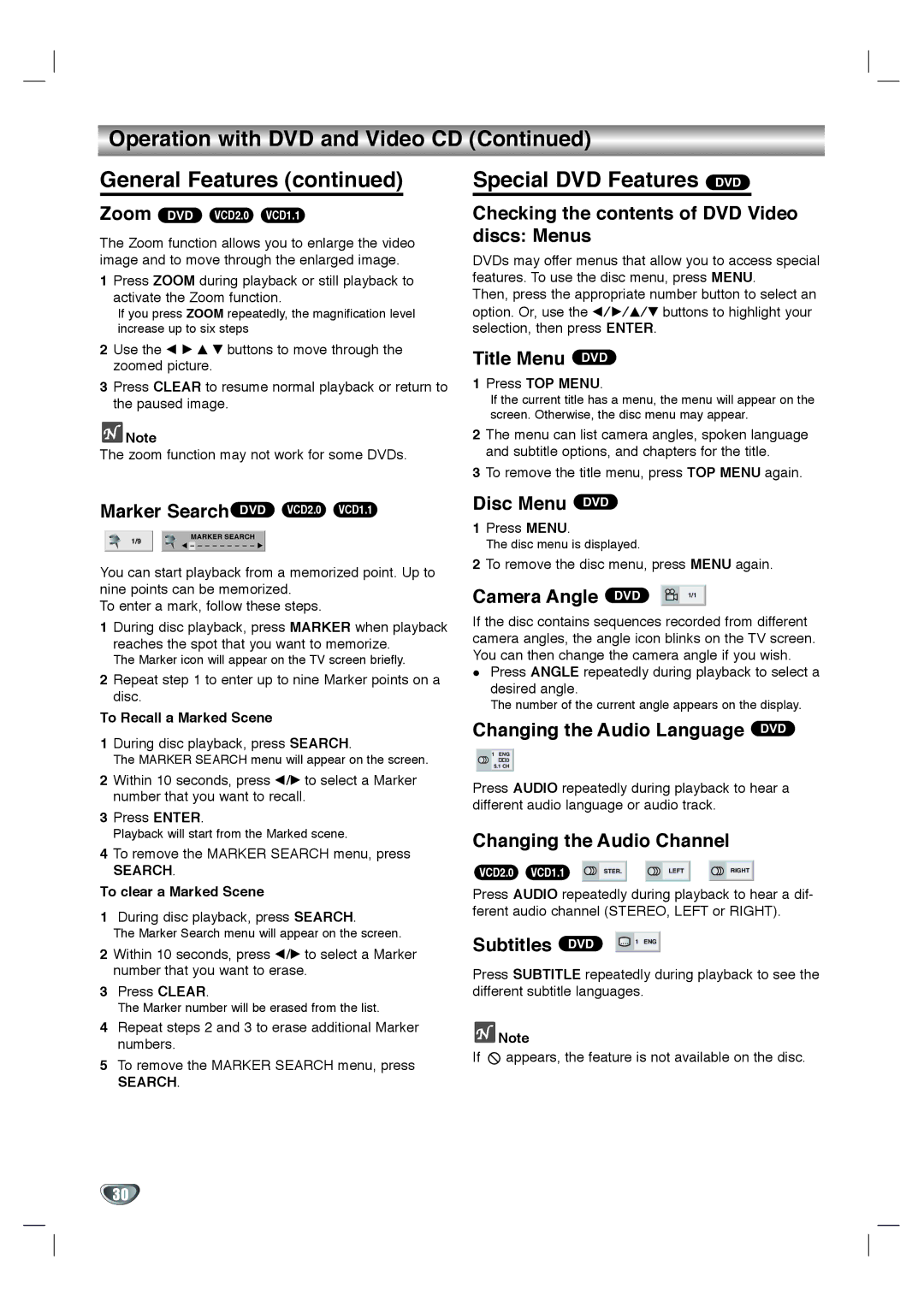SD-K530SU specifications
The Toshiba SD-K530SU is a compact and versatile DVD player that epitomizes the essence of modern home entertainment. This model is designed to deliver high-quality playback while integrating seamlessly into a variety of home theater setups. With its sleek design and user-friendly interface, it caters to both casual viewers and devoted cinephiles alike.One of the standout features of the SD-K530SU is its support for various disc formats. It can play standard DVD-Video, DVD-R/RW, and DVD+R/RW discs, as well as CD and CD-R/RW formats. This wide compatibility ensures that users can enjoy a vast library of movies and music without worrying about format limitations. The ability to play DivX video files adds further versatility, giving viewers access to a range of downloadable content.
The Toshiba SD-K530SU is equipped with progressive scan technology, which enhances video quality by providing a clearer and sharper picture. This feature reduces motion blur during fast-paced scenes, making it ideal for action movies and sports events. The player also supports various video output options, including composite, S-Video, and component outputs, allowing users to connect it easily to their televisions and other devices.
Audio performance is equally prioritized in the SD-K530SU. The player comes with built-in Dolby Digital and DTS decoding, providing an immersive sound experience that complements the high-quality visuals. Additionally, it offers multiple output options for audio, including standard stereo and digital coaxial outputs, making it compatible with a wide range of sound systems.
Another notable characteristic of the SD-K530SU is its user-friendly design. The intuitive remote control and on-screen menu navigation make it easy for users to browse their media collections and access settings. The player also features a host of playback functions such as repeat, shuffle, and slow motion, ensuring a customizable viewing experience.
In terms of build quality, the Toshiba SD-K530SU is designed to be durable and reliable, ensuring long-lasting performance. Its compact size makes it an excellent choice for those with limited space, while still delivering impressive functionality.
In summary, the Toshiba SD-K530SU DVD player is an exceptional choice for anyone seeking a reliable and feature-rich device for their home entertainment system. With its diverse format support, high-quality video and audio output, and user-centric design, it stands out as a valuable addition to the modern home theater setup.