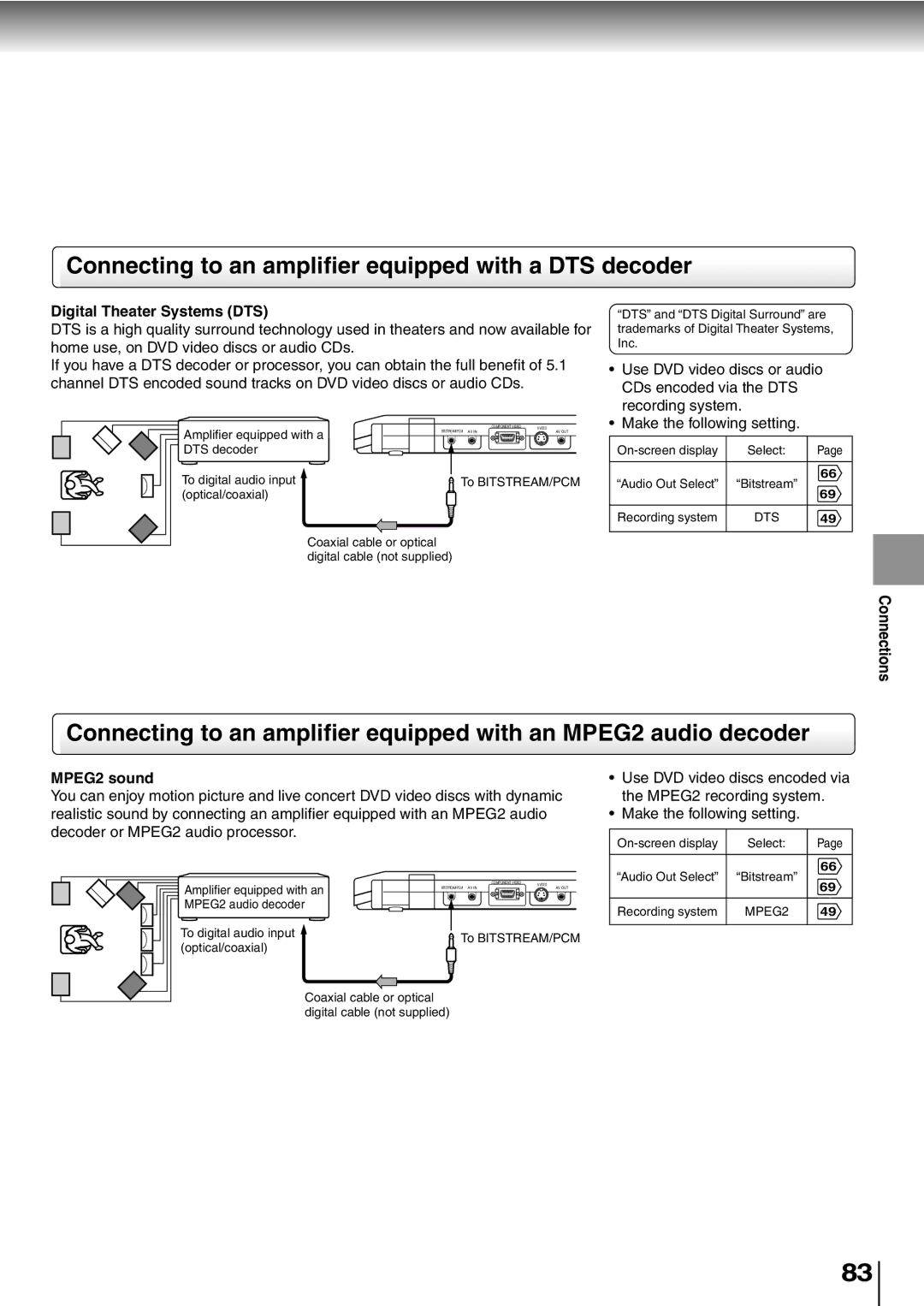SD-P2600
Serial No
Introduction
FCC Notice Declaration of Conformity Information
Introduction
P2600
Location of the required label
Important Safety Instructions
Introduction
Deployment and/or performance of an air bag
Not use the supplied vehicle adapter to power
Never place a apparatus within the eyesight
Located in the front seating section of a vehicle
Wait
Precautions
Do not use the player when moisture condensation may occur
To obtain a clear picture
On storing discs
Structure of disc contents On handling discs
On cleaning discs
Introduction
On Video CDs
Playable discs
Playable memory cards
On disposal
Exemptions
Table of Contents
See the page in for details
Identification of Controls
Main unit
AV in jack Video jack
Side view
Rear view
Remote control
Backside
Loading a battery
Push the holder back into its receptacle
Backside
To the DC in jack
Power Connection
About this manual
Begin your operation
Open the disc cover
Turn on the power
Playing a Disc
DVD-VDVD-ABasic playback
To obtain a higher quality picture
To start playback in the stop mode
Start playback
Basic playback
About the LCD
Automatic Power Off function
LCD screen/external screen selection
About the screen saver
Clear To return to a specific picture programmed on
Still pictures included on DVD audio discs
-/+
DVD-VDVD-APlaying frame by frame
Variable Speed Playback
DVD-VDVD-AResuming playback from the stopped location
DVD-VDVD-APlaying in slow-motion
Press / want
DVD-VDVD-ALocating a title using the top menu
Press TOP Menu
Press Enter
Press / to enter a number of the section
Locating a Specific Title, Chapter, or Track
Press T while pressing Shift
Press / to select a section you want
Chapter or track number you want
Locating a specific chapter or track
Press Skip Repeatedly to display
To stop playback, press Stop
Playing MP3/WMA Files
Playing MP3/WMA files
CD-ROM, CD-R, CD-RW
Playable files
Slide Show
Viewing Jpeg Files Digital Photo Viewer
Photo Album
Photo View
Eject the memory card
Mode will alternate as below
Viewing Jpeg files
See 34 to 39 to select the viewing options
Pressing Skip works in the reverse direction Alternatively
Photo Album
Changing pages Press Skip
Press / / / to select Page / then press
Press Skip or Enter to view the next photo
Photo View
To change photos
Selected photograph is displayed full-screen
Press Angle repeatedly
To adjust photo view Rotating
Magnifying
Press / / / to shift the photograph in the desired direction
Shifting
Press PAUSE/STEP
Slide Show
To customize Slide Show
To stop the slide show on an image
Enter
Jpeg files compatibility
Basic playback
Page
Customizing the performance of your player
Advanced playback
Times
Accessing a Specific Location Directly
DVD-VDVD-AEntering the time counter of the desired location
Press T while pressing Shift several
To hide the monitor display and icon during zoom playback
Zooming a Picture
DVD-VDVD-AZooming a picture
Press Zoom during normal, slow or still playback
Number is displayed on the screen
Selecting a Camera Angle
DVD-VDVD-AChanging the camera angle
Press Angle or / while the angle
Press Subtitle or / while
Subtitle setting is displayed on
Selecting Subtitles
Press Subtitle during playback
Selecting audio streams of DVD audio discs
DVD-V DVD-A Selecting a playback audio setting
Selecting a Language
Press Audio during playback
BITSTREAM/PCM
Page
Quick control
Accessing Features Navi
While pressing Shift
Using the Virtual Remote Control V-REMOTE
Using the virtual remote control
During playback, press V-REMOTE
Quick control
Selecting the Playback Function Quick
During playback, press Quick
Quick menu
To resume normal playback from memory playback
Playing in the selected mode
To cancel the programmed selections
To change the programmed selections
Repeat playback DVD-V DVD-A VCD CD
Title Random Plays titles in random Group Random Order
Chapter Random Plays the chapters
Return
Press To select icon
Accessing Features Navi
DVD-V DVD-A Navi menu items
Press Navi
Navi menu selections
Some discs or scenes may not permit this operation
Navi menu items
Strobe Viewer
Press To select
Angle Viewer
Capture
Picture Setting
After having made a selection
M. Enhanced Audio Mode
Alternatively leave the player
Unattended for about 5 seconds
Closed Caption
Display
Customizing the Function Settings Table of Languages
Function setup
Press Setup while pressing Shift
Customizing the Function Settings
DVD-VDVD-ASetting procedure
Repeat steps 3 and 4 to change other settings
Function setup
Setting Details TV Shape
43 format. Only when connected to a
To restore all settings to the factory set
Same size 43, 169, etc. as recorded in a DVD video disc
Setting details
Picture. When playing a source
Picture size
Audio Out Select DVD-V DVD-A VCD CD
Dynamic Range Control DVD-V
Audio Language DVD-V
Background DVD-V DVD-A VCD CD
On-Screen Displays DVD-VDVD-A VCD CD
To change your 4-digit security code
To change the parental lock level
Follow steps 1
PBC VCD
Bengali, Bangla
Table of Languages
Table of languages and their abbreviations
Abbreviation Language
Page
Connections
Connections
Connecting to a TV
Connecting to a TV
To Y green
Switching the output signal
Interlaced outputs/inputs ColorStream
Audio cable Not supplied
Signal flow To AV
Connecting to Headphones
Connecting headphones
You can connect up to 2 headphones
Connecting to Audio Equipment
Connect the equipment as follows
Dolby Digital
Dolby Surround Pro Logic
MPEG2 sound
Connecting to an amplifier equipped with a DTS decoder
Digital Theater Systems DTS
Channel digital stereo
Using the Battery Pack
Lock switch
Displaying battery level
Detaching the battery pack
About battery pack life
Using the automobile/vehicle adapter or power port
Connections Instructions for Use
Specification
LED illuminates when powered
Others
Before Calling Service Personnel Specifications
Others
Before Calling Service Personnel
Symptoms and correction
Player
Specifications
Connectors
Supplied accessories
Rental Units
Limited Ninety 90 Day Warranty Commercial Units
Limited One 1 Year Warranty
Your Responsibility
Others
How to Obtain Service
Memo
Memo