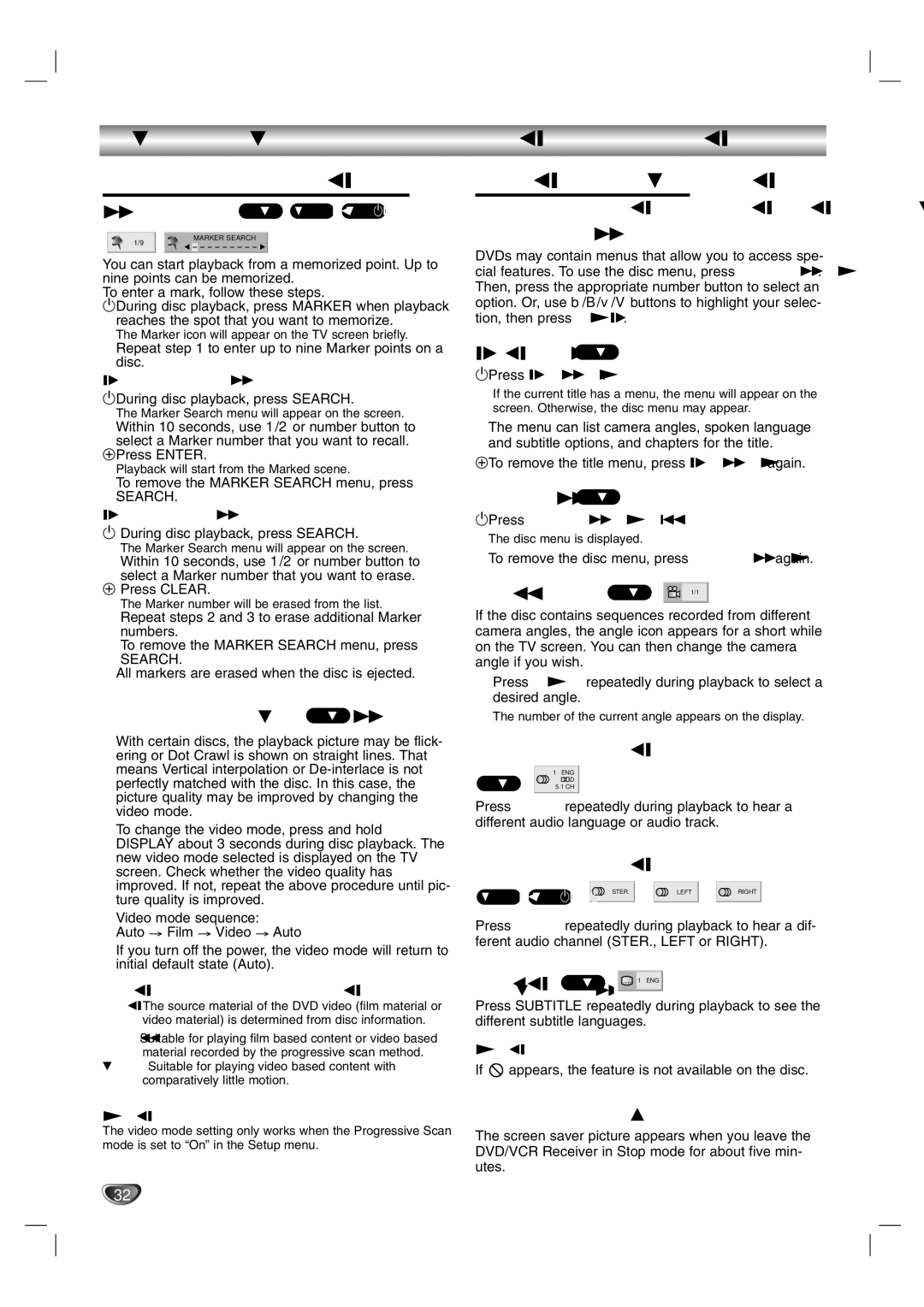SD-V57HTSU specifications
The Toshiba SD-V57HTSU is a versatile and robust DVD player that combines high-quality video playback with advanced technology, making it a reliable addition to any home entertainment setup. This model is particularly appealing due to its ability to play both DVDs and VHS tapes, catering to users who still appreciate the classic format.One of the standout features of the SD-V57HTSU is its progressive scan technology, which significantly enhances video quality. This technology provides smoother images and improved clarity by minimizing motion blur and delivering sharper detail. The result is a more enjoyable viewing experience for movies and home videos alike.
In terms of compatibility, the SD-V57HTSU handles a wide variety of media formats, including DVD-R/RW, CD-R/RW, and VCDs. This flexibility allows users to enjoy a diverse range of content, from home-recorded DVDs to standard music CDs. The device also supports various video formats, ensuring it can play most commercially available DVDs without issue.
The Toshiba SD-V57HTSU is equipped with an easy-to-navigate remote control, making it user-friendly for all ages. Its intuitive interface simplifies the process of selecting media, programming playlists, and navigating through on-screen menus. Additionally, the unit features a selection of playback options, such as repeat and shuffle, allowing users to tailor their viewing experience to their preferences.
Audio performance is equally impressive, with support for Dolby Digital and DTS sound formats. This capability ensures a rich and immersive sound experience, bringing movies and music to life in any setting. To further enhance connectivity, the player includes composite video and audio outputs, making it easy to integrate with various televisions and sound systems.
Another notable characteristic of the Toshiba SD-V57HTSU is its sleek design, which allows it to fit seamlessly into any home theater system. Its compact size does not compromise performance, making it an ideal choice for those looking to save space while still enjoying quality playback.
In conclusion, the Toshiba SD-V57HTSU is a unique DVD and VHS combo player that offers exceptional video and audio quality, compatibility with multiple formats, and a user-friendly interface. Its advanced features make it a valuable asset for anyone looking to enjoy their favorite films and music collection with ease.