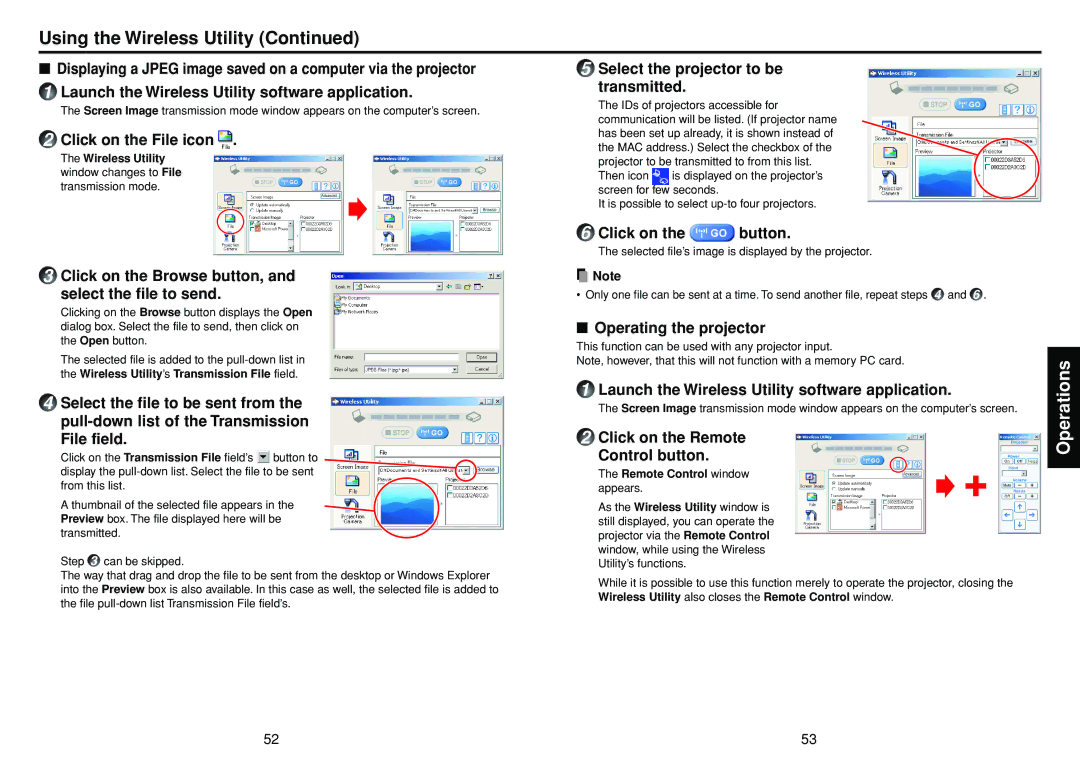Using the Wireless Utility (Continued)
■ Displaying a JPEG image saved on a computer via the projector | 5 Select the projector to be | ||
1 Launch the Wireless Utility software application. | transmitted. |
| |
The Screen Image transmission mode window appears on the computer’s screen. | The IDs of projectors accessible for | ||
communication will be listed. (If projector name | |||
| |||
2 Click on the File icon . | has been set up already, it is shown instead of | ||
the MAC address.) Select the checkbox of the | |||
The Wireless Utility | |||
projector to be transmitted to from this list. | |||
window changes to File | Then icon is displayed on the projector’s | ||
transmission mode. | screen for few seconds. |
| |
| It is possible to select | ||
| 6 Click on the | button. | |
The selected file’s image is displayed by the projector.
3Click on the Browse button, and
select the file to send.
Clicking on the Browse button displays the Open dialog box. Select the file to send, then click on the Open button.
The selected file is added to the
4Select the file to be sent from the
File field.
Click on the Transmission File field’s ![]() button to display the
button to display the
A thumbnail of the selected file appears in the Preview box. The file displayed here will be transmitted.
Step 3 can be skipped.
The way that drag and drop the file to be sent from the desktop or Windows Explorer into the Preview box is also available. In this case as well, the selected file is added to the file
![]() Note
Note
• Only one file can be sent at a time. To send another file, repeat steps 4 and 6 .
■Operating the projector
This function can be used with any projector input.
Note, however, that this will not function with a memory PC card.
1Launch the Wireless Utility software application.
The Screen Image transmission mode window appears on the computer’s screen.
2Click on the Remote
Control button.
The Remote Control window appears.
As the Wireless Utility window is still displayed, you can operate the projector via the Remote Control window, while using the Wireless Utility’s functions.
While it is possible to use this function merely to operate the projector, closing the Wireless Utility also closes the Remote Control window.
Operations
52 | 53 |