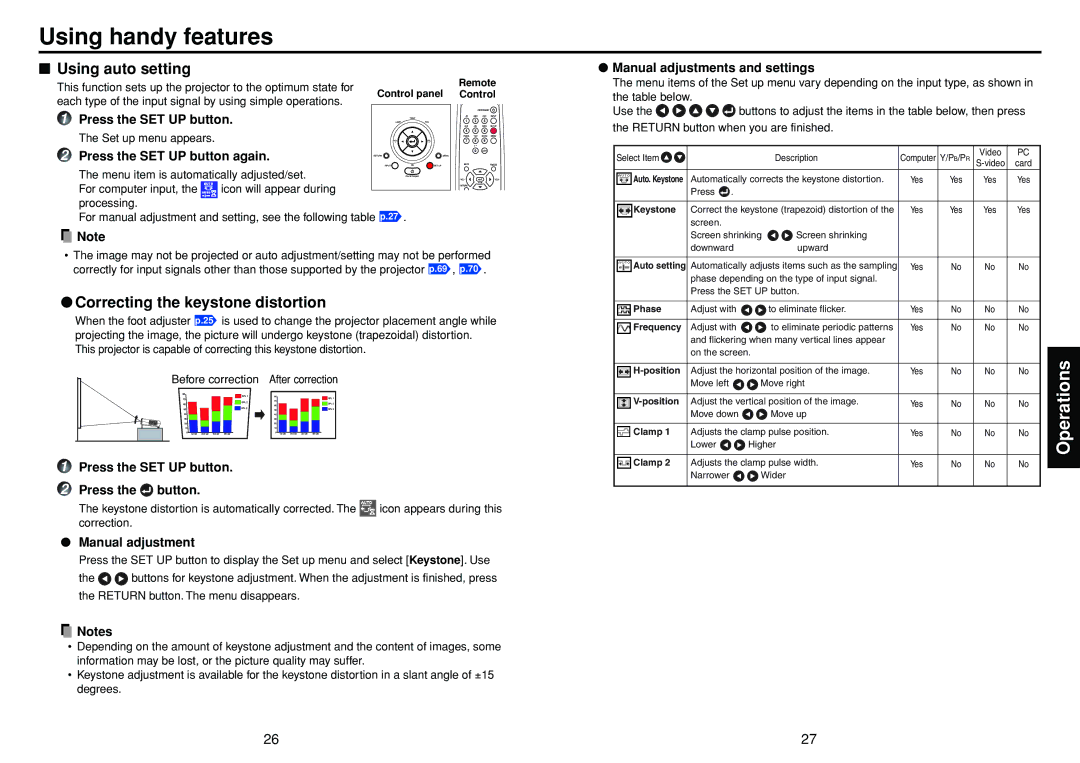Using handy features
■Using auto setting
This function sets up the projector to the optimum state for | Control panel | Remote | |
Control | |||
each type of the input signal by using simple operations. | |||
|
| ||
|
|
1 Press the SET UP button.
The Set up menu appears.
2 Press the SET UP button again.
The menu item is automatically adjusted/set.
For computer input, the ![]() icon will appear during processing.
icon will appear during processing.
For manual adjustment and setting, see the following table p.27 .
![]() Note
Note
•The image may not be projected or auto adjustment/setting may not be performed correctly for input signals other than those supported by the projector p.69 , p.70 .
●Correcting the keystone distortion
When the foot adjuster p.25 is used to change the projector placement angle while projecting the image, the picture will undergo keystone (trapezoidal) distortion. This projector is capable of correcting this keystone distortion.
Before correction After correction
1Press the SET UP button.
2Press the ![]() button.
button.
The keystone distortion is automatically corrected. The ![]() icon appears during this correction.
icon appears during this correction.
●Manual adjustment
Press the SET UP button to display the Set up menu and select [Keystone]. Use
the ![]()
![]() buttons for keystone adjustment. When the adjustment is finished, press the RETURN button. The menu disappears.
buttons for keystone adjustment. When the adjustment is finished, press the RETURN button. The menu disappears.
![]() Notes
Notes
•Depending on the amount of keystone adjustment and the content of images, some information may be lost, or the picture quality may suffer.
•Keystone adjustment is available for the keystone distortion in a slant angle of ±15 degrees.
●Manual adjustments and settings
The menu items of the Set up menu vary depending on the input type, as shown in
the table below.
Use the ![]()
![]()
![]()
![]()
![]() buttons to adjust the items in the table below, then press the RETURN button when you are finished.
buttons to adjust the items in the table below, then press the RETURN button when you are finished.
Select Item |
|
| Description | Computer | Y/PB/PR | Video | PC |
|
| card | |||||
Auto. Keystone | Automatically corrects the keystone distortion. | Yes | Yes | Yes | Yes | ||
| Press . |
|
|
|
|
|
|
|
|
|
|
|
| ||
Keystone | Correct the keystone (trapezoid) distortion of the | Yes | Yes | Yes | Yes | ||
| screen. |
|
|
|
|
|
|
| Screen shrinking | Screen shrinking |
|
|
|
| |
| downward |
| upward |
|
|
|
|
|
|
|
|
|
| ||
Auto setting | Automatically adjusts items such as the sampling | Yes | No | No | No | ||
| phase depending on the type of input signal. |
|
|
|
| ||
| Press the SET UP button. |
|
|
|
| ||
|
|
|
|
|
|
|
|
Phase | Adjust with |
| to eliminate flicker. | Yes | No | No | No |
|
|
|
|
|
|
|
|
Frequency | Adjust with |
| to eliminate periodic patterns | Yes | No | No | No |
| and flickering when many vertical lines appear |
|
|
|
| ||
| on the screen. |
|
|
|
|
| |
|
|
|
|
|
| ||
Adjust the horizontal position of the image. | Yes | No | No | No | |||
| Move left | Move right |
|
|
|
| |
|
|
|
|
|
| ||
Adjust the vertical position of the image. | Yes | No | No | No | |||
| Move down |
| Move up | ||||
|
|
|
|
|
| ||
|
|
|
|
|
| ||
Clamp 1 | Adjusts the clamp pulse position. | Yes | No | No | No | ||
| Lower | Higher |
|
|
|
| |
|
|
|
|
|
| ||
Clamp 2 | Adjusts the clamp pulse width. | Yes | No | No | No | ||
| Narrower | Wider |
|
|
|
| |
|
|
|
|
|
|
|
|
Operations
26 | 27 |