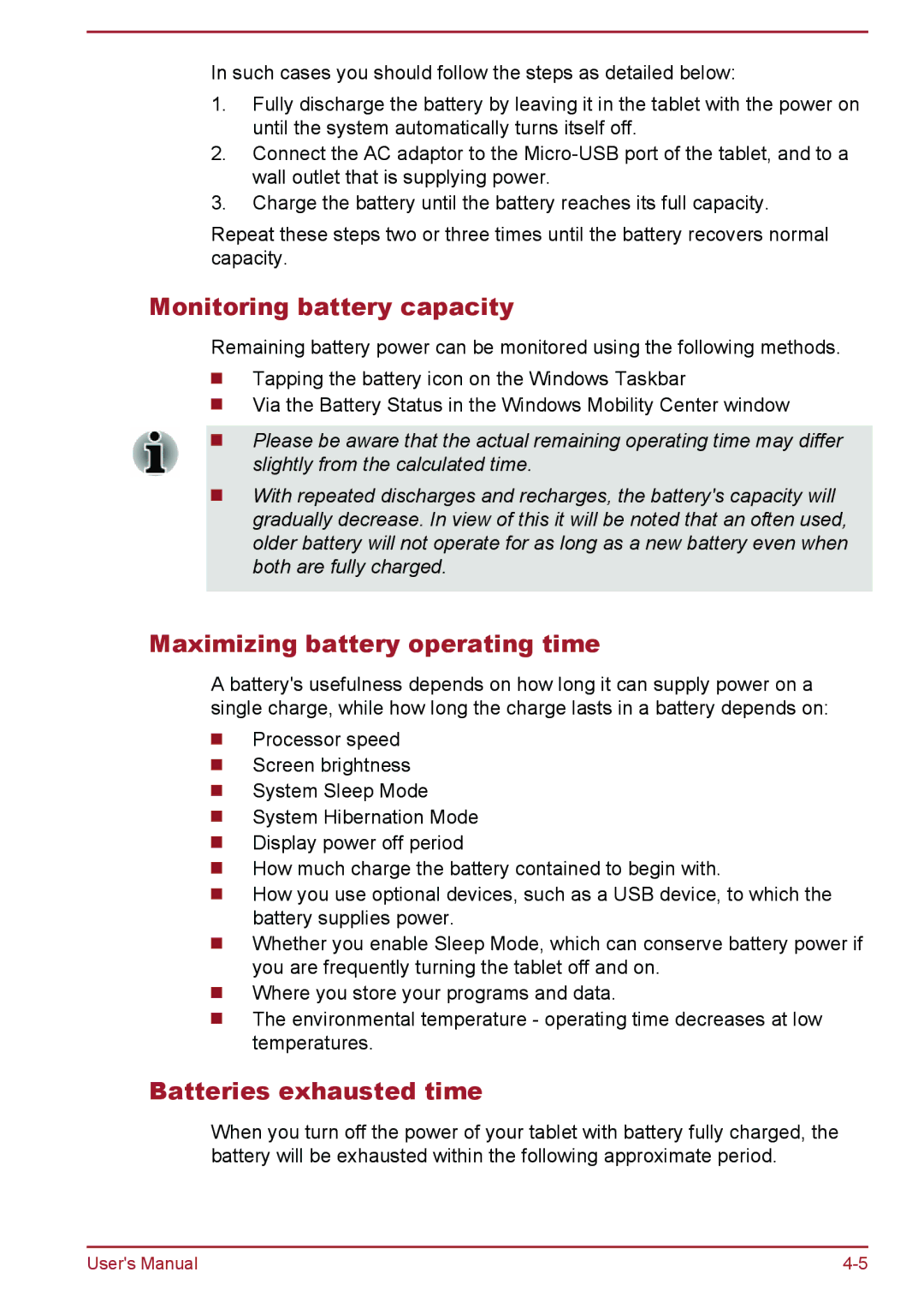In such cases you should follow the steps as detailed below:
1.Fully discharge the battery by leaving it in the tablet with the power on until the system automatically turns itself off.
2.Connect the AC adaptor to the
3.Charge the battery until the battery reaches its full capacity.
Repeat these steps two or three times until the battery recovers normal capacity.
Monitoring battery capacity
Remaining battery power can be monitored using the following methods.
Tapping the battery icon on the Windows Taskbar
Via the Battery Status in the Windows Mobility Center window
Please be aware that the actual remaining operating time may differ slightly from the calculated time.
With repeated discharges and recharges, the battery's capacity will gradually decrease. In view of this it will be noted that an often used, older battery will not operate for as long as a new battery even when both are fully charged.
Maximizing battery operating time
A battery's usefulness depends on how long it can supply power on a single charge, while how long the charge lasts in a battery depends on:
Processor speed
Screen brightness
System Sleep Mode
System Hibernation Mode
Display power off period
How much charge the battery contained to begin with.
How you use optional devices, such as a USB device, to which the battery supplies power.
Whether you enable Sleep Mode, which can conserve battery power if you are frequently turning the tablet off and on.
Where you store your programs and data.
The environmental temperature - operating time decreases at low temperatures.
Batteries exhausted time
When you turn off the power of your tablet with battery fully charged, the battery will be exhausted within the following approximate period.
User's Manual |