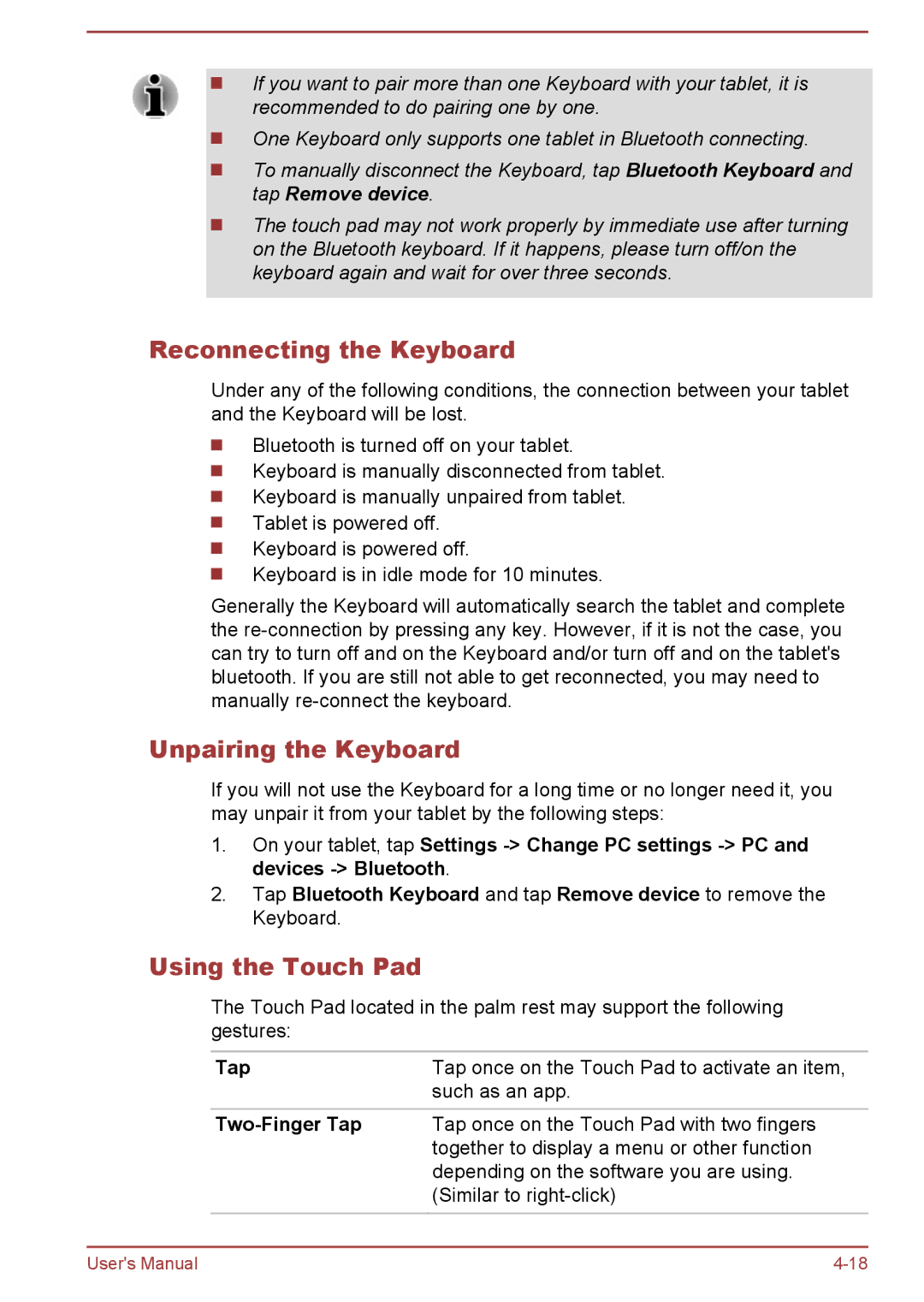If you want to pair more than one Keyboard with your tablet, it is recommended to do pairing one by one.
One Keyboard only supports one tablet in Bluetooth connecting.
To manually disconnect the Keyboard, tap Bluetooth Keyboard and tap Remove device.
The touch pad may not work properly by immediate use after turning on the Bluetooth keyboard. If it happens, please turn off/on the keyboard again and wait for over three seconds.
Reconnecting the Keyboard
Under any of the following conditions, the connection between your tablet and the Keyboard will be lost.
Bluetooth is turned off on your tablet.
Keyboard is manually disconnected from tablet.
Keyboard is manually unpaired from tablet.
Tablet is powered off.
Keyboard is powered off.
Keyboard is in idle mode for 10 minutes.
Generally the Keyboard will automatically search the tablet and complete the
Unpairing the Keyboard
If you will not use the Keyboard for a long time or no longer need it, you may unpair it from your tablet by the following steps:
1.On your tablet, tap Settings
2.Tap Bluetooth Keyboard and tap Remove device to remove the Keyboard.
Using the Touch Pad
The Touch Pad located in the palm rest may support the following gestures:
Tap | Tap once on the Touch Pad to activate an item, |
| such as an app. |
|
|
| Tap once on the Touch Pad with two fingers |
| together to display a menu or other function |
| depending on the software you are using. |
| (Similar to |
User's Manual |