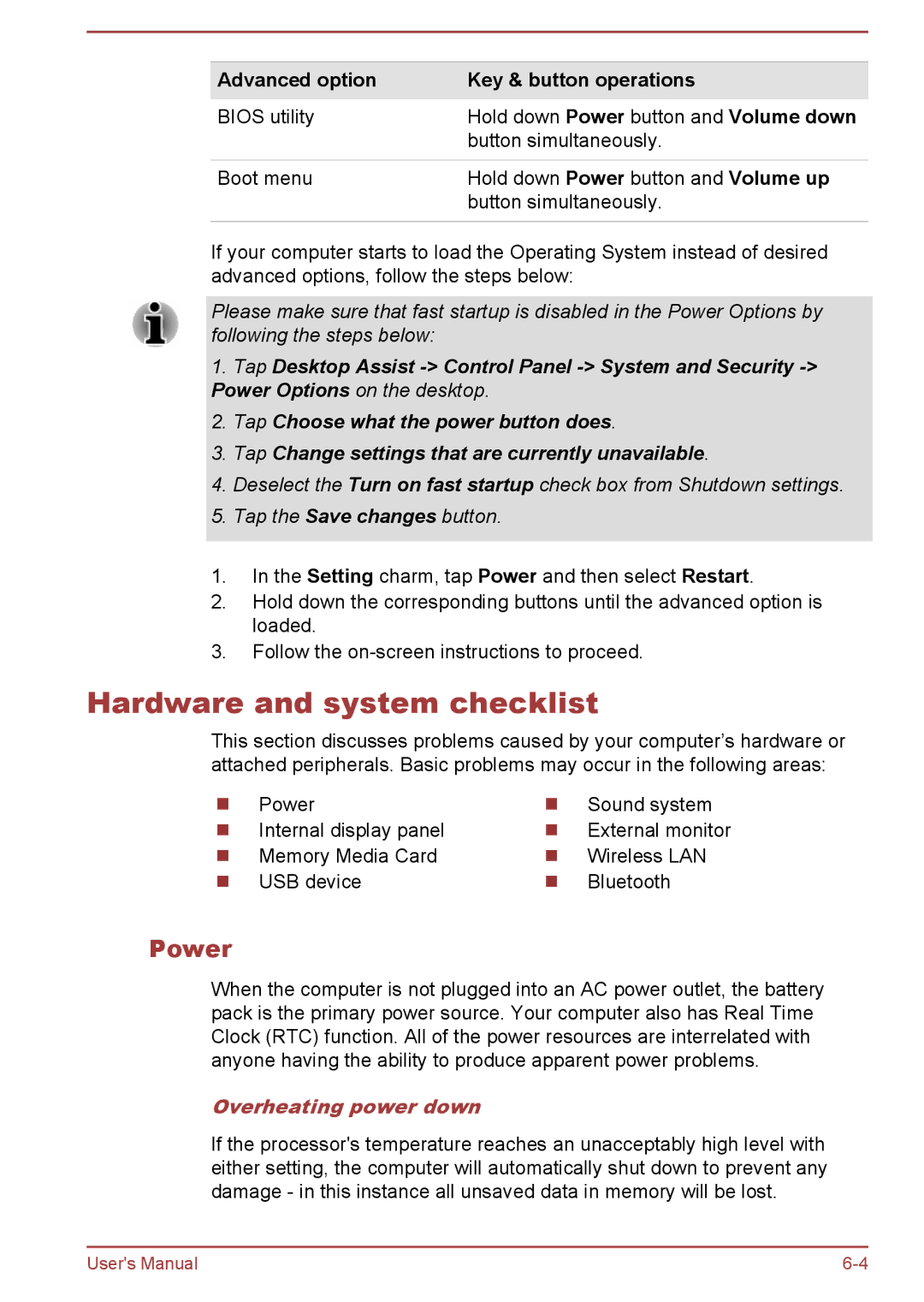Advanced option | Key & button operations |
BIOS utility | Hold down Power button and Volume down |
| button simultaneously. |
|
|
Boot menu | Hold down Power button and Volume up |
| button simultaneously. |
|
|
If your computer starts to load the Operating System instead of desired advanced options, follow the steps below:
Please make sure that fast startup is disabled in the Power Options by following the steps below:
1.Tap Desktop Assist
2.Tap Choose what the power button does.
3.Tap Change settings that are currently unavailable.
4.Deselect the Turn on fast startup check box from Shutdown settings.
5.Tap the Save changes button.
1.In the Setting charm, tap Power and then select Restart.
2.Hold down the corresponding buttons until the advanced option is loaded.
3.Follow the
Hardware and system checklist
This section discusses problems caused by your computer’s hardware or attached peripherals. Basic problems may occur in the following areas:
Power | Sound system |
Internal display panel | External monitor |
Memory Media Card | Wireless LAN |
USB device | Bluetooth |
Power
When the computer is not plugged into an AC power outlet, the battery pack is the primary power source. Your computer also has Real Time Clock (RTC) function. All of the power resources are interrelated with anyone having the ability to produce apparent power problems.
Overheating power down
If the processor's temperature reaches an unacceptably high level with either setting, the computer will automatically shut down to prevent any damage - in this instance all unsaved data in memory will be lost.
User's Manual |