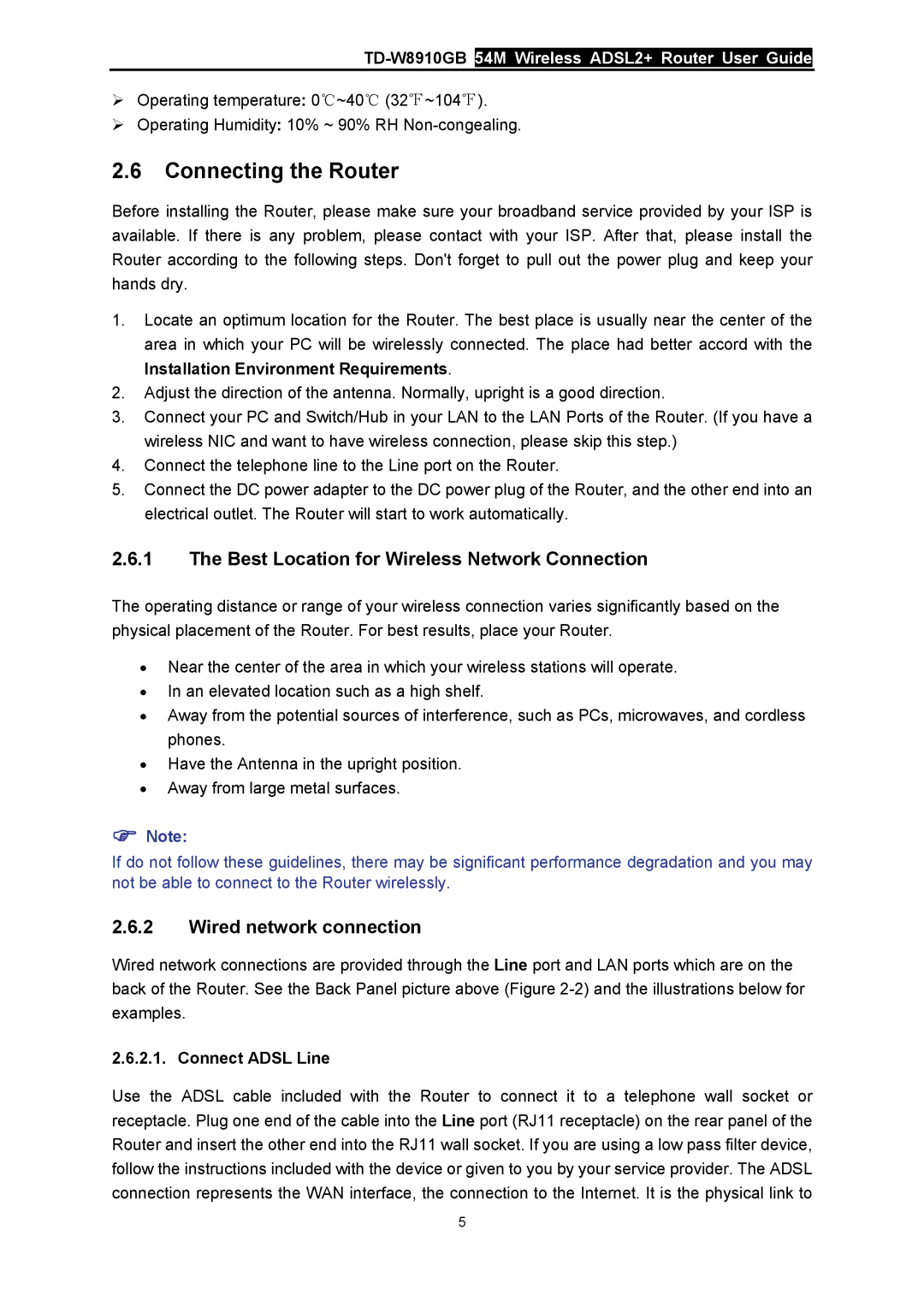¾Operating temperature: 0℃~40℃ (32℉~104℉).
¾Operating Humidity: 10% ~ 90% RH
2.6Connecting the Router
Before installing the Router, please make sure your broadband service provided by your ISP is available. If there is any problem, please contact with your ISP. After that, please install the Router according to the following steps. Don't forget to pull out the power plug and keep your hands dry.
1.Locate an optimum location for the Router. The best place is usually near the center of the area in which your PC will be wirelessly connected. The place had better accord with the Installation Environment Requirements.
2.Adjust the direction of the antenna. Normally, upright is a good direction.
3.Connect your PC and Switch/Hub in your LAN to the LAN Ports of the Router. (If you have a wireless NIC and want to have wireless connection, please skip this step.)
4.Connect the telephone line to the Line port on the Router.
5.Connect the DC power adapter to the DC power plug of the Router, and the other end into an electrical outlet. The Router will start to work automatically.
2.6.1The Best Location for Wireless Network Connection
The operating distance or range of your wireless connection varies significantly based on the physical placement of the Router. For best results, place your Router.
•Near the center of the area in which your wireless stations will operate.
•In an elevated location such as a high shelf.
•Away from the potential sources of interference, such as PCs, microwaves, and cordless phones.
•Have the Antenna in the upright position.
•Away from large metal surfaces.
)Note:
If do not follow these guidelines, there may be significant performance degradation and you may not be able to connect to the Router wirelessly.
2.6.2Wired network connection
Wired network connections are provided through the Line port and LAN ports which are on the back of the Router. See the Back Panel picture above (Figure
2.6.2.1. Connect ADSL Line
Use the ADSL cable included with the Router to connect it to a telephone wall socket or receptacle. Plug one end of the cable into the Line port (RJ11 receptacle) on the rear panel of the Router and insert the other end into the RJ11 wall socket. If you are using a low pass filter device, follow the instructions included with the device or given to you by your service provider. The ADSL connection represents the WAN interface, the connection to the Internet. It is the physical link to
5