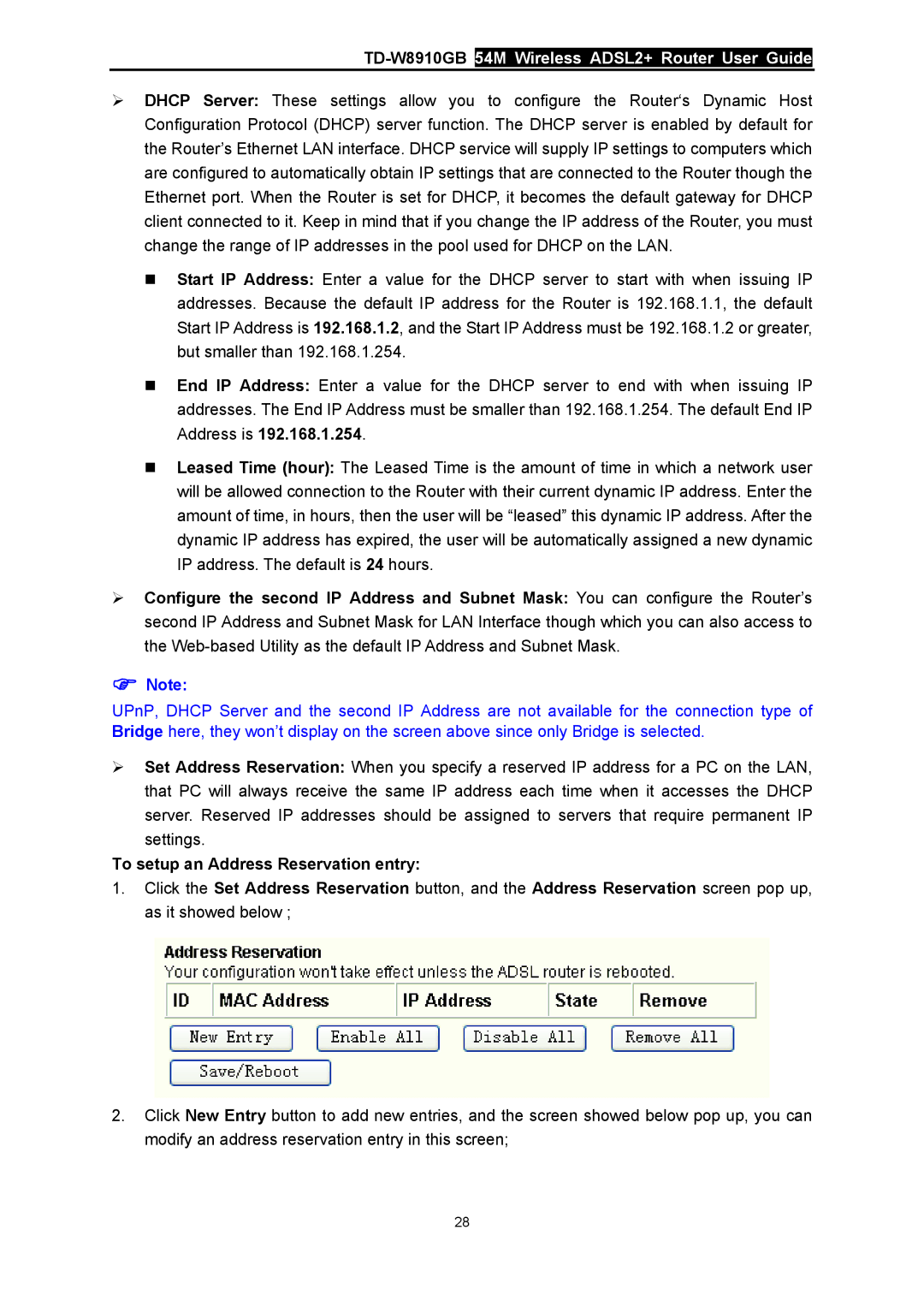TD-W8910GB 54M Wireless ADSL2+ Router User Guide
¾DHCP Server: These settings allow you to configure the Router‘s Dynamic Host Configuration Protocol (DHCP) server function. The DHCP server is enabled by default for the Router’s Ethernet LAN interface. DHCP service will supply IP settings to computers which are configured to automatically obtain IP settings that are connected to the Router though the Ethernet port. When the Router is set for DHCP, it becomes the default gateway for DHCP client connected to it. Keep in mind that if you change the IP address of the Router, you must change the range of IP addresses in the pool used for DHCP on the LAN.
Start IP Address: Enter a value for the DHCP server to start with when issuing IP addresses. Because the default IP address for the Router is 192.168.1.1, the default Start IP Address is 192.168.1.2, and the Start IP Address must be 192.168.1.2 or greater, but smaller than 192.168.1.254.
End IP Address: Enter a value for the DHCP server to end with when issuing IP addresses. The End IP Address must be smaller than 192.168.1.254. The default End IP Address is 192.168.1.254.
Leased Time (hour): The Leased Time is the amount of time in which a network user will be allowed connection to the Router with their current dynamic IP address. Enter the amount of time, in hours, then the user will be “leased” this dynamic IP address. After the dynamic IP address has expired, the user will be automatically assigned a new dynamic IP address. The default is 24 hours.
¾Configure the second IP Address and Subnet Mask: You can configure the Router’s second IP Address and Subnet Mask for LAN Interface though which you can also access to the
)Note:
UPnP, DHCP Server and the second IP Address are not available for the connection type of Bridge here, they won’t display on the screen above since only Bridge is selected.
¾Set Address Reservation: When you specify a reserved IP address for a PC on the LAN, that PC will always receive the same IP address each time when it accesses the DHCP server. Reserved IP addresses should be assigned to servers that require permanent IP settings.
To setup an Address Reservation entry:
1.Click the Set Address Reservation button, and the Address Reservation screen pop up, as it showed below ;
2.Click New Entry button to add new entries, and the screen showed below pop up, you can modify an address reservation entry in this screen;
28