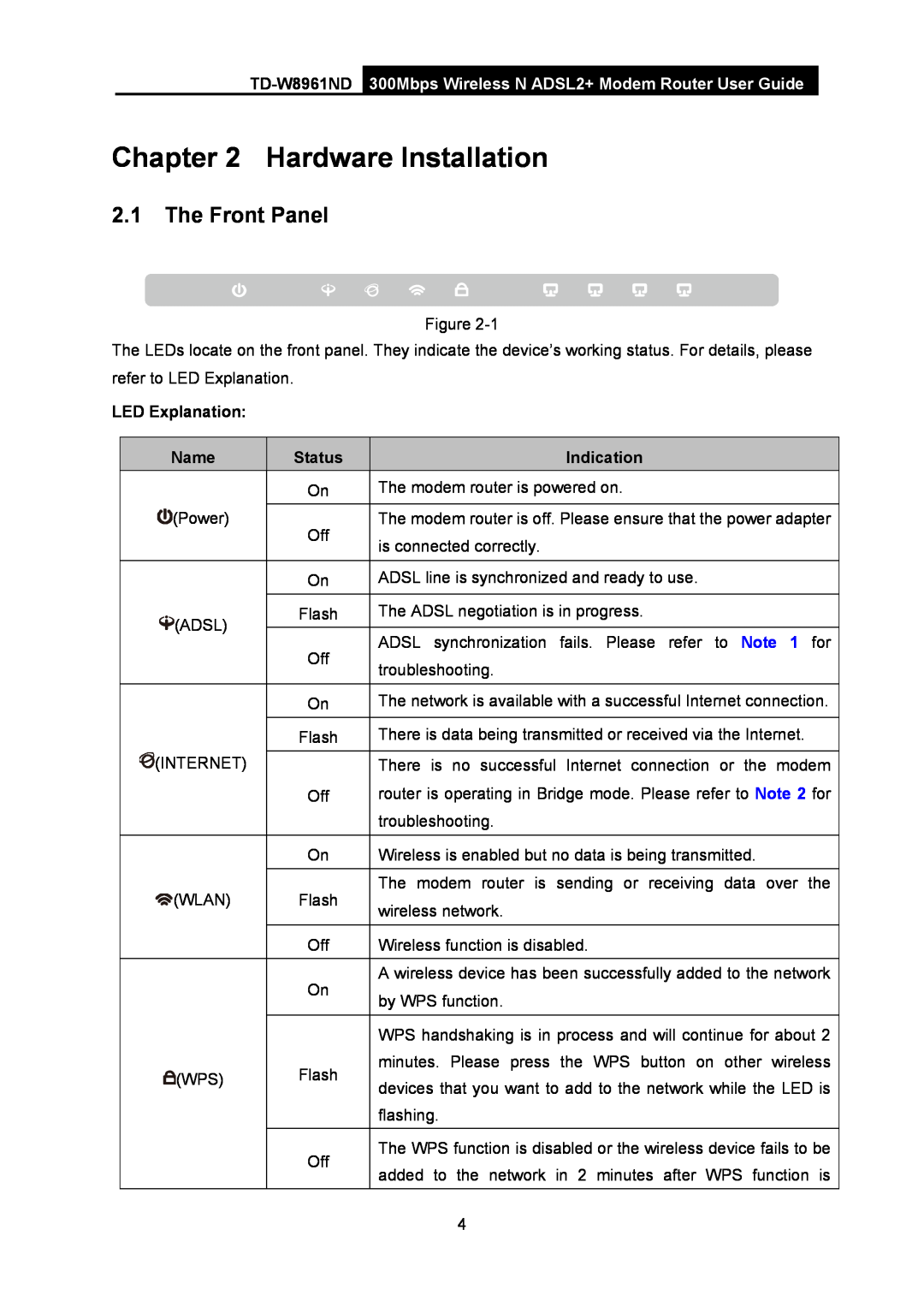Rev 2.0.0
TD-W8961ND 300Mbps Wireless N ADSL2+ Modem Router
COPYRIGHT & TRADEMARKS
FCC STATEMENT
FCC RF Radiation Exposure Statement
Restriction
CE Mark Warning
National Restrictions
Country
ETSI EN 300 328 V1.7.1
DECLARATION OF CONFORMITY
Product Description 300Mbps Wireless N ADSL2+ Modem Router
Shenzhen, P. R. China
Software Configuration
Package Contents
Hardware Installation
Quick Installation Guide
Maintenance
Appendix A Specifications
Appendix B Troubleshooting
Appendix C Technical Support
TD-W8961ND
Package Contents
300Mbps Wireless N ADSL2+ Modem Router User Guide
1.1 Product Overview
1.2 Main Features
Wireless
Chapter 1 Introduction
TD-W8961ND 300Mbps Wireless N ADSL2+ Modem Router User Guide
1.3 Conventions
Name
Chapter 2 Hardware Installation
2.1 The Front Panel
LED Explanation
1. If the ADSL LED is off, please check your Internet connection first. Refer to 2.4 Connecting the Router for more information about how to make Internet connection correctly. If you have already made a right connection, please contact your ISP to make sure if your Internet service is available now
2.2 The Back Panel
Back to LED Explanation
2.3 Installation Environment
2.4 Connecting the Router
TD-W8961ND 300Mbps Wireless N ADSL2+ Modem Router User Guide
3.1 Configure PC
Chapter 3 Quick Installation Guide
TD-W8961ND 300Mbps Wireless N ADSL2+ Modem Router User Guide
Step 4 Configure the IP address as Figure 3-4 shows. After that, click OK
1 Is the connection between your PC and the Router correct?
3.2 Login
2 Is the TCP/IP configuration for your PC correct?
and Connection Type. Then click NEXT
Step 1 Select the Quick Start tab, then click RUN WIZARD, and you will see the next screen. Click the NEXT button
Step 6 Click NEXT to finish the Quick Start
Step 5 Configure the rules for the WLAN, and click NEXT
4.1.1 Device Info
Chapter 4 Software Configuration
4.1 Status
4.1.2 System Log
Click the SAVE LOG button to save the logs
4.1.3 Statistics
Click the CLEAR LOG button to clear the logs
Statistics Table
¾ Select Ethernet, and you will see the statistics table as below
¾ Select WLAN, and you will see the statistics table as below
4.2 Quick Start
Please refer to 3.2 Login
¾ Select ADSL, and you will see the statistics table as below
4.3.1 Internet
4.3 Interface Setup
1 Dynamic IP Address
2 Static IP Address
3 PPPoA/PPPoE
4 Bridge Mode
4.3.2 LAN
TD-W8961ND 300Mbps Wireless N ADSL2+ Modem Router User Guide
IGMP Snoop Enable the IGMP Snoop function if you need
If you select Disabled, the DHCP function will not take effect
How to assign a static IP address to the client?
4.3.3 Wireless
TD-W8961ND 300Mbps Wireless N ADSL2+ Modem Router User Guide
¾ Multiple SSIDs Settings These are the settings of the SSID
1 WEP- 64Bits
3 WPA-PSK
2 WEP-128Bits
5 WPA-PSK/WPA2-PSK
4 WPA2-PSK
Method One
4.3.3.1 WPS Settings
1 PBC
Method Two
2 PIN code
TD-W8961ND
300Mbps Wireless N ADSL2+ Modem Router User Guide
TD-W8961ND
4.4.1 Firewall
4.4 Advanced Setup
4.4.2 Routing
4.4.3 NAT
4.4.3.2 Virtual Server
4.4.3.1 DMZ
4.4.3.3 IP Address Mapping
To add a virtual server entry
Other operations for the entries as shown in Figure
IP Address Mapping is only available for VCs with Multiple IPs
4.4.4 QoS
To add a mapping rule
¾ Summary Click the button to view the configurations of QoS
4.4.5 VLAN
2 Define VLAN Group
1 Assign VLAN PVID for each Interface
4.4.6 ADSL
4.5.1 ACL
4.5 Access Management
4.5.2.1 IP Filter
4.5.2 Filter
¾ Interface Select the interface for the entry
To add an IP Address filtering entry
Step 5 Finally, click the SAVE to save the entry
To add a MAC Address filtering entry
4.5.2.2 MAC Filter
4.5.2.3 Application Filter
Select the “MAC” as the Rule Type on the Filter screen show in Figure
4.5.2.4 URL Filter
To add a URL filter entry
4.5.4 UPnP
4.5.3 SNMP
4.5.6 CWMP
4.5.5 DDNS
4.6 Maintenance
1 NTP Server automatically
4.6.1 Administration
4.6.2 Time Zone
3 Manually
2 PC’s Clock
To upgrade the routers firmware, follow these instructions below
4.6.3 Firmware
To restore the Router’s settings
3 The router will reboot after the upgrading has been finished
To back up the Router’s current settings
4.6.4 SysRestart
4.6.5 Diagnostics
4.7 Help
TD-W8961ND 300Mbps Wireless N ADSL2+ Modem Router User Guide
Physical and Environment
Appendix A Specifications
General
For Windows XP OS
Appendix B Troubleshooting
2. What can I do if I don’t know or forgot my password?
3. What can I do if I cannot access the web-based configuration page?
Connection Click Properties
Click Network Connections
Right-click Local Area
Select Obtain DNS server address automatically
Double-click Internet
Protocol TCP/IP Select Obtain an IP address automatically
Click OK
Click OK
Click Properties
For Windows Vista OS
Click View network status and tasks Click View status
Protocol Version 4 TCP/IPv4 Select Obtain an IP address automatically
Area Connection Click Properties
Click View network status and tasks Click Change adapter settings
For Windows 7 OS
Right-click Local
Select Obtain DNS server address automatically
Click Internet Options Select Never dial a connection
4. What can I do if I cannot access the Internet?
2 Check to see if you can log on to the web management page of the Modem Router. If you can, try the following steps. If you cannot, please set your computer referring to T3 then try to see if you can access the Internet. If the problem persists, please go to the next step
USA/Canada
Appendix C Technical Support Technical Support
Global
Singapore