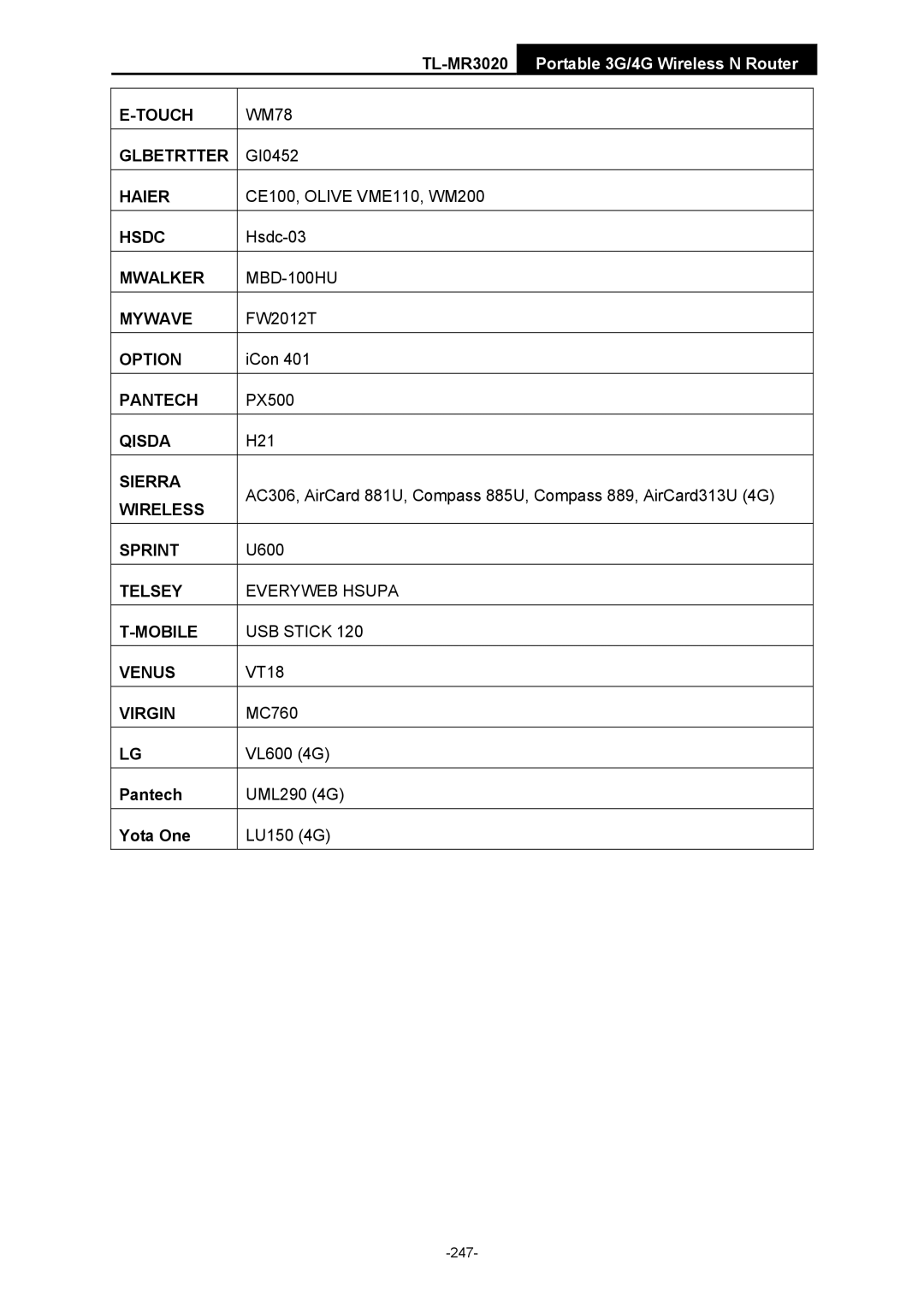TL-MR3020 Portable 3G/4G Wireless N Router
Copyright & Trademarks
FCC Statement
Korea Warning Statements
Safety Information
For the following equipment
Yang Hongliang Product Manager of International Business
Contents
Dhcp
Firmware Upgrade
148
WPS
Package Contents
Overview of the Router
Conventions
Main Features
Panel Layout
Front Panel
Name Status Indication
Rear Panel
3G/4G Router Mode
Installation Environment Requirements
Connecting the Router
System Requirements
Wisp Mode
AP Mode
TL-MR3020Portable 3G/4G Wireless N Router
Router Configuration
3G/4G Router Mode
PC configuration
Connect to Network
Login Windows
TL-MR3020Portable 3G/4G Wireless N Router
TL-MR3020Portable 3G/4G Wireless N Router
Wisp Mode
Quick Setup Finish
10 Login Windows
Choose your WAN Connection type and click Next to continue
14 Quick Setup MAC Clone
17 Quick Setup Wireless
AP Mode
19 Login the Router
20 Login Windows
Choose the Wireless Operation Mode Type and click Next
23 Quick Setup AP
24 Quick Setup Repeater
25 Quick Setup Bridge with AP
WEP
27 Quick Setup Finish
WPA/WPA2-Personal
TL-MR3020Portable 3G/4G Wireless N Router
Login
Status
Quick Setup
WPS
By PBC
Method One
TL-MR3020Portable 3G/4G Wireless N Router
Method Two
Method Three
Add a New Device
II. By PIN
Next
TL-MR3020Portable 3G/4G Wireless N Router
Internet Access
Network
¾ WAN Preferred
¾ 3G/4G Only Recommended
¾ 3G/4G Preferred
¾ WAN Only
2 3G/4G
3G/4G
TL-MR3020Portable 3G/4G Wireless N Router
TL-MR3020Portable 3G/4G Wireless N Router
To add 3G/4G USB Modem entries, follow the steps below
3 WAN
12 Add or Modify a 3G/4G USB Modem Entry
TL-MR3020Portable 3G/4G Wireless N Router
TL-MR3020Portable 3G/4G Wireless N Router
TL-MR3020Portable 3G/4G Wireless N Router
TL-MR3020Portable 3G/4G Wireless N Router
TL-MR3020Portable 3G/4G Wireless N Router
NSW / ACT nsw.bigpond.net.au
QLD qld.bigpond.net.au
TL-MR3020Portable 3G/4G Wireless N Router
TL-MR3020Portable 3G/4G Wireless N Router
TL-MR3020Portable 3G/4G Wireless N Router
MAC Clone
5 LAN
Wireless
Wireless Settings
TL-MR3020Portable 3G/4G Wireless N Router
TL-MR3020Portable 3G/4G Wireless N Router
Wireless Security
Encryption You can select either Automatic, or Tkip or AES
TL-MR3020Portable 3G/4G Wireless N Router
Wireless MAC Filtering
28 Wireless MAC address Filtering
29 Add or Modify Wireless MAC Address Filtering entry
Wireless Advanced
30 Wireless Advanced
Wireless Statistics
31 The Router attached wireless stations
Dhcp Settings
Dhcp
TL-MR3020Portable 3G/4G Wireless N Router
Dhcp Clients List
Address Reservation
Forwarding
To Reserve IP addresses
To modify or delete an existing entry
To setup a virtual server entry
Virtual Servers
Port Triggering
39 Add or Modify a Virtual Server Entry
To add a new rule, follow the steps below
3 DMZ
41 Add or Modify a Triggering Entry
UPnP
To assign a computer or server to be a DMZ server
Security
Basic Security
Advanced Security
TL-MR3020Portable 3G/4G Wireless N Router
Local Management
47 Local Management
Remote Management
10Parental Control
To add a new entry, please follow the steps below
50 Add or Modify Parental Control Entry
11Access Control
Rule
53 Access Control Rule Management
54 Quick Setup Create a Host Entry
There are two methods to add a new rule Method One
TL-MR3020Portable 3G/4G Wireless N Router
57 Quick Setup Create an Internet Access Control Entry
58 Add Internet Access Control Entry
Host
60 Add or Modify a Host Entry
Target
63 Add or Modify an Access Target Entry
Schedule
To add a new schedule, follow the steps below
12Advanced Routing
67 Advanced Routing
Static Routing List
To add static routing entries
Other configurations for the entries
13Bandwidth Control
System Routing Table
Control Settings
Rules List
Binding Settings
14IP & MAC Binding
To add a Bandwidth Control rule, follow the steps below
To add IP & MAC Binding entries, follow the steps below
To find an existing entry, follow the steps below
ARP List
78 Find IP & MAC Binding Entry
15Dynamic DNS
Comexe.cn Ddns
To set up for DDNS, follow these instructions
Dyndns.org Ddns
TL-MR3020Portable 3G/4G Wireless N Router
16System Tools
83 The System Tools menu
Time Settings
84 Time settings
To set time automatically
Diagnostic
To set time manually
To set Daylight Saving
102
Firmware Upgrade
87 Diagnostic Results
Factory Defaults
Backup & Restore
Reboot
Password
System Log
Working Mode
94 Working Mode
Statistics
Statistics Table IP/MAC Address
Modify Reset
TL-MR3020
Packets
Router Configuration-WISP Mode
Router Status
WPS
113
WPS Configuration Screen of Wireless Adapter
115
116
117
1 WAN
Network menu
WAN Dynamic IP
WAN Static IP
WAN PPPoE
PPPoE Advanced Settings
WAN BigPond Cable
124
10 WAN -L2TP
11 WAN -PPTP
127
3 LAN
12 MAC Address Clone
13 LAN
15 Wireless Settings
16 AP List
132
133
134
135
22 Wireless MAC address Filtering
137
138
139
26 The Dhcp menu
28 Dhcp Clients List
29 Address Reservation
31 The Forwarding menu
33 Add or Modify a Virtual Server Entry
34Port Triggering
35 Add or Modify a Triggering Entry
Once the Router is configured, the operation is as follows
36 DMZ
37 UPnP Setting
38 The Security menu
150
151
41 Local Management
42 Remote Management
43 Parental Control Settings
44 Add or Modify Parental Control Entry
45 Parental Control Settings
46 Access Control
48 Quick Setup Create a Host Entry
159
51 Quick Setup Create an Internet Access Control Entry
52 Add Internet Access Control Entry
162
54 Add or Modify a Host Entry
164
57 Add or Modify an Access Target Entry
166
61 Advanced Routing
62 Static Routing
64 System Routing Table
66 Bandwidth Control Settings
14IP & MAC Binding Setting
68 Bandwidth Control Rule Settings
70 Binding Setting
72 Find IP & MAC Binding Entry
Shown in Figure
74 Comexe.cn Ddns Settings
75 Dyndns.org Ddns Settings
77 The System Tools menu
Time Setting
78 Time settings
79 Time settings
180
81 Diagnostic Results
All changed settings will be lost when defaults are restored
84 Backup & Restore Configuration
86 Password
88 Working Mode
89 Statistics
Statistics Table
UDP Tx
Router Configuration-AP Mode
Device Status
190
To add a new device
192
193
194
Connect
196
197
LAN
Wireless menu
200
201
202
203
10 Wireless Settings in Bridge with AP mode
205
Access Point
11 Wireless Security Access Point
207
208
12 Wireless Security Client
Client
210
13 Wireless Security Repeater
Repeater
212
14 Wireless Security Bridge with AP
Bridge with AP
15 Wireless MAC address Filtering
To set up an entry, follow these instructions
16 Add or Modify Wireless MAC Address Filtering entry
216
17 Wireless Advanced
18 Statistics of the device attached wireless stations
19 The Dhcp menu
21 Dhcp Clients List
To modify a Reserved IP address
To delete all Reserved IP addresses Click Clear All
System Tools
23 The System Tools menu
24 Time settings
25 Time settings
225
27 Diagnostic Results
29 Restore Factory Default
30 Backup & Restore Configuration
32 Password
34 Working Mode
35 Statistics
232
Appendix a FAQ
Figure A-3 MAC Clone
Want to use Netmeeting, what do I need to do?
Figure A-4 Virtual Servers
Figure A-7 Basic Security
Want to build a WEB Server on the LAN, what should I do?
Wireless stations cannot connect to the Router
Figure A-9 Virtual Servers
238
Appendix B Configuring the PCs
Install TCP/IP component
As shown in the Figure below
¾ Setting IP address manually
Figure B-0-3
Figure B-0-4 Now click OK to keep your settings
Wireless
General
Environmental and Physical
Appendix D Glossary
245
Compatible 3G/4G USB Modem Tested in the field
Blue-Link
CE100, Olive VME110, WM200
WM78
GI0452
Hsdc-03