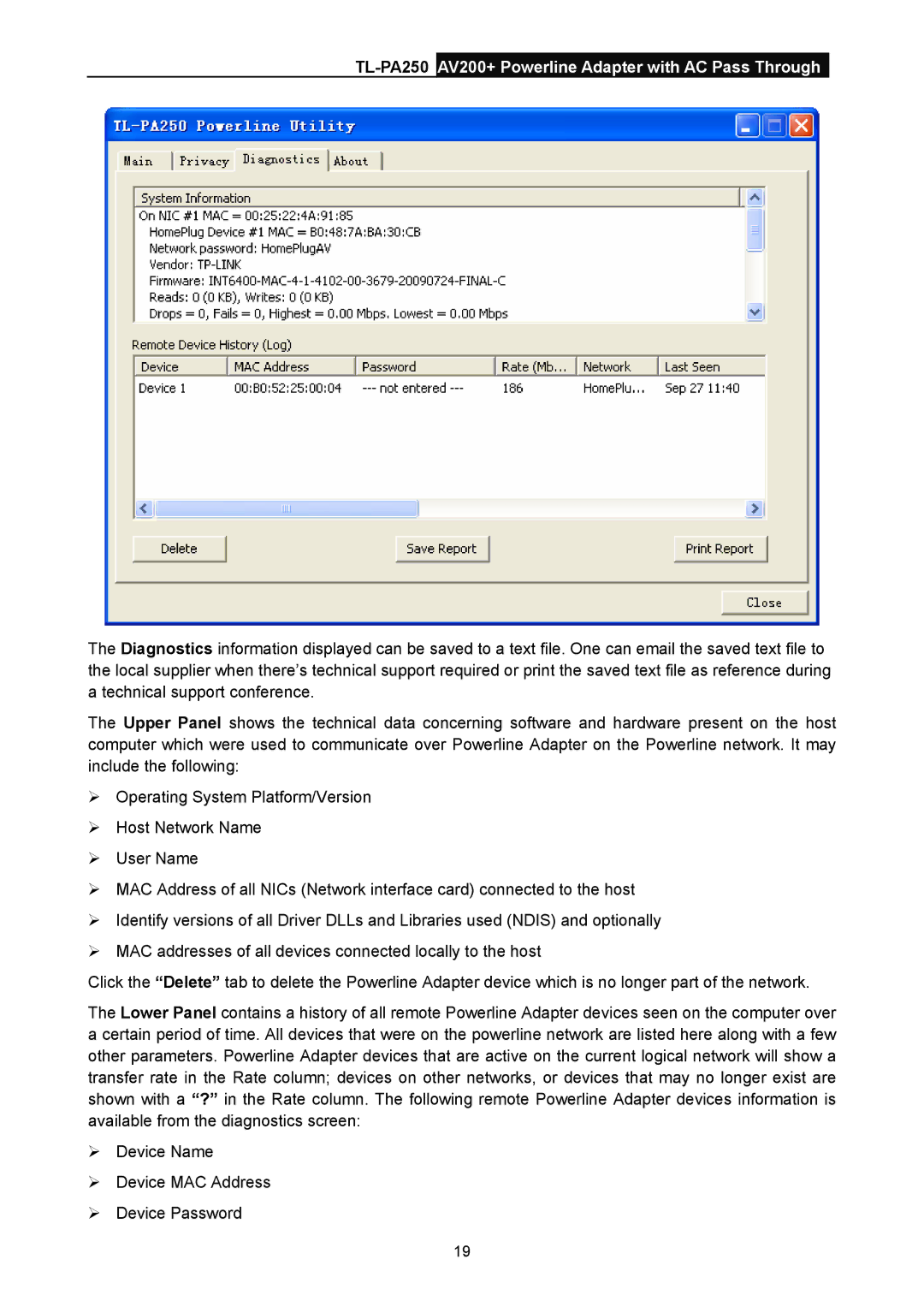TL-PA250 AV200+ Powerline Adapter with AC Pass Through
The Diagnostics information displayed can be saved to a text file. One can email the saved text file to the local supplier when there’s technical support required or print the saved text file as reference during a technical support conference.
The Upper Panel shows the technical data concerning software and hardware present on the host computer which were used to communicate over Powerline Adapter on the Powerline network. It may include the following:
¾Operating System Platform/Version
¾Host Network Name
¾User Name
¾MAC Address of all NICs (Network interface card) connected to the host
¾Identify versions of all Driver DLLs and Libraries used (NDIS) and optionally
¾MAC addresses of all devices connected locally to the host
Click the “Delete” tab to delete the Powerline Adapter device which is no longer part of the network.
The Lower Panel contains a history of all remote Powerline Adapter devices seen on the computer over a certain period of time. All devices that were on the powerline network are listed here along with a few other parameters. Powerline Adapter devices that are active on the current logical network will show a transfer rate in the Rate column; devices on other networks, or devices that may no longer exist are shown with a “?” in the Rate column. The following remote Powerline Adapter devices information is available from the diagnostics screen:
¾Device Name
¾Device MAC Address
¾Device Password
19