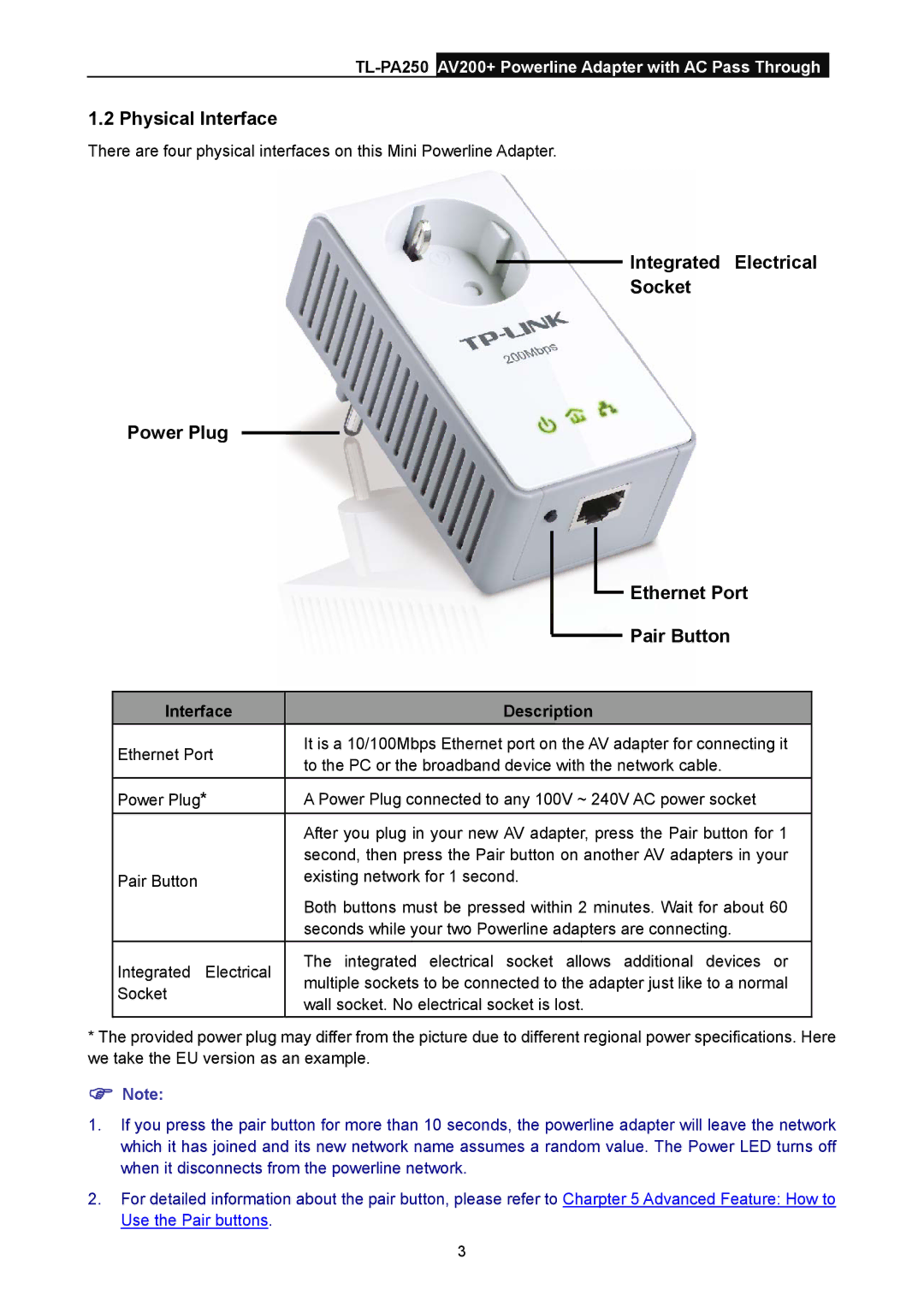1.2 Physical Interface
There are four physical interfaces on this Mini Powerline Adapter.
Integrated Electrical
Socket
Power Plug
|
|
|
| Ethernet Port | |
|
|
|
| ||
|
|
|
| ||
|
|
|
| Pair Button | |
|
|
|
| ||
|
| ||||
Interface | Description | ||||
Ethernet Port | It is a 10/100Mbps Ethernet port on the AV adapter for connecting it | ||||
to the PC or the broadband device with the network cable. | |||||
| |||||
Power Plug* | A Power Plug connected to any 100V ~ 240V AC power socket | ||||
| After you plug in your new AV adapter, press the Pair button for 1 | ||||
| second, then press the Pair button on another AV adapters in your | ||||
Pair Button | existing network for 1 second. | ||||
| Both buttons must be pressed within 2 minutes. Wait for about 60 | ||||
| seconds while your two Powerline adapters are connecting. | ||||
Integrated Electrical | The integrated electrical socket allows additional devices or | ||||
multiple sockets to be connected to the adapter just like to a normal | |||||
Socket | |||||
wall socket. No electrical socket is lost. | |||||
| |||||
*The provided power plug may differ from the picture due to different regional power specifications. Here we take the EU version as an example.
)Note:
1.If you press the pair button for more than 10 seconds, the powerline adapter will leave the network which it has joined and its new network name assumes a random value. The Power LED turns off when it disconnects from the powerline network.
2.For detailed information about the pair button, please refer to Charpter 5 Advanced Feature: How to Use the Pair buttons.
3