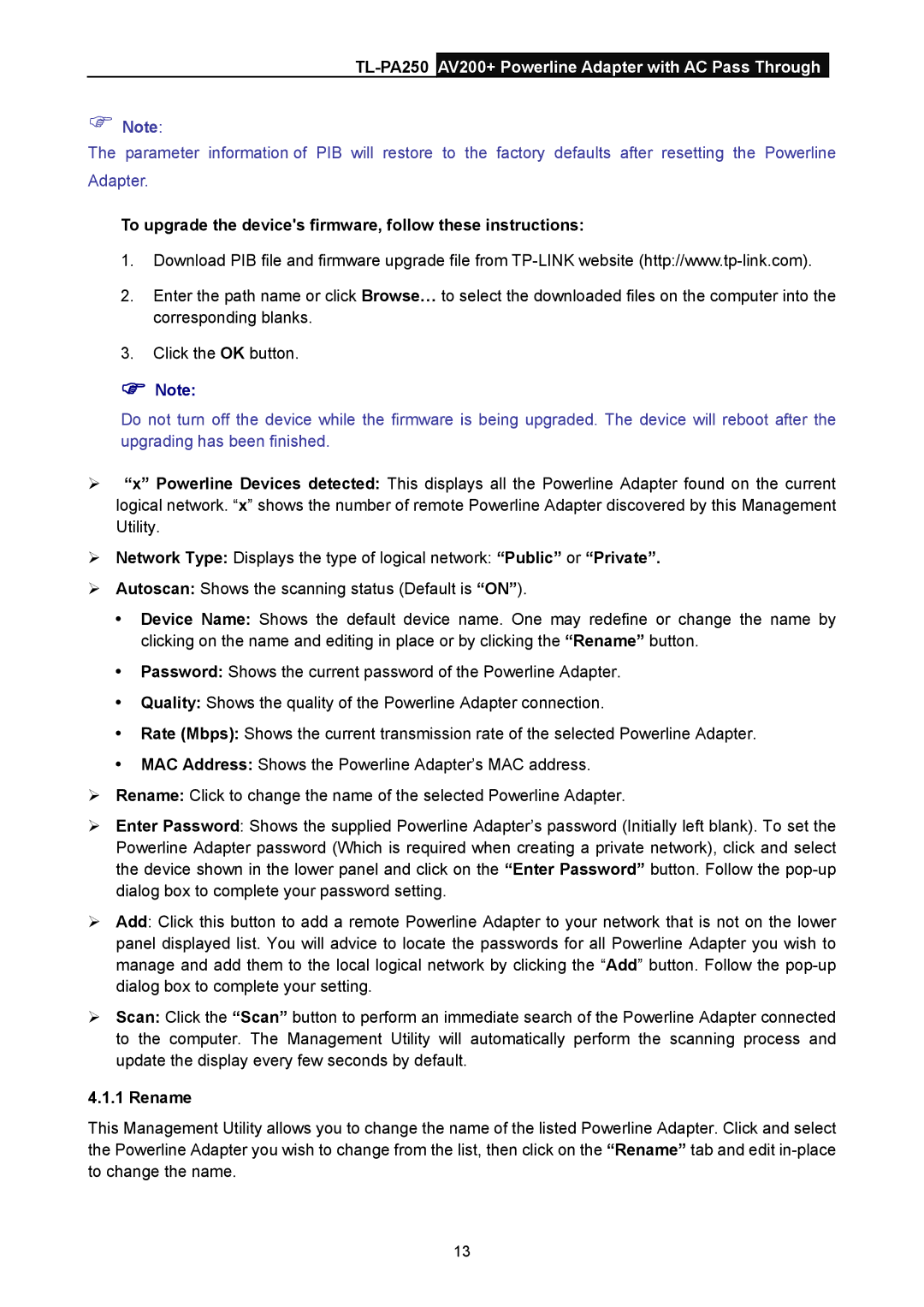TL-PA250 AV200+ Powerline Adapter with AC Pass Through
)Note:
The parameter information of PIB will restore to the factory defaults after resetting the Powerline Adapter.
To upgrade the device's firmware, follow these instructions:
1.Download PIB file and firmware upgrade file from
2.Enter the path name or click Browse… to select the downloaded files on the computer into the corresponding blanks.
3.Click the OK button.
)Note:
Do not turn off the device while the firmware is being upgraded. The device will reboot after the upgrading has been finished.
¾“x” Powerline Devices detected: This displays all the Powerline Adapter found on the current logical network. “x” shows the number of remote Powerline Adapter discovered by this Management Utility.
¾Network Type: Displays the type of logical network: “Public” or “Private”.
¾Autoscan: Shows the scanning status (Default is “ON”).
yDevice Name: Shows the default device name. One may redefine or change the name by clicking on the name and editing in place or by clicking the “Rename” button.
yPassword: Shows the current password of the Powerline Adapter.
yQuality: Shows the quality of the Powerline Adapter connection.
yRate (Mbps): Shows the current transmission rate of the selected Powerline Adapter.
yMAC Address: Shows the Powerline Adapter’s MAC address.
¾Rename: Click to change the name of the selected Powerline Adapter.
¾Enter Password: Shows the supplied Powerline Adapter’s password (Initially left blank). To set the Powerline Adapter password (Which is required when creating a private network), click and select the device shown in the lower panel and click on the “Enter Password” button. Follow the
¾Add: Click this button to add a remote Powerline Adapter to your network that is not on the lower panel displayed list. You will advice to locate the passwords for all Powerline Adapter you wish to manage and add them to the local logical network by clicking the “Add” button. Follow the
¾Scan: Click the “Scan” button to perform an immediate search of the Powerline Adapter connected to the computer. The Management Utility will automatically perform the scanning process and update the display every few seconds by default.
4.1.1 Rename
This Management Utility allows you to change the name of the listed Powerline Adapter. Click and select the Powerline Adapter you wish to change from the list, then click on the “Rename” tab and edit
13