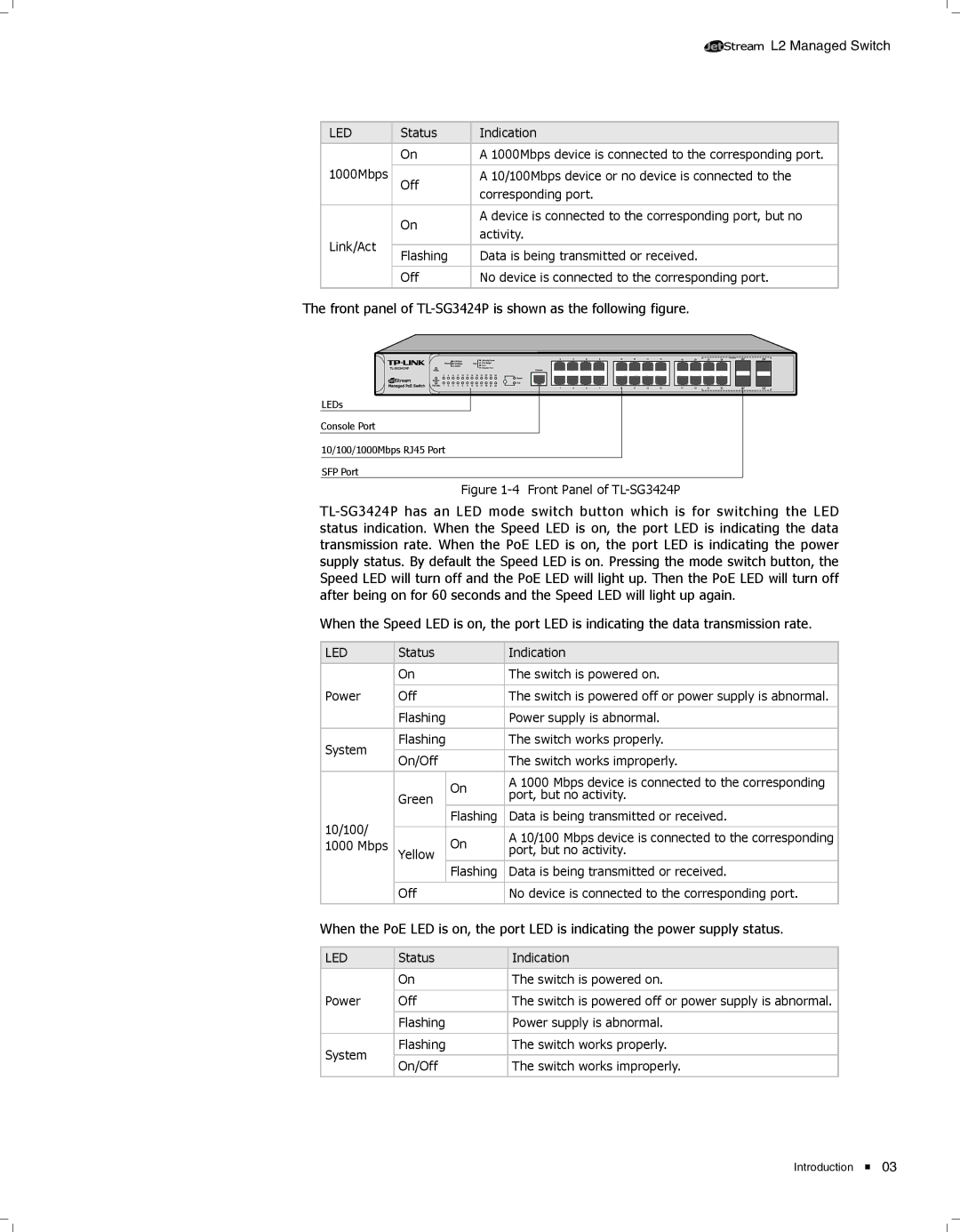![]()
![]()
![]()
![]()
![]()
![]()
![]() L2 Managed Switch
L2 Managed Switch
LED | Status | Indication | |
|
|
| |
| On | A 1000Mbps device is connected to the corresponding port. | |
1000Mbps |
|
| |
Off | A 10/100Mbps device or no device is connected to the | ||
| corresponding port. | ||
|
| ||
|
|
| |
| On | A device is connected to the corresponding port, but no | |
| activity. | ||
Link/Act |
| ||
|
| ||
Flashing | Data is being transmitted or received. | ||
| |||
|
|
| |
| Off | No device is connected to the corresponding port. | |
|
|
|
The front panel of TL-SG3424P is shown as the following figure.
LEDs |
Console Port |
10/100/1000Mbps RJ45 Port |
SFP Port |
FFFFFFFFFFFFFront Panel of
When the Speed LED is on, the port LED is indicating the data transmission rate.
LED | Status |
| Indication | |
|
|
|
| |
| On |
| The switch is powered on. | |
|
|
|
| |
Power | Off |
| The switch is powered off or power supply is abnormal. | |
|
|
|
| |
| Flashing |
| Power supply is abnormal. | |
|
|
|
| |
System | Flashing |
| The switch works properly. | |
|
|
| ||
On/Off |
| The switch works improperly. | ||
|
| |||
|
|
|
| |
|
| On | A 1000 Mbps device is connected to the corresponding | |
| Green | port, but no activity. | ||
|
| |||
10/100/ |
| Flashing | Data is being transmitted or received. | |
|
|
| ||
| On | A 10/100 Mbps device is connected to the corresponding | ||
1000 Mbps |
| |||
Yellow | port, but no activity. | |||
|
| |||
|
|
| ||
|
| Flashing | Data is being transmitted or received. | |
|
|
|
| |
| Off |
| No device is connected to the corresponding port. | |
|
|
|
|
When the PoE LED is on, the port LED is indicating the power supply status.
LED | Status | Indication | |
|
|
| |
| On | The switch is powered on. | |
|
|
| |
Power | Off | The switch is powered off or power supply is abnormal. | |
|
|
| |
| Flashing | Power supply is abnormal. | |
|
|
| |
System | Flashing | The switch works properly. | |
|
| ||
On/Off | The switch works improperly. | ||
| |||
|
|
|
Introduction ![]() 03
03