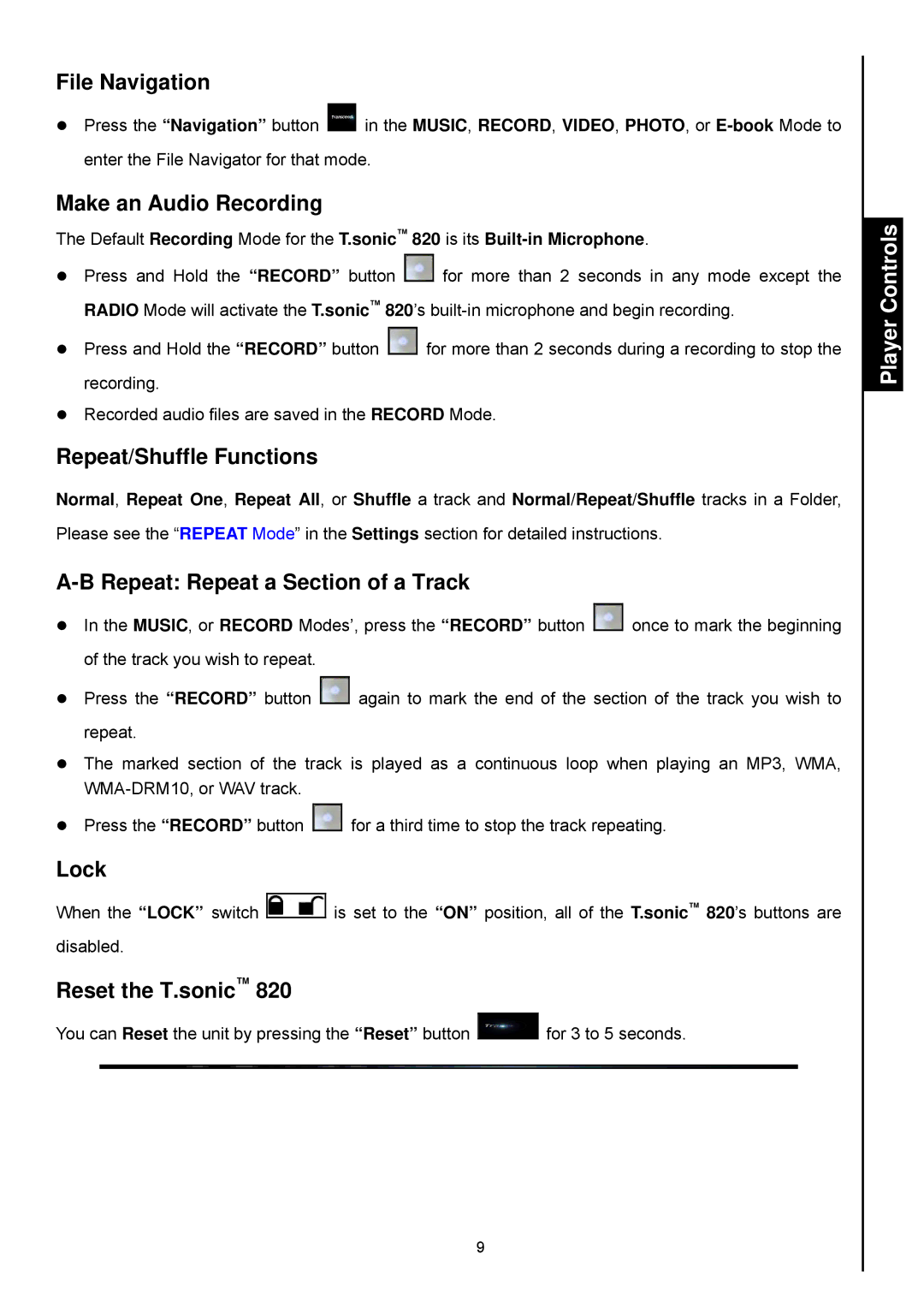820 specifications
Transcend Information, a leading storage solutions provider, has established a reputation for innovation and quality over the years. Among its noteworthy offerings is the Transcend Information 820, an advanced solid-state drive (SSD) designed to meet the needs of both casual users and professionals seeking exceptional storage performance.The Transcend Information 820 SSD is built on the SATA III interface, boasting impressive read speeds of up to 550 MB/s and write speeds reaching 450 MB/s. This high-speed performance is crucial for users who require quick boot times, fast application load times, and seamless multitasking capabilities. The drive is particularly beneficial for those in creative fields, where large file handling is a regular part of the workflow.
One of the standout features of the Transcend 820 SSD is its use of 3D NAND flash technology. This innovative technology stacks memory chips vertically, allowing for greater storage density, improved performance, and enhanced endurance compared to traditional planar NAND. As a result, users can enjoy a more reliable and longer-lasting storage solution, suitable for various applications, from gaming to professional video editing.
In addition to performance, the Transcend 820 SSD prioritizes data safety. It includes advanced features such as S.M.A.R.T. monitoring, which provides real-time assessment of the drive’s health and performance, ensuring users are informed about potential issues before they escalate. The drive is also equipped with ECC (Error Correction Code) technology, which enhances data integrity by detecting and correcting errors that may occur during data transmission.
Another significant aspect of the Transcend 820 is its supportive software package. Transcend provides a user-friendly interface, the Transcend SSD Scope, which allows users to monitor the SSD’s status, perform firmware updates, and manage data securely. This added layer of control ensures that users can maximize the potential of their drive while maintaining optimal performance.
Moreover, the drive is available in various storage capacities, ranging from 128GB to 1TB, catering to different storage needs and budgets. Its compact form factor makes it a perfect choice for both laptops and desktops, allowing for easy upgrades and installations. The impressive durability and performance of the Transcend Information 820 SSD make it an excellent choice for users looking to enhance their computing experience.