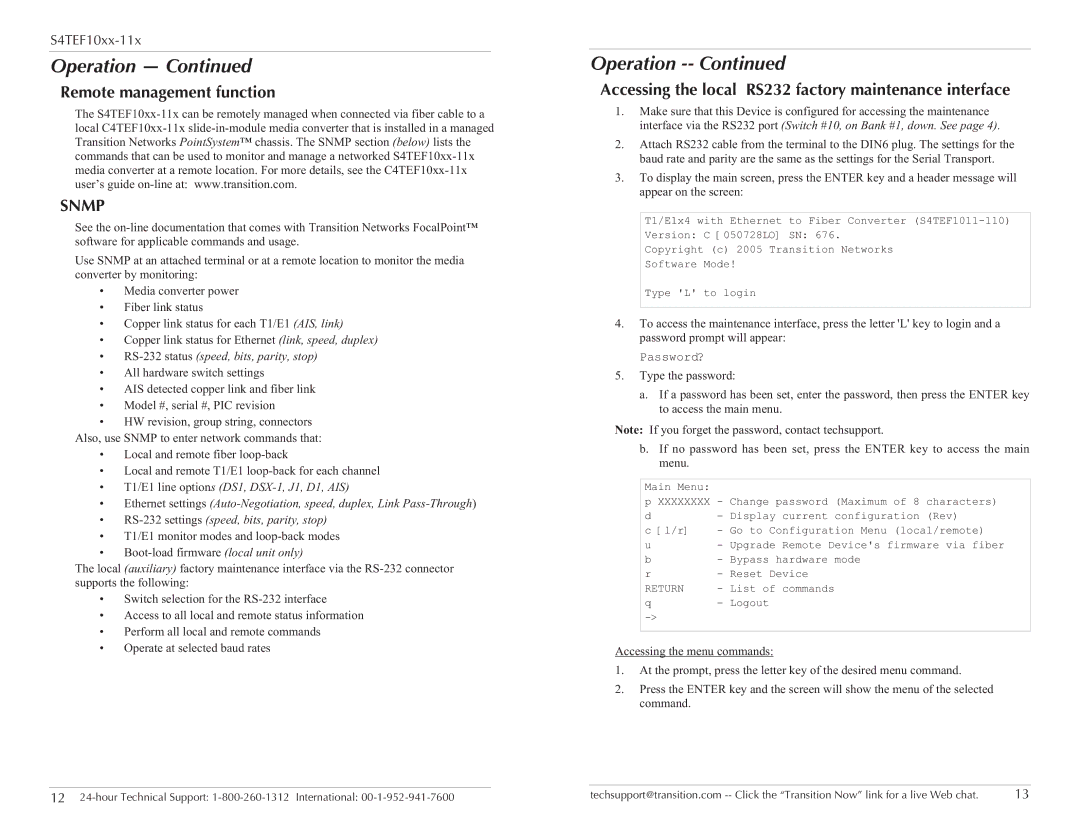S4TEF10xx-11x
Operation — Continued
Remote management function
The
SNMP
See the
Use SNMP at an attached terminal or at a remote location to monitor the media converter by monitoring:
•Media converter power
•Fiber link status
•Copper link status for each T1/E1 (AIS, link)
•Copper link status for Ethernet (link, speed, duplex)
•RS-232 status (speed, bits, parity, stop)
•All hardware switch settings
•AIS detected copper link and fiber link
•Model #, serial #, PIC revision
•HW revision, group string, connectors
Also, use SNMP to enter network commands that:
•Local and remote fiber
•Local and remote T1/E1
•T1/E1 line options (DS1,
•Ethernet settings
•
•T1/E1 monitor modes and
•
The local (auxiliary) factory maintenance interface via the
•Switch selection for the
•Access to all local and remote status information
•Perform all local and remote commands
•Operate at selected baud rates
Operation -- Continued
Accessing the local RS232 factory maintenance interface
1.Make sure that this Device is configured for accessing the maintenance interface via the RS232 port (Switch #10, on Bank #1, down. See page 4).
2.Attach RS232 cable from the terminal to the DIN6 plug. The settings for the baud rate and parity are the same as the settings for the Serial Transport.
3.To display the main screen, press the ENTER key and a header message will appear on the screen:
T1/E1x4 with Ethernet to Fiber Converter
Copyright (c) 2005 Transition Networks
Software Mode!
Type 'L' to login
4.To access the maintenance interface, press the letter 'L' key to login and a password prompt will appear:
Password?
5.Type the password:
a.If a password has been set, enter the password, then press the ENTER key to access the main menu.
Note: If you forget the password, contact techsupport.
b.If no password has been set, press the ENTER key to access the main menu.
Main Menu: |
| (Maximum of 8 characters) |
p XXXXXXXX - Change password | ||
d | - Display current | configuration (Rev) |
c [l/r] | - Go to Configuration Menu (local/remote) | |
u- Upgrade Remote Device's firmware via fiber
b - Bypass hardware mode
r - Reset Device
RETURN | - List of commands |
q- Logout
Accessing the menu commands:
1.At the prompt, press the letter key of the desired menu command.
2.Press the ENTER key and the screen will show the menu of the selected command.
12 | techsupport@transition.com | 13 |