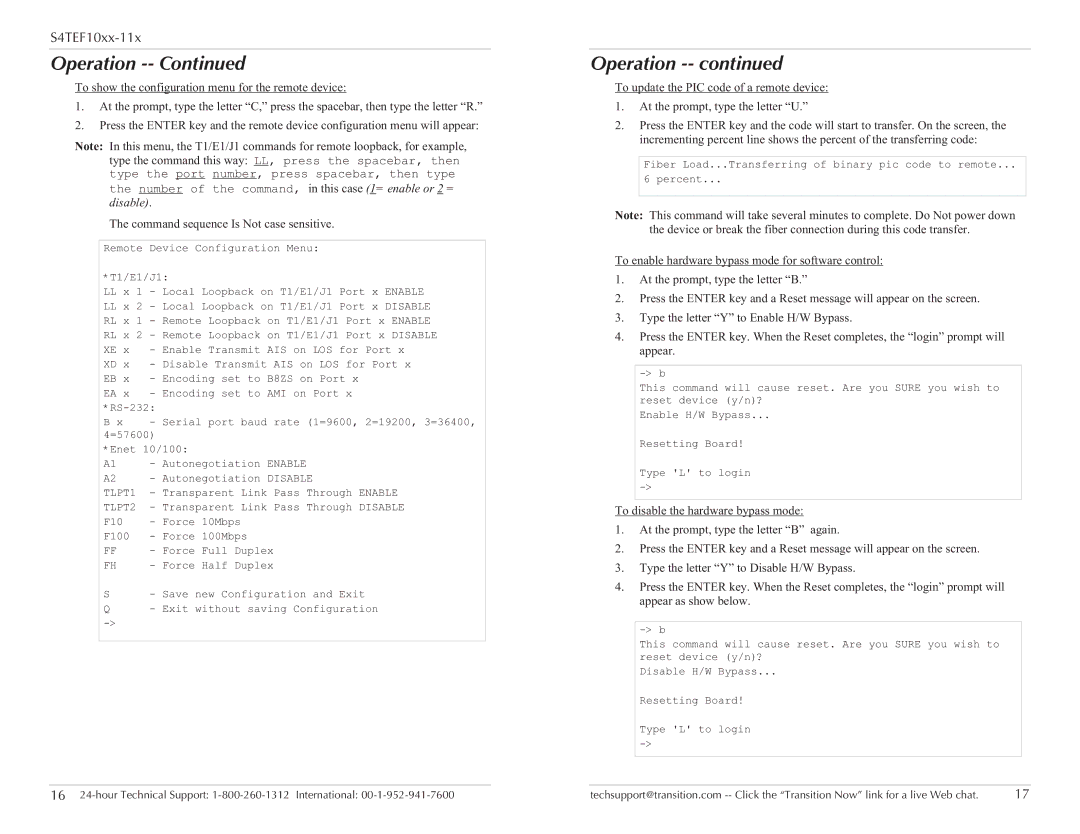S4TEF10xx-11x
Operation -- Continued
To show the configuration menu for the remote device:
1.At the prompt, type the letter “C,” press the spacebar, then type the letter “R.”
2.Press the ENTER key and the remote device configuration menu will appear:
Note: In this menu, the T1/E1/J1 commands for remote loopback, for example, type the command this way: LL, press the spacebar, then type the port number, press spacebar, then type
the number of the command, in this case (1= enable or 2 = disable).
The command sequence Is Not case sensitive.
Remote Device Configuration Menu:
*T1/E1/J1:
LLx 1 - Local Loopback on T1/E1/J1 Port x ENABLE LL x 2 - Local Loopback on T1/E1/J1 Port x DISABLE RL x 1 - Remote Loopback on T1/E1/J1 Port x ENABLE RL x 2 - Remote Loopback on T1/E1/J1 Port x DISABLE XE x - Enable Transmit AIS on LOS for Port x
XD x - Disable Transmit AIS on LOS for Port x EB x - Encoding set to B8ZS on Port x
EA x - Encoding set to AMI on Port x
B x - Serial port baud rate (1=9600, 2=19200, 3=36400, 4=57600)
*Enet 10/100:
A1 - Autonegotiation ENABLE
A2 - Autonegotiation DISABLE
TLPT1 - Transparent Link Pass Through ENABLE TLPT2 - Transparent Link Pass Through DISABLE
F10 - Force 10Mbps
F100 - Force 100Mbps
FF - Force Full Duplex
FH | - Force Half Duplex |
S- Save new Configuration and Exit
Q - Exit without saving Configuration
Operation -- continued
To update the PIC code of a remote device:
1.At the prompt, type the letter “U.”
2.Press the ENTER key and the code will start to transfer. On the screen, the incrementing percent line shows the percent of the transferring code:
Fiber Load...Transferring of binary pic code to remote...
6 percent...
Note: This command will take several minutes to complete. Do Not power down the device or break the fiber connection during this code transfer.
To enable hardware bypass mode for software control:
1.At the prompt, type the letter “B.”
2.Press the ENTER key and a Reset message will appear on the screen.
3.Type the letter “Y” to Enable H/W Bypass.
4.Press the ENTER key. When the Reset completes, the “login” prompt will appear.
This command will cause reset. Are you SURE you wish to reset device (y/n)?
Enable H/W Bypass...
Resetting Board!
Type 'L' to login
To disable the hardware bypass mode:
1.At the prompt, type the letter “B” again.
2.Press the ENTER key and a Reset message will appear on the screen.
3.Type the letter “Y” to Disable H/W Bypass.
4.Press the ENTER key. When the Reset completes, the “login” prompt will appear as show below.
This command will cause reset. Are you SURE you wish to reset device (y/n)?
Disable H/W Bypass...
Resetting Board!
Type 'L' to login
16 | techsupport@transition.com | 17 |