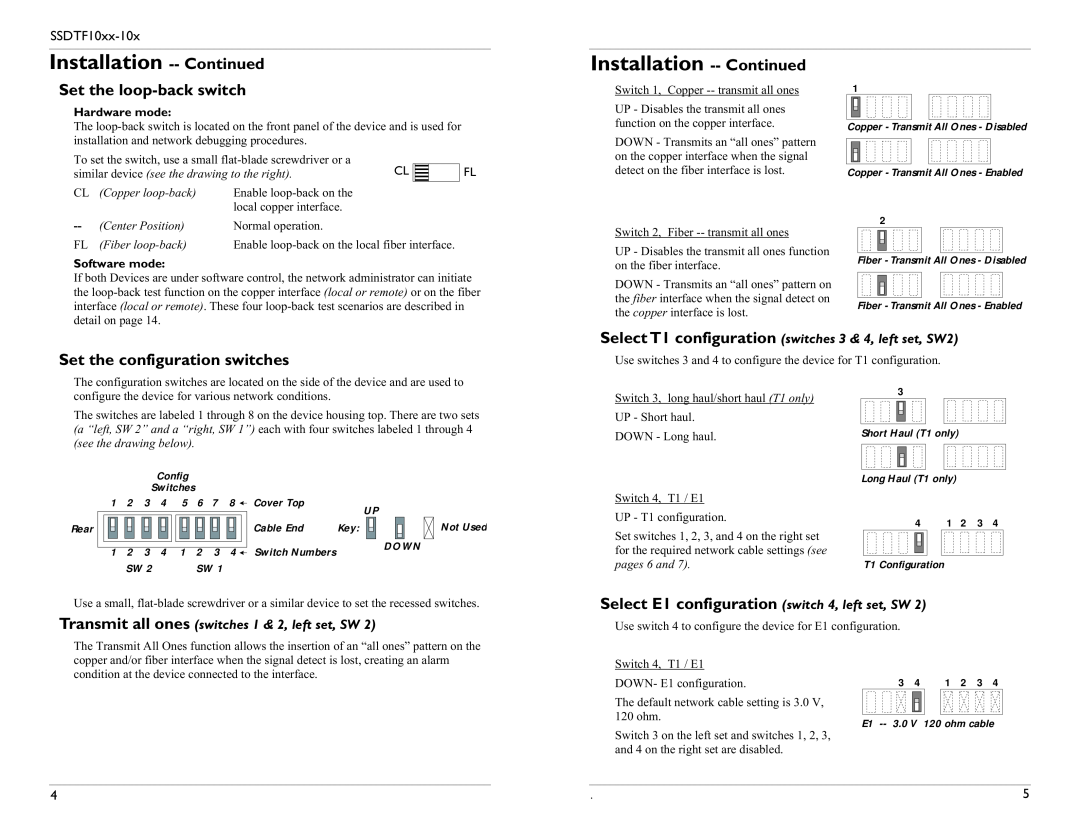Installation -- Continued
Set the loop-back switch
Hardware mode:
The
To set the switch, use a small |
|
|
|
| ||
CL |
|
| FL | |||
similar device (see the drawing to the right). |
|
| ||||
CL | (Copper | Enable |
|
|
|
|
|
|
|
| |||
|
| local copper interface. |
|
|
|
|
(Center Position) | Normal operation. |
|
|
|
| |
FL | (Fiber | Enable |
| |||
Software mode:
If both Devices are under software control, the network administrator can initiate the
Installation
Switch 1, Copper
UP - Disables the transmit all ones function on the copper interface.
DOWN - Transmits an “all ones” pattern on the copper interface when the signal detect on the fiber interface is lost.
Switch 2, Fiber
UP - Disables the transmit all ones function on the fiber interface.
DOWN - Transmits an “all ones” pattern on the fiber interface when the signal detect on the copper interface is lost.
1
Copper - Transmit All Ones - Disabled
Copper - Transmit All Ones - Enabled
2
Fiber - Transmit All Ones - Disabled
Fiber - Transmit All Ones - Enabled
Set the configuration switches
SelectT1 configuration (switches 3 & 4, left set, SW2)
Use switches 3 and 4 to configure the device for T1 configuration.
The configuration switches are located on the side of the device and are used to configure the device for various network conditions.
The switches are labeled 1 through 8 on the device housing top. There are two sets (a “left, SW 2” and a “right, SW 1”) each with four switches labeled 1 through 4 (see the drawing below).
|
|
| Config |
|
|
|
|
|
| |
|
|
| Switches |
|
|
|
|
|
| |
1 | 2 | 3 | 4 | 5 | 6 | 7 | 8 | Cover Top |
| UP |
|
|
|
|
|
|
|
|
|
| |
Rear |
|
|
|
|
|
|
| Cable End | Key: | Not Used |
|
|
|
|
|
|
| DOWN |
1 2 3 4 |
| 1 2 3 4 |
| Switch Numbers | |||
|
|
| |||||
| SW 2 | SW 1 |
| ||||
Switch 3, long haul/short haul (T1 only)
UP - Short haul.
DOWN - Long haul.
Switch 4, T1 / E1
UP - T1 configuration.
Set switches 1, 2, 3, and 4 on the right set for the required network cable settings (see pages 6 and 7).
3
Short Haul (T1 only)
Long Haul (T1 only)
4 1 2 3 4
T1 Configuration
Use a small,
Transmit all ones (switches 1 & 2, left set, SW 2)
The Transmit All Ones function allows the insertion of an “all ones” pattern on the copper and/or fiber interface when the signal detect is lost, creating an alarm condition at the device connected to the interface.
Select E1 configuration (switch 4, left set, SW 2)
Use switch 4 to configure the device for E1 configuration.
Switch 4, T1 / E1 |
|
|
|
|
|
| |
|
|
|
|
|
|
| |
DOWN- E1 configuration. | 3 4 |
| 1 2 3 4 |
| |||
The default network cable setting is 3.0 V, |
|
|
|
|
|
| |
|
|
|
|
|
| ||
120 ohm. |
|
|
|
|
|
| |
E1 | |||||||
| |||||||
Switch 3 on the left set and switches 1, 2, 3, |
|
|
|
|
|
| |
|
|
|
|
|
| ||
and 4 on the right set are disabled. |
|
|
|
|
|
| |
4 | . | 5 |