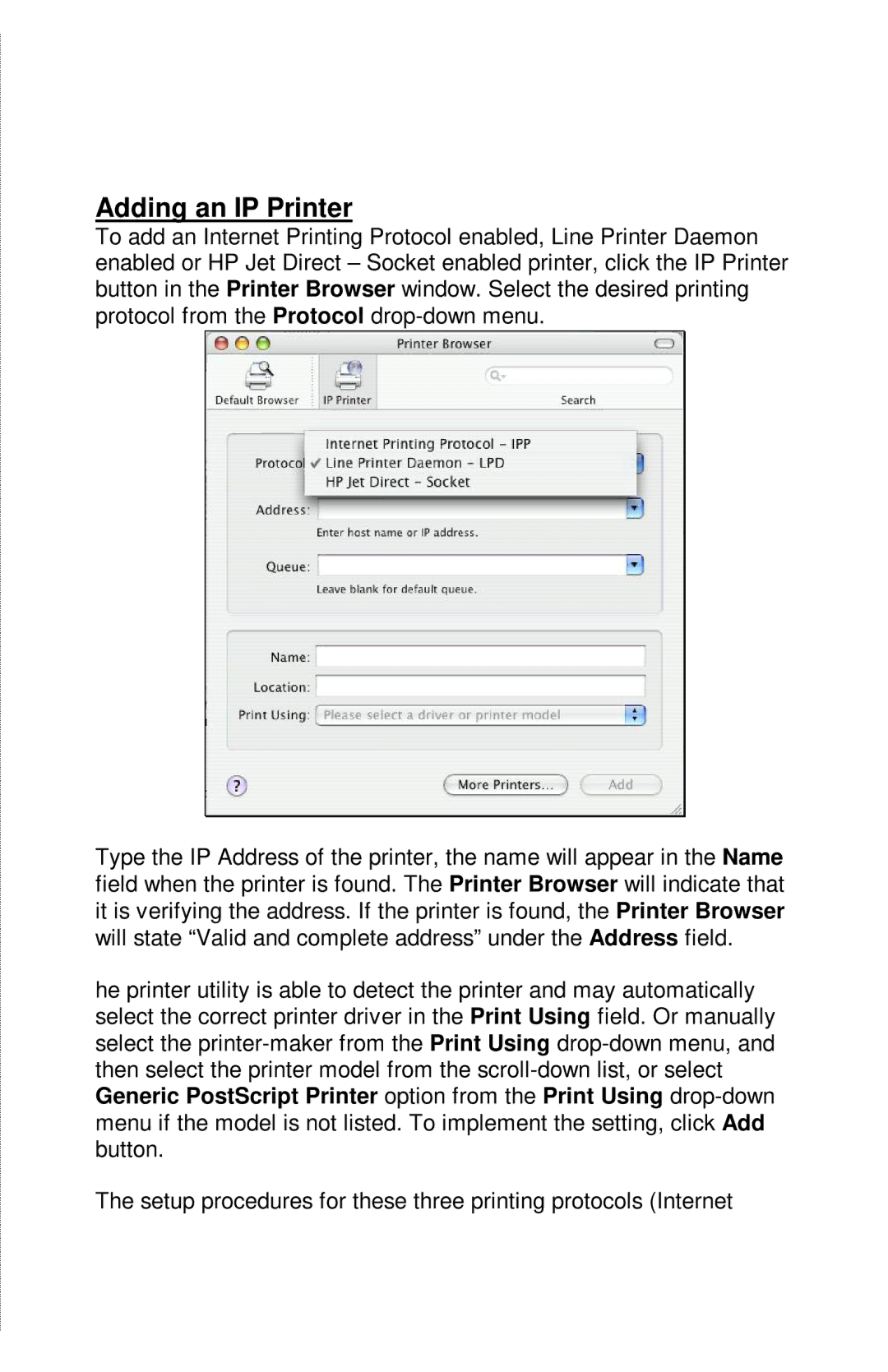Adding an IP Printer
To add an Internet Printing Protocol enabled, Line Printer Daemon enabled or HP Jet Direct – Socket enabled printer, click the IP Printer button in the Printer Browser window. Select the desired printing protocol from the Protocol
Type the IP Address of the printer, the name will appear in the Name field when the printer is found. The Printer Browser will indicate that it is verifying the address. If the printer is found, the Printer Browser will state “Valid and complete address” under the Address field.
he printer utility is able to detect the printer and may automatically select the correct printer driver in the Print Using field. Or manually select the
The setup procedures for these three printing protocols (Internet