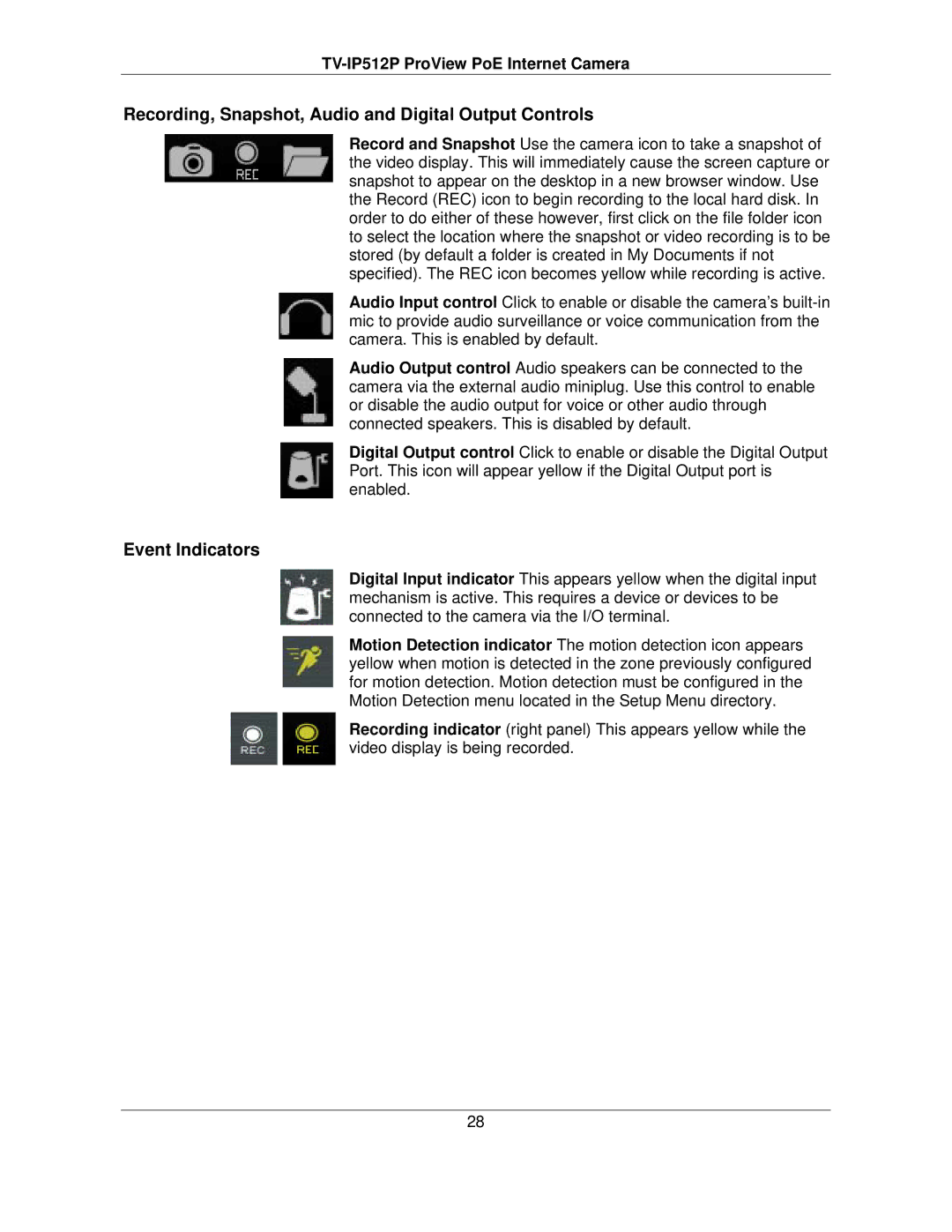TV-IP512P ProView PoE Internet Camera
Recording, Snapshot, Audio and Digital Output Controls
Record and Snapshot Use the camera icon to take a snapshot of the video display. This will immediately cause the screen capture or snapshot to appear on the desktop in a new browser window. Use the Record (REC) icon to begin recording to the local hard disk. In order to do either of these however, first click on the file folder icon to select the location where the snapshot or video recording is to be stored (by default a folder is created in My Documents if not specified). The REC icon becomes yellow while recording is active.
Audio Input control Click to enable or disable the camera’s
Audio Output control Audio speakers can be connected to the camera via the external audio miniplug. Use this control to enable or disable the audio output for voice or other audio through connected speakers. This is disabled by default.
Digital Output control Click to enable or disable the Digital Output Port. This icon will appear yellow if the Digital Output port is enabled.
Event Indicators
Digital Input indicator This appears yellow when the digital input mechanism is active. This requires a device or devices to be connected to the camera via the I/O terminal.
Motion Detection indicator The motion detection icon appears yellow when motion is detected in the zone previously configured for motion detection. Motion detection must be configured in the Motion Detection menu located in the Setup Menu directory.
Recording indicator (right panel) This appears yellow while the video display is being recorded.
28