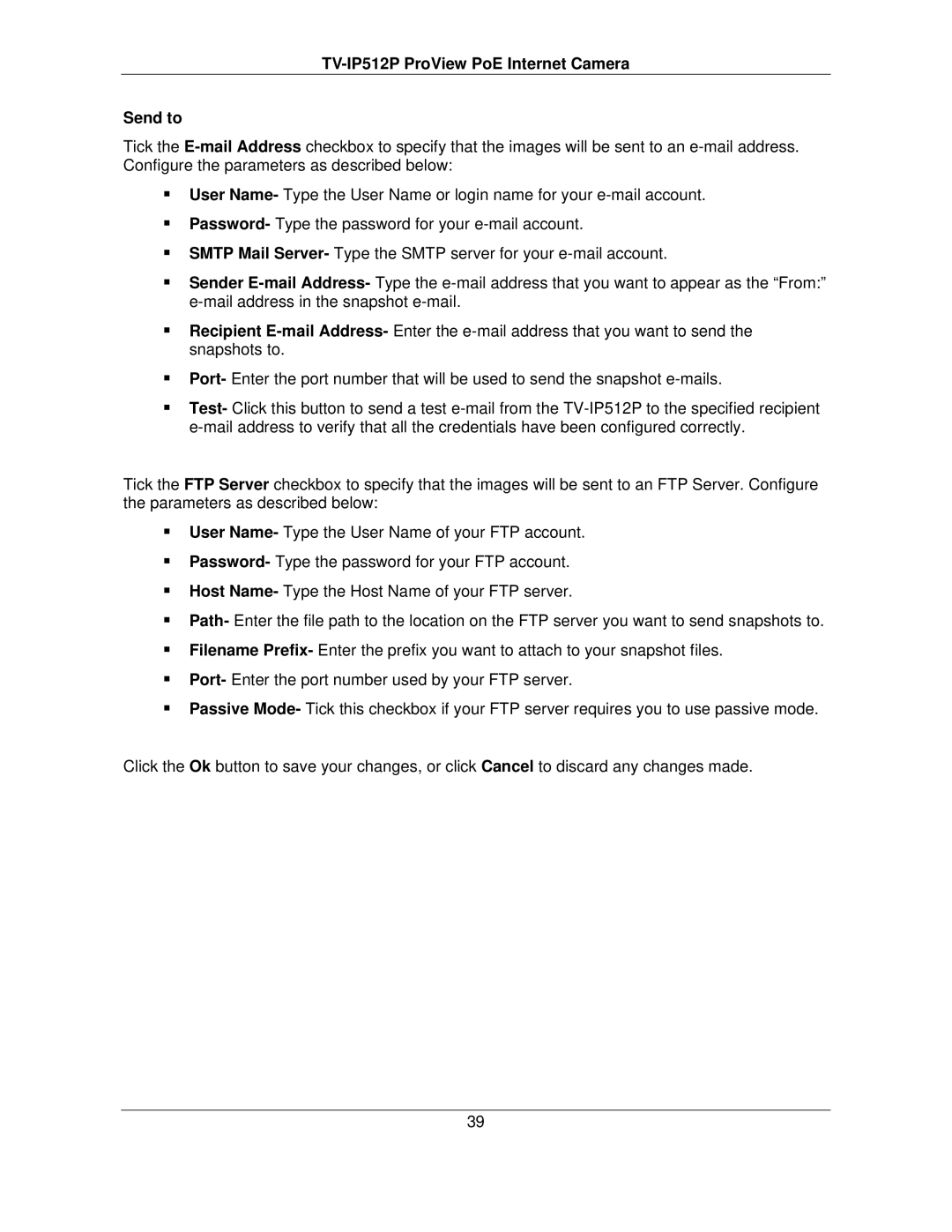TV-IP512P ProView PoE Internet Camera
Send to
Tick the
User Name- Type the User Name or login name for your
Password- Type the password for your
SMTP Mail Server- Type the SMTP server for your
Sender
Recipient
Port- Enter the port number that will be used to send the snapshot
Test- Click this button to send a test
Tick the FTP Server checkbox to specify that the images will be sent to an FTP Server. Configure the parameters as described below:
User Name- Type the User Name of your FTP account.
Password- Type the password for your FTP account.
Host Name- Type the Host Name of your FTP server.
Path- Enter the file path to the location on the FTP server you want to send snapshots to.
Filename Prefix- Enter the prefix you want to attach to your snapshot files.
Port- Enter the port number used by your FTP server.
Passive Mode- Tick this checkbox if your FTP server requires you to use passive mode.
Click the Ok button to save your changes, or click Cancel to discard any changes made.
39