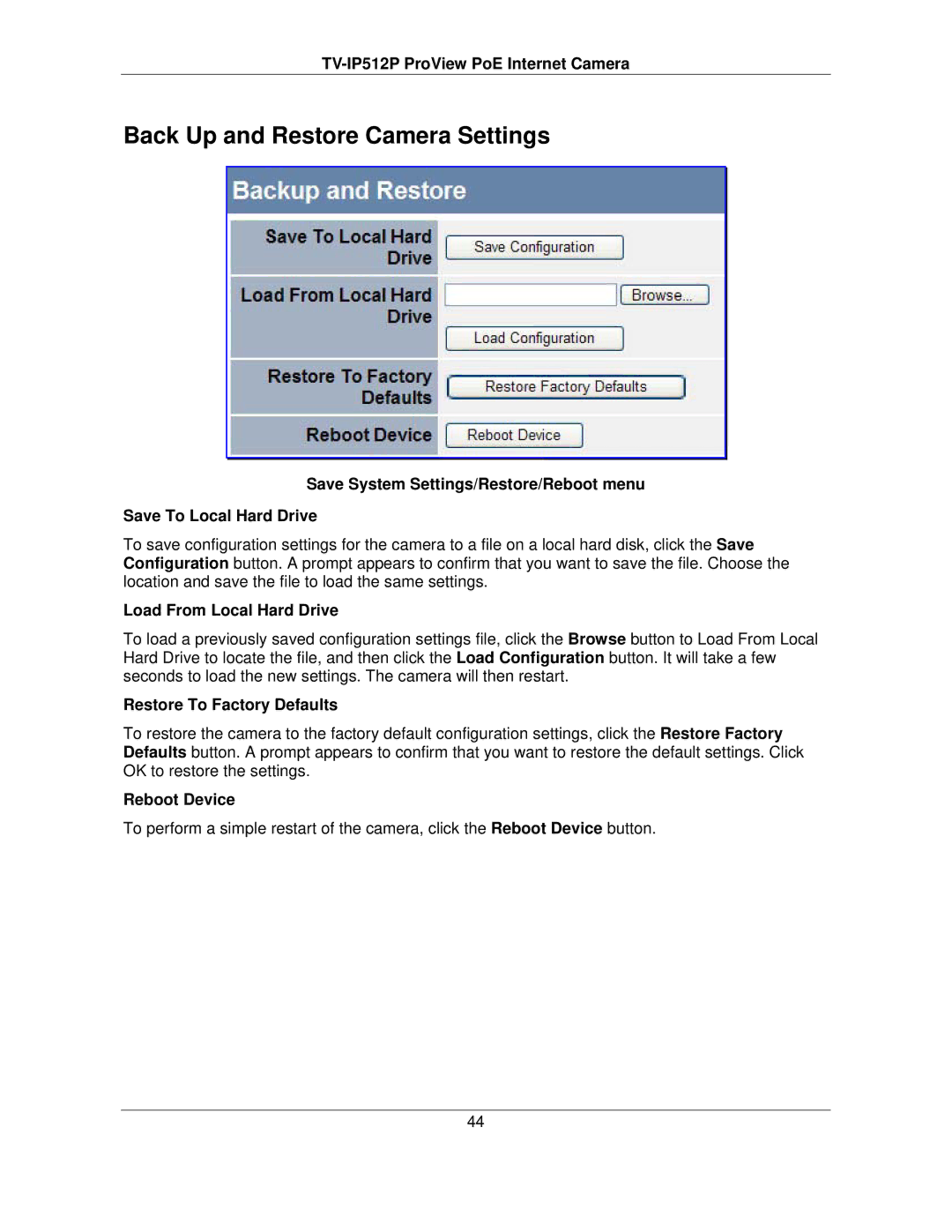TV-IP512P ProView PoE Internet Camera
Back Up and Restore Camera Settings
Save System Settings/Restore/Reboot menu
Save To Local Hard Drive
To save configuration settings for the camera to a file on a local hard disk, click the Save Configuration button. A prompt appears to confirm that you want to save the file. Choose the location and save the file to load the same settings.
Load From Local Hard Drive
To load a previously saved configuration settings file, click the Browse button to Load From Local Hard Drive to locate the file, and then click the Load Configuration button. It will take a few seconds to load the new settings. The camera will then restart.
Restore To Factory Defaults
To restore the camera to the factory default configuration settings, click the Restore Factory Defaults button. A prompt appears to confirm that you want to restore the default settings. Click OK to restore the settings.
Reboot Device
To perform a simple restart of the camera, click the Reboot Device button.
44