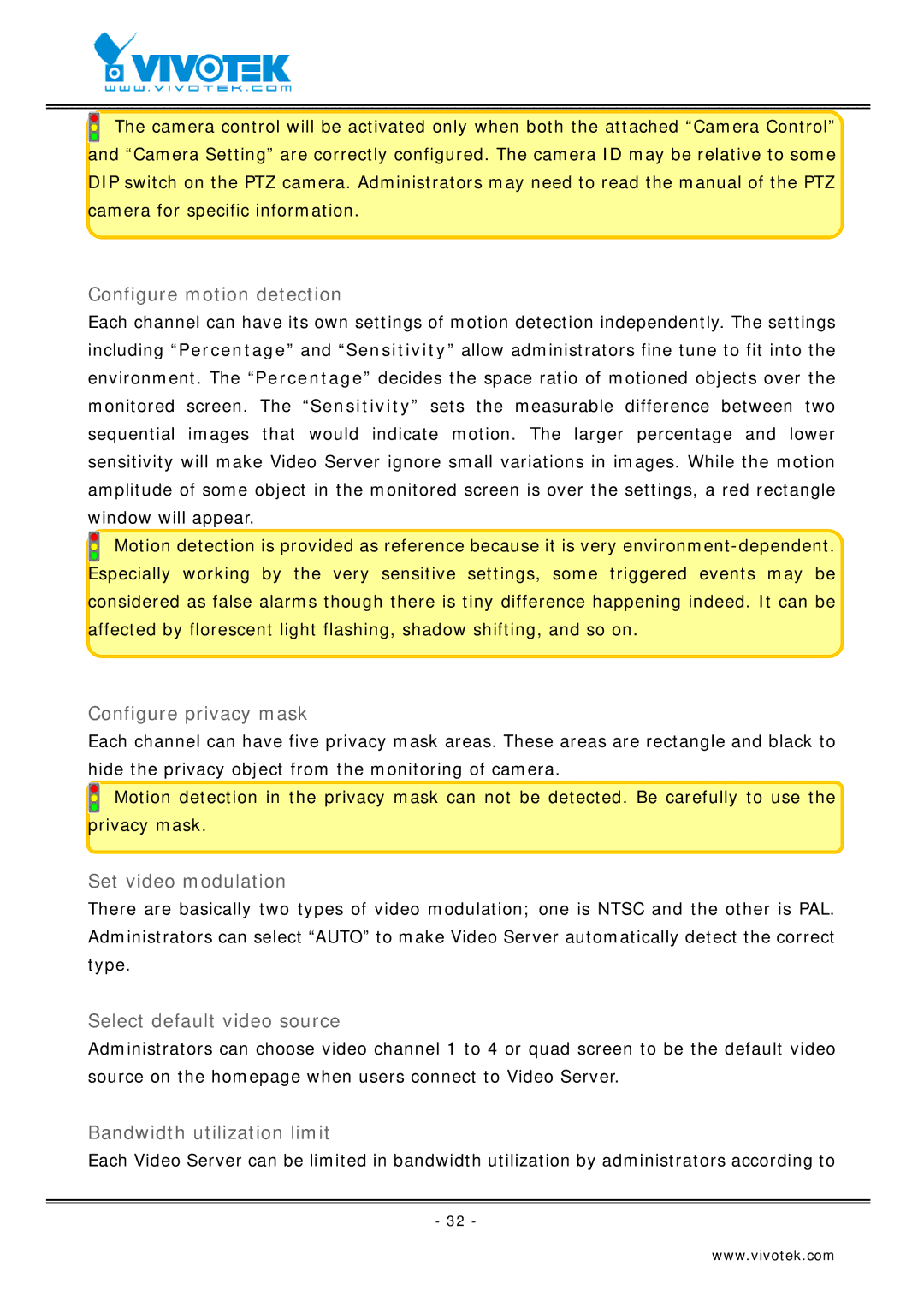![]() The camera control will be activated only when both the attached “Camera Control” and “Camera Setting” are correctly configured. The camera ID may be relative to some DIP switch on the PTZ camera. Administrators may need to read the manual of the PTZ camera for specific information.
The camera control will be activated only when both the attached “Camera Control” and “Camera Setting” are correctly configured. The camera ID may be relative to some DIP switch on the PTZ camera. Administrators may need to read the manual of the PTZ camera for specific information.
Configure motion detection
Each channel can have its own settings of motion detection independently. The settings including “Percentage” and “Sensitivity” allow administrators fine tune to fit into the environment. The “Percentage” decides the space ratio of motioned objects over the monitored screen. The “Sensitivity” sets the measurable difference between two sequential images that would indicate motion. The larger percentage and lower sensitivity will make Video Server ignore small variations in images. While the motion amplitude of some object in the monitored screen is over the settings, a red rectangle window will appear.
![]() Motion detection is provided as reference because it is very
Motion detection is provided as reference because it is very
Configure privacy mask
Each channel can have five privacy mask areas. These areas are rectangle and black to hide the privacy object from the monitoring of camera.
![]() Motion detection in the privacy mask can not be detected. Be carefully to use the privacy mask.
Motion detection in the privacy mask can not be detected. Be carefully to use the privacy mask.
Set video modulation
There are basically two types of video modulation; one is NTSC and the other is PAL. Administrators can select “AUTO” to make Video Server automatically detect the correct type.
Select default video source
Administrators can choose video channel 1 to 4 or quad screen to be the default video source on the homepage when users connect to Video Server.
Bandwidth utilization limit
Each Video Server can be limited in bandwidth utilization by administrators according to
- 32 -
www.vivotek.com