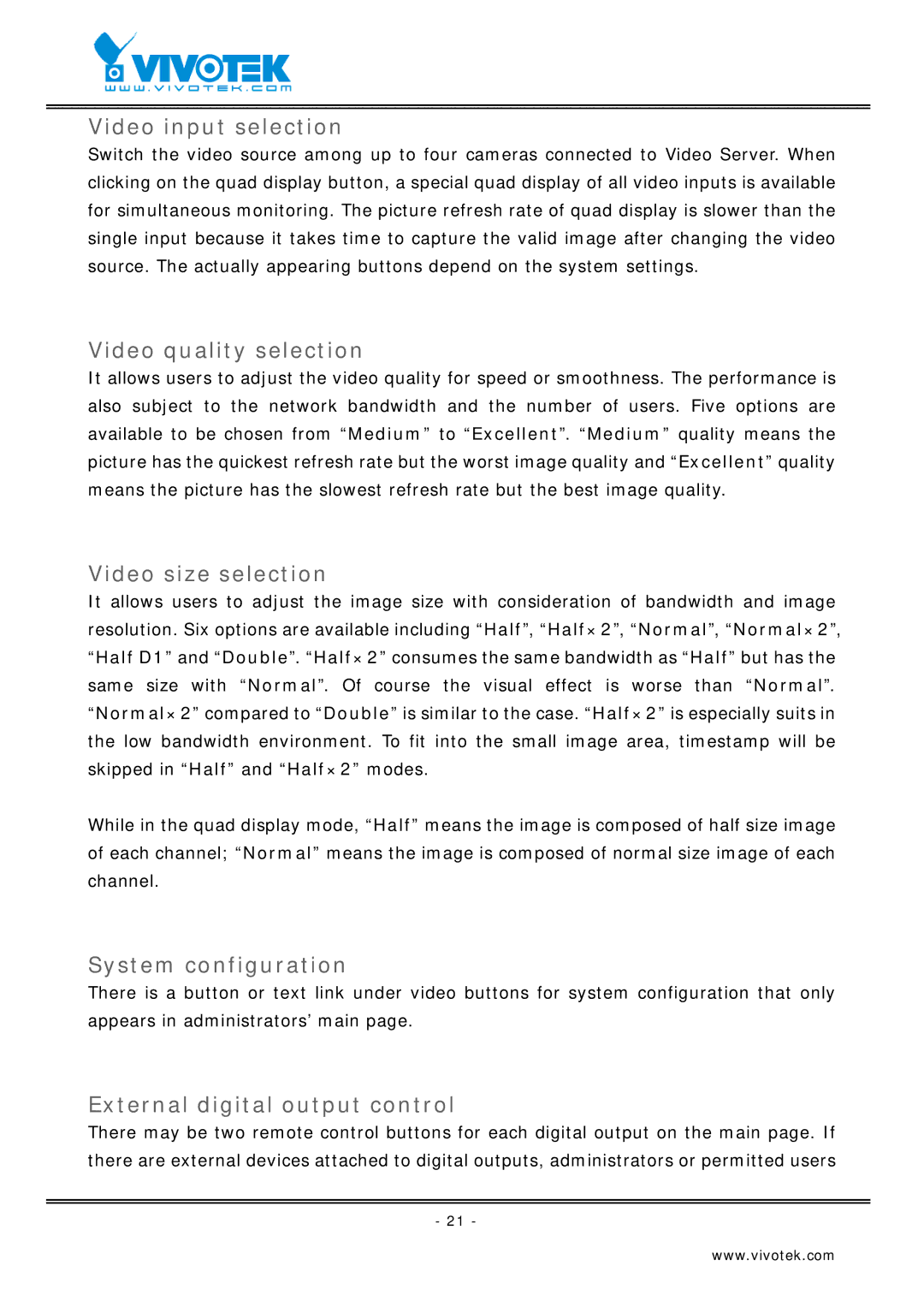Video input selection
Switch the video source among up to four cameras connected to Video Server. When clicking on the quad display button, a special quad display of all video inputs is available for simultaneous monitoring. The picture refresh rate of quad display is slower than the single input because it takes time to capture the valid image after changing the video source. The actually appearing buttons depend on the system settings.
Video quality selection
It allows users to adjust the video quality for speed or smoothness. The performance is also subject to the network bandwidth and the number of users. Five options are available to be chosen from “Medium” to “Excellent”. “Medium” quality means the picture has the quickest refresh rate but the worst image quality and “Excellent” quality means the picture has the slowest refresh rate but the best image quality.
Video size selection
It allows users to adjust the image size with consideration of bandwidth and image resolution. Six options are available including “Half”, “Half×2”, “Normal”, “Normal×2”, “Half D1” and “Double”. “Half×2” consumes the same bandwidth as “Half” but has the same size with “Normal”. Of course the visual effect is worse than “Normal”. “Normal×2” compared to “Double” is similar to the case. “Half×2” is especially suits in the low bandwidth environment. To fit into the small image area, timestamp will be skipped in “Half” and “Half×2” modes.
While in the quad display mode, “Half” means the image is composed of half size image of each channel; “Normal” means the image is composed of normal size image of each channel.
System configuration
There is a button or text link under video buttons for system configuration that only appears in administrators’ main page.
External digital output control
There may be two remote control buttons for each digital output on the main page. If there are external devices attached to digital outputs, administrators or permitted users
- 21 -
www.vivotek.com