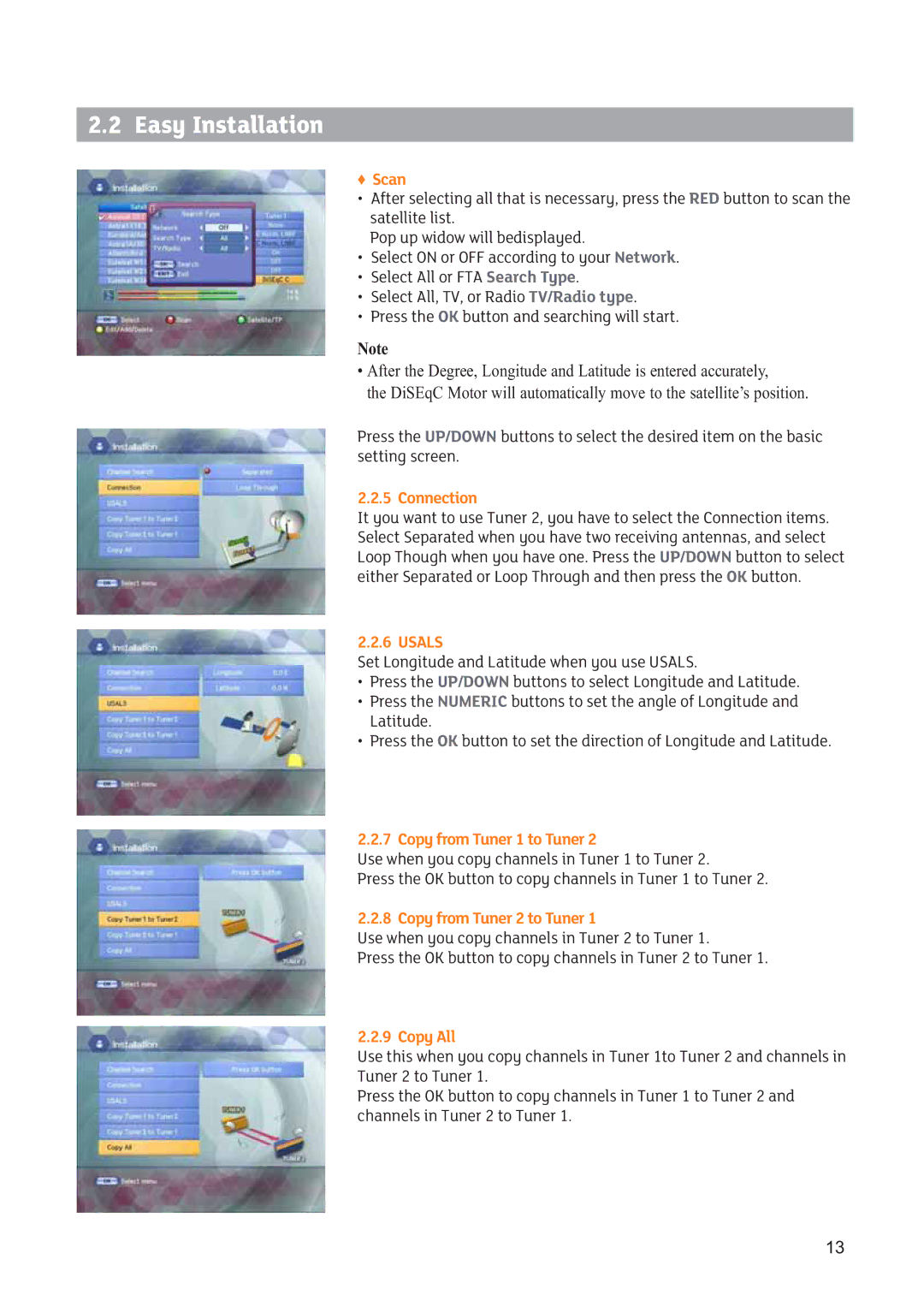2.2 Easy Installation
ƇScan
•After selecting all that is necessary, press the RED button to scan the satellite list.
Pop up widow will bedisplayed.
•Select ON or OFF according to your Network.
•Select All or FTA Search Type.
•Select All, TV, or Radio TV/Radio type.
•Press the OK button and searching will start.
Note
•After the Degree, Longitude and Latitude is entered accurately,
the DiSEqC Motor will automatically move to the satellite’s position.
Press the UP/DOWN buttons to select the desired item on the basic setting screen.
2.2.5 Connection
It you want to use Tuner 2, you have to select the Connection items. Select Separated when you have two receiving antennas, and select Loop Though when you have one. Press the UP/DOWN button to select either Separated or Loop Through and then press the OK button.
2.2.6 USALS
Set Longitude and Latitude when you use USALS.
•Press the UP/DOWN buttons to select Longitude and Latitude.
•Press the NUMERIC buttons to set the angle of Longitude and Latitude.
•Press the OK button to set the direction of Longitude and Latitude.
2.2.7 Copy from Tuner 1 to Tuner 2
Use when you copy channels in Tuner 1 to Tuner 2.
Press the OK button to copy channels in Tuner 1 to Tuner 2.
2.2.8 Copy from Tuner 2 to Tuner 1
Use when you copy channels in Tuner 2 to Tuner 1.
Press the OK button to copy channels in Tuner 2 to Tuner 1.
2.2.9 Copy All
Use this when you copy channels in Tuner 1to Tuner 2 and channels in Tuner 2 to Tuner 1.
Press the OK button to copy channels in Tuner 1 to Tuner 2 and channels in Tuner 2 to Tuner 1.
13