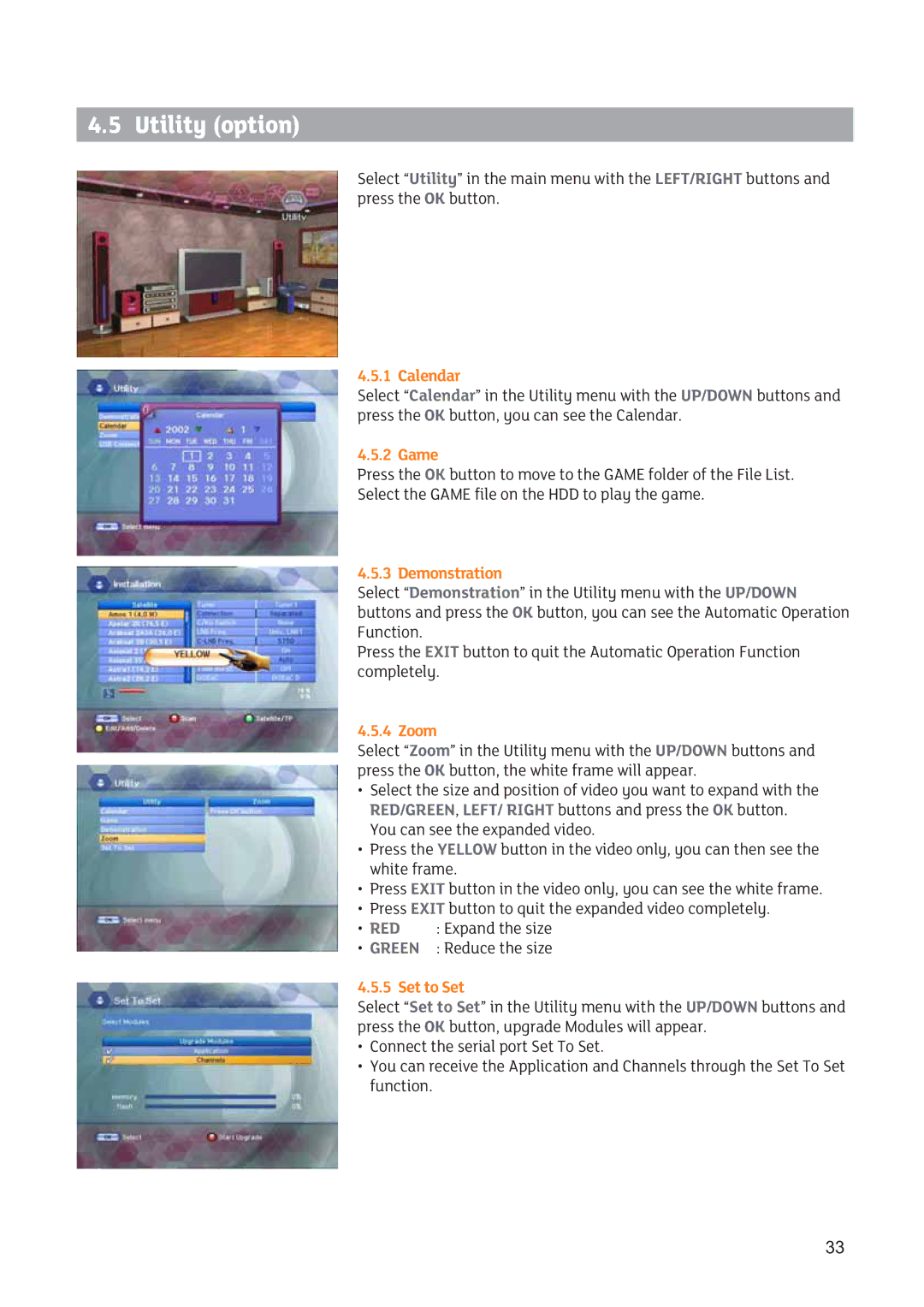4.5 Utility (option)
Select “Utility” in the main menu with the LEFT/RIGHT buttons and press the OK button.
4.5.1 Calendar
Select “Calendar” in the Utility menu with the UP/DOWN buttons and press the OK button, you can see the Calendar.
4.5.2 Game
Press the OK button to move to the GAME folder of the File List.
Select the GAME file on the HDD to play the game.
4.5.3 Demonstration
Select “Demonstration” in the Utility menu with the UP/DOWN buttons and press the OK button, you can see the Automatic Operation Function.
Press the EXIT button to quit the Automatic Operation Function completely.
4.5.4 Zoom
Select “Zoom” in the Utility menu with the UP/DOWN buttons and press the OK button, the white frame will appear.
•Select the size and position of video you want to expand with the RED/GREEN, LEFT/ RIGHT buttons and press the OK button. You can see the expanded video.
•Press the YELLOW button in the video only, you can then see the white frame.
•Press EXIT button in the video only, you can see the white frame.
•Press EXIT button to quit the expanded video completely.
•RED : Expand the size
•GREEN : Reduce the size
4.5.5 Set to Set
Select “Set to Set” in the Utility menu with the UP/DOWN buttons and press the OK button, upgrade Modules will appear.
•Connect the serial port Set To Set.
•You can receive the Application and Channels through the Set To Set function.
33