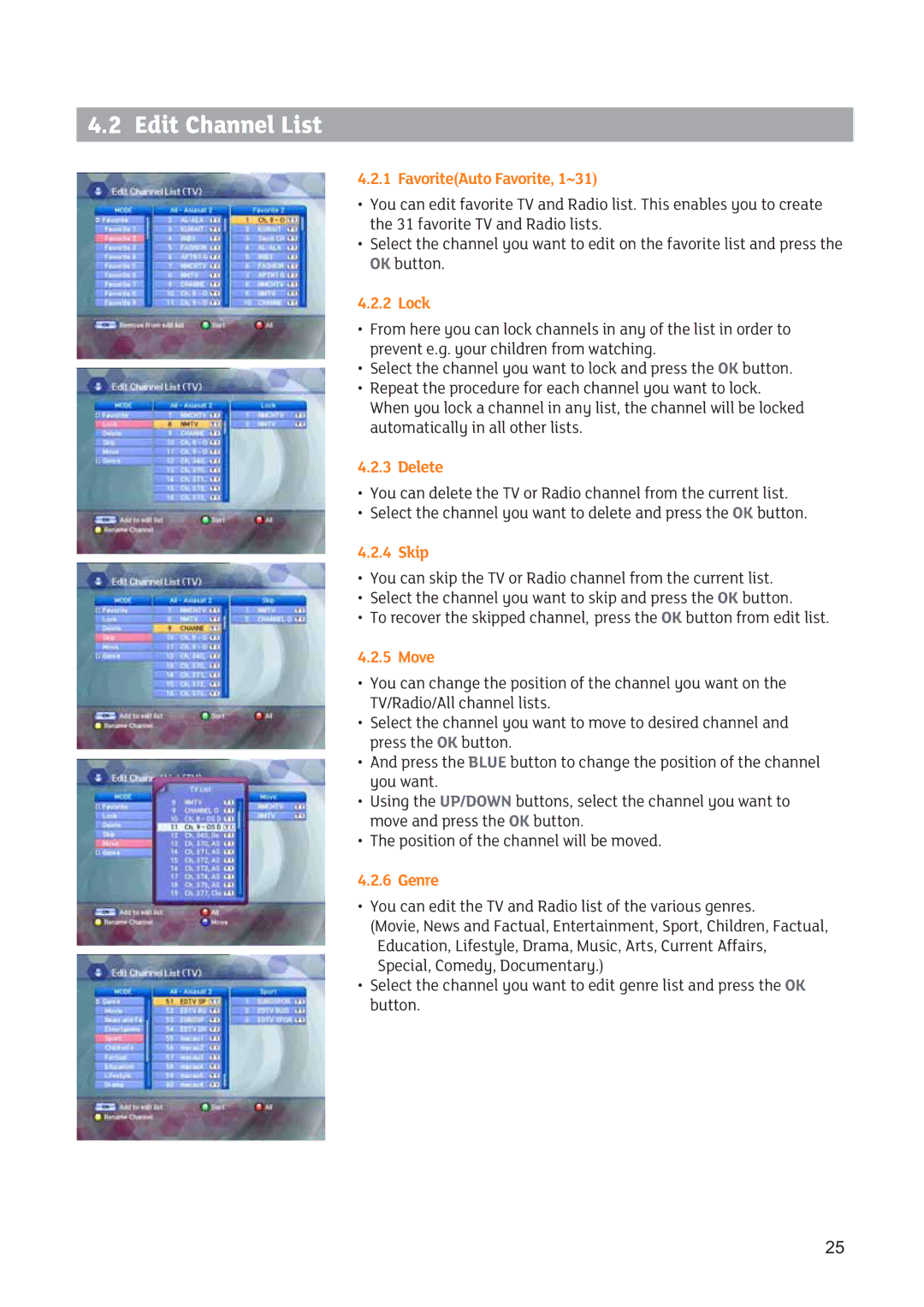4.2 Edit Channel List
4.2.1 Favorite(Auto Favorite, 1~31)
•You can edit favorite TV and Radio list. This enables you to create the 31 favorite TV and Radio lists.
•Select the channel you want to edit on the favorite list and press the OK button.
4.2.2 Lock
•From here you can lock channels in any of the list in order to prevent e.g. your children from watching.
•Select the channel you want to lock and press the OK button.
•Repeat the procedure for each channel you want to lock. When you lock a channel in any list, the channel will be locked automatically in all other lists.
4.2.3 Delete
•You can delete the TV or Radio channel from the current list.
•Select the channel you want to delete and press the OK button.
4.2.4 Skip
•You can skip the TV or Radio channel from the current list.
•Select the channel you want to skip and press the OK button.
•To recover the skipped channel, press the OK button from edit list.
4.2.5 Move
•You can change the position of the channel you want on the TV/Radio/All channel lists.
•Select the channel you want to move to desired channel and press the OK button.
•And press the BLUE button to change the position of the channel you want.
•Using the UP/DOWN buttons, select the channel you want to move and press the OK button.
•The position of the channel will be moved.
4.2.6 Genre
•You can edit the TV and Radio list of the various genres.
(Movie, News and Factual, Entertainment, Sport, Children, Factual, Education, Lifestyle, Drama, Music, Arts, Current Affairs, Special, Comedy, Documentary.)
•Select the channel you want to edit genre list and press the OK button.
25