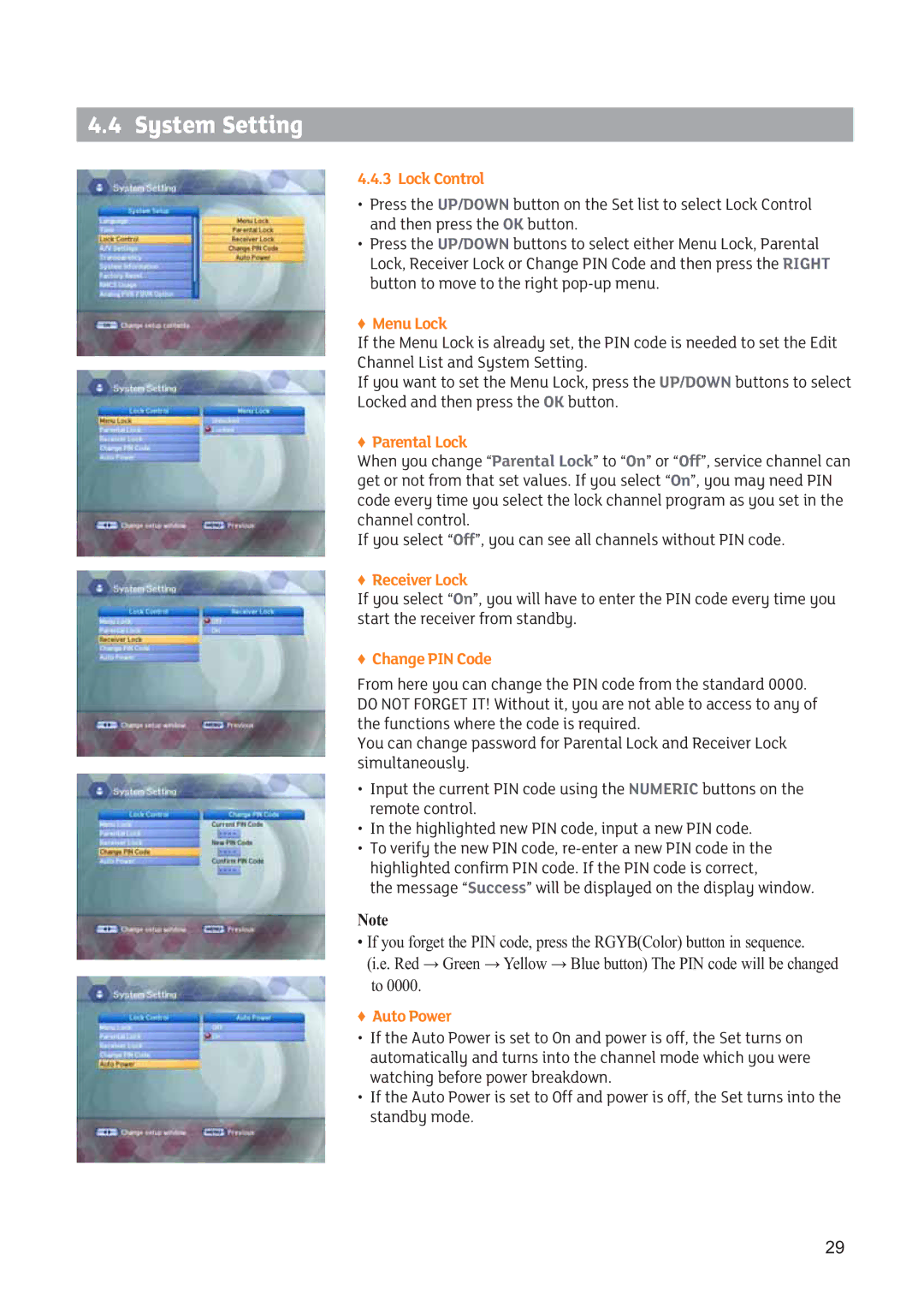4.4 System Setting
4.4.3 Lock Control
•Press the UP/DOWN button on the Set list to select Lock Control and then press the OK button.
•Press the UP/DOWN buttons to select either Menu Lock, Parental Lock, Receiver Lock or Change PIN Code and then press the RIGHT button to move to the right
ƇMenu Lock
If the Menu Lock is already set, the PIN code is needed to set the Edit
Channel List and System Setting.
If you want to set the Menu Lock, press the UP/DOWN buttons to select
Locked and then press the OK button.
ƇParental Lock
When you change “Parental Lock” to “On” or “Off”, service channel can get or not from that set values. If you select “On”, you may need PIN code every time you select the lock channel program as you set in the channel control.
If you select “Off”, you can see all channels without PIN code.
ƇReceiver Lock
If you select “On”, you will have to enter the PIN code every time you start the receiver from standby.
ƇChange PIN Code
From here you can change the PIN code from the standard 0000. DO NOT FORGET IT! Without it, you are not able to access to any of the functions where the code is required.
You can change password for Parental Lock and Receiver Lock simultaneously.
•Input the current PIN code using the NUMERIC buttons on the remote control.
•In the highlighted new PIN code, input a new PIN code.
•To verify the new PIN code,
the message “Success” will be displayed on the display window.
Note
• If you forget the PIN code, press the RGYB(Color) button in sequence. (i.e. Red Green Yellow Blue button) The PIN code will be changed to 0000.
ƇAuto Power
•If the Auto Power is set to On and power is off, the Set turns on automatically and turns into the channel mode which you were watching before power breakdown.
•If the Auto Power is set to Off and power is off, the Set turns into the standby mode.
29