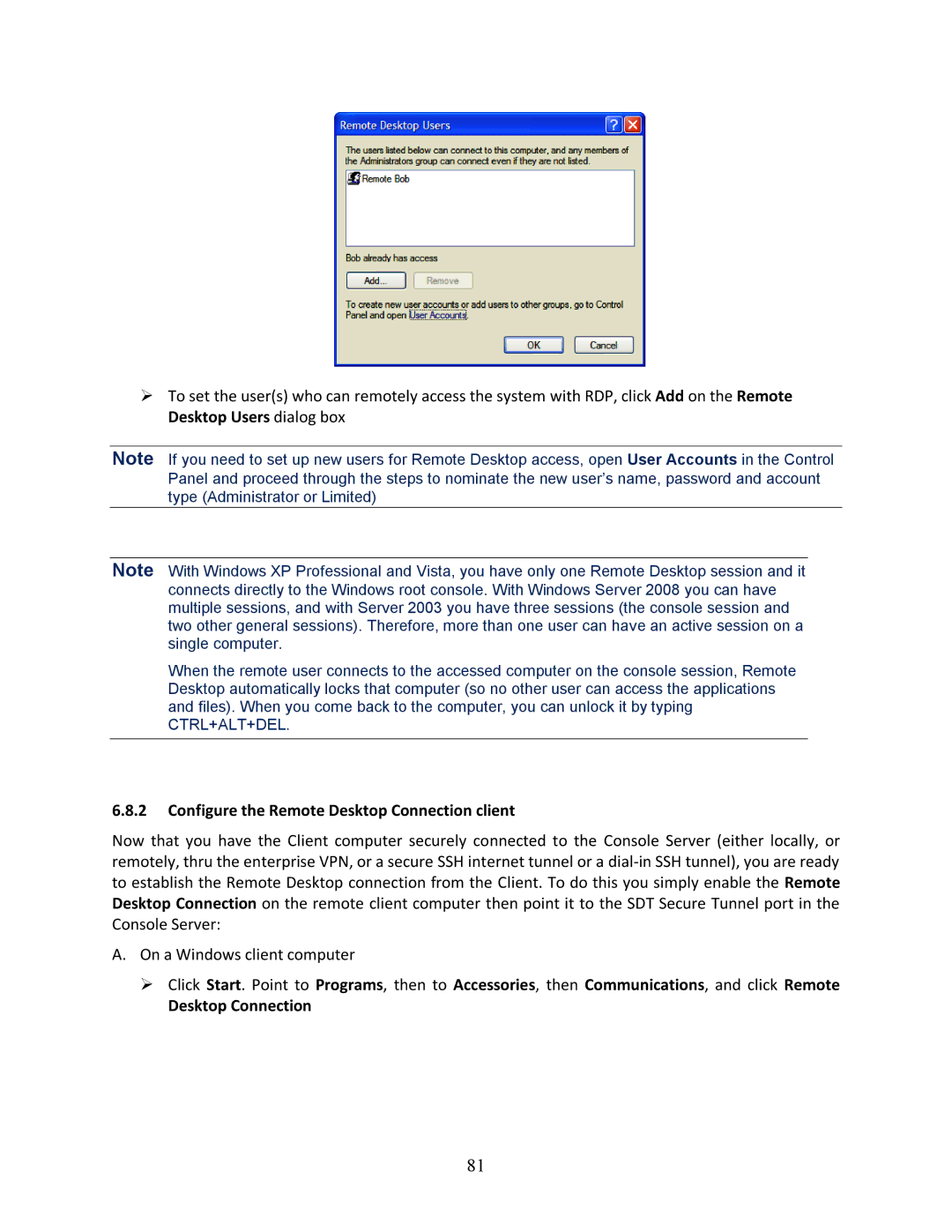93-2879, B096-016, B096-048 specifications
Tripp Lite is a renowned manufacturer of high-quality connectivity products, and their series of HDMI over IP extenders, including the B096-048, B096-016, and 93-2879, showcase the company's commitment to delivering innovative solutions for audio-visual distribution. These products are designed for seamless video and audio transmission over standard Ethernet networks, making them ideal for a wide range of applications in both commercial and residential settings.The Tripp Lite B096-048 is a remarkable model capable of transmitting HDMI signals over an IP network with exceptional clarity and reliability. It supports resolutions up to 4K at 60Hz, enabling users to enjoy high-definition content without any compromise in quality. The B096-048 can extend signals up to 150 meters using a single Cat6 cable, making it perfect for large spaces or setups where long distances between source and display are required.
Similarly, the B096-016 offers impressive capabilities, supporting HDMI signals over IP and allowing users to extend 1080p signals up to a distance of 120 meters. This model is particularly suitable for applications where full HD resolution is adequate, making it a cost-effective solution for smaller installations or environments where the highest resolutions are not necessary. Both models benefit from advanced features such as EDID management, which ensures compatibility between various devices, and plug-and-play operation for quick and easy setup.
The Tripp Lite 93-2879 complements this product range by providing a versatile option for users looking to simplify their HDMI distribution. This device serves as a matrix switcher, allowing multiple HDMI sources to connect to different displays over an IP infrastructure. The unique capability of routing signals as needed gives users the flexibility to control multiple displays conveniently from a central location.
Features such as support for HDR and a variety of audio formats, including multi-channel audio, enhance the versatility and appeal of these products. Additionally, they incorporate robust security protocols to ensure safe data transmission, along with streamlined network management compatibility.
Overall, Tripp Lite’s B096-048, B096-016, and 93-2879 models represent the forefront of HDMI distribution technology, combining robust performance, user-friendly design, and advanced features to meet the demands of modern AV environments. Whether for corporate presentations, digital signage, or home theater setups, these products provide reliable solutions for high-quality audio and video transmission.