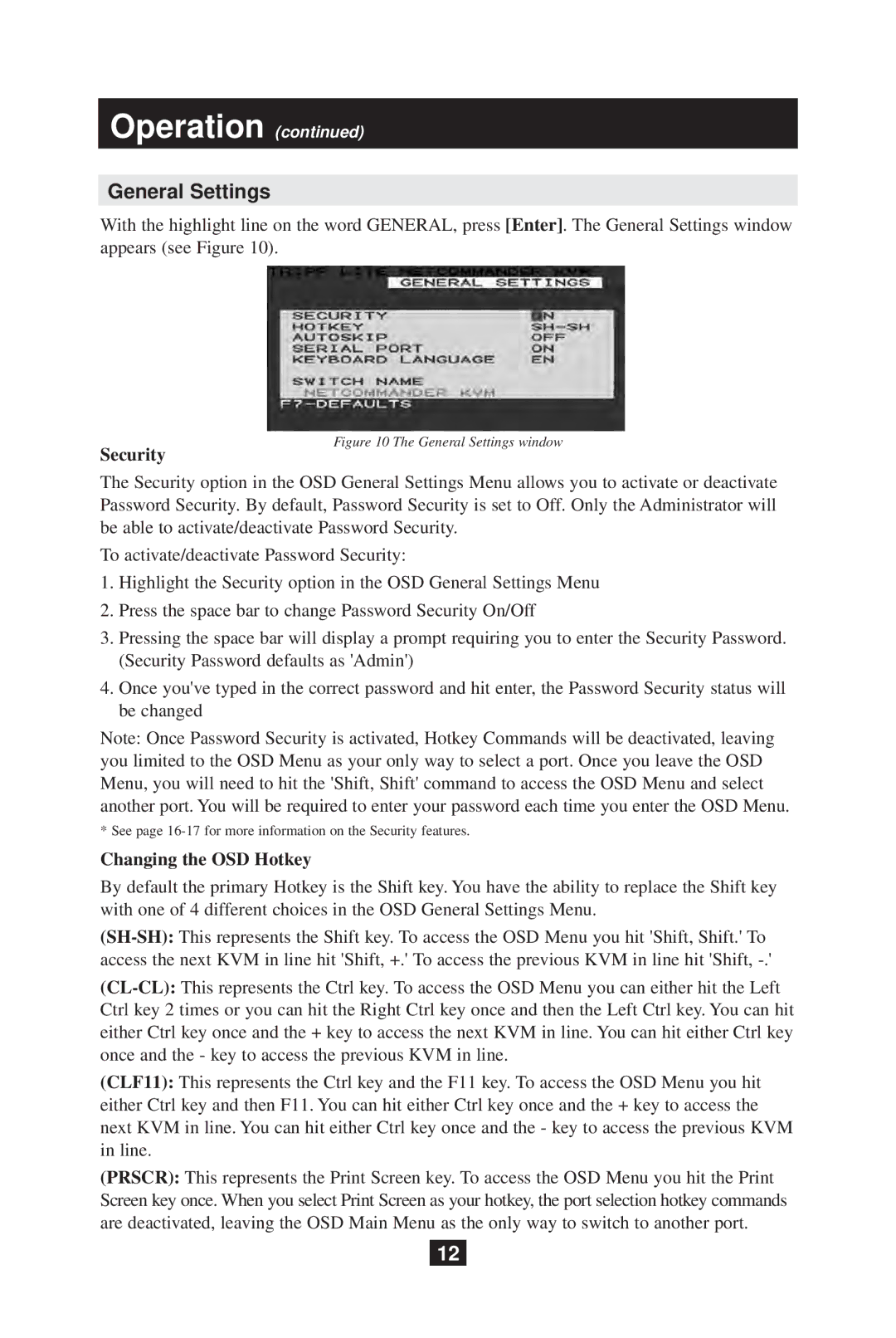Operation (continued)
General Settings
With the highlight line on the word GENERAL, press [Enter]. The General Settings window appears (see Figure 10).
Security
Figure 10 The General Settings window
The Security option in the OSD General Settings Menu allows you to activate or deactivate Password Security. By default, Password Security is set to Off. Only the Administrator will be able to activate/deactivate Password Security.
To activate/deactivate Password Security:
1.Highlight the Security option in the OSD General Settings Menu
2.Press the space bar to change Password Security On/Off
3.Pressing the space bar will display a prompt requiring you to enter the Security Password. (Security Password defaults as 'Admin')
4.Once you've typed in the correct password and hit enter, the Password Security status will be changed
Note: Once Password Security is activated, Hotkey Commands will be deactivated, leaving you limited to the OSD Menu as your only way to select a port. Once you leave the OSD
Menu, you will need to hit the 'Shift, Shift' command to access the OSD Menu and select another port. You will be required to enter your password each time you enter the OSD Menu.
* See page
Changing the OSD Hotkey
By default the primary Hotkey is the Shift key. You have the ability to replace the Shift key with one of 4 different choices in the OSD General Settings Menu.
(CLF11): This represents the Ctrl key and the F11 key. To access the OSD Menu you hit either Ctrl key and then F11. You can hit either Ctrl key once and the + key to access the next KVM in line. You can hit either Ctrl key once and the - key to access the previous KVM in line.
(PRSCR): This represents the Print Screen key. To access the OSD Menu you hit the Print Screen key once. When you select Print Screen as your hotkey, the port selection hotkey commands are deactivated, leaving the OSD Main Menu as the only way to switch to another port.
12