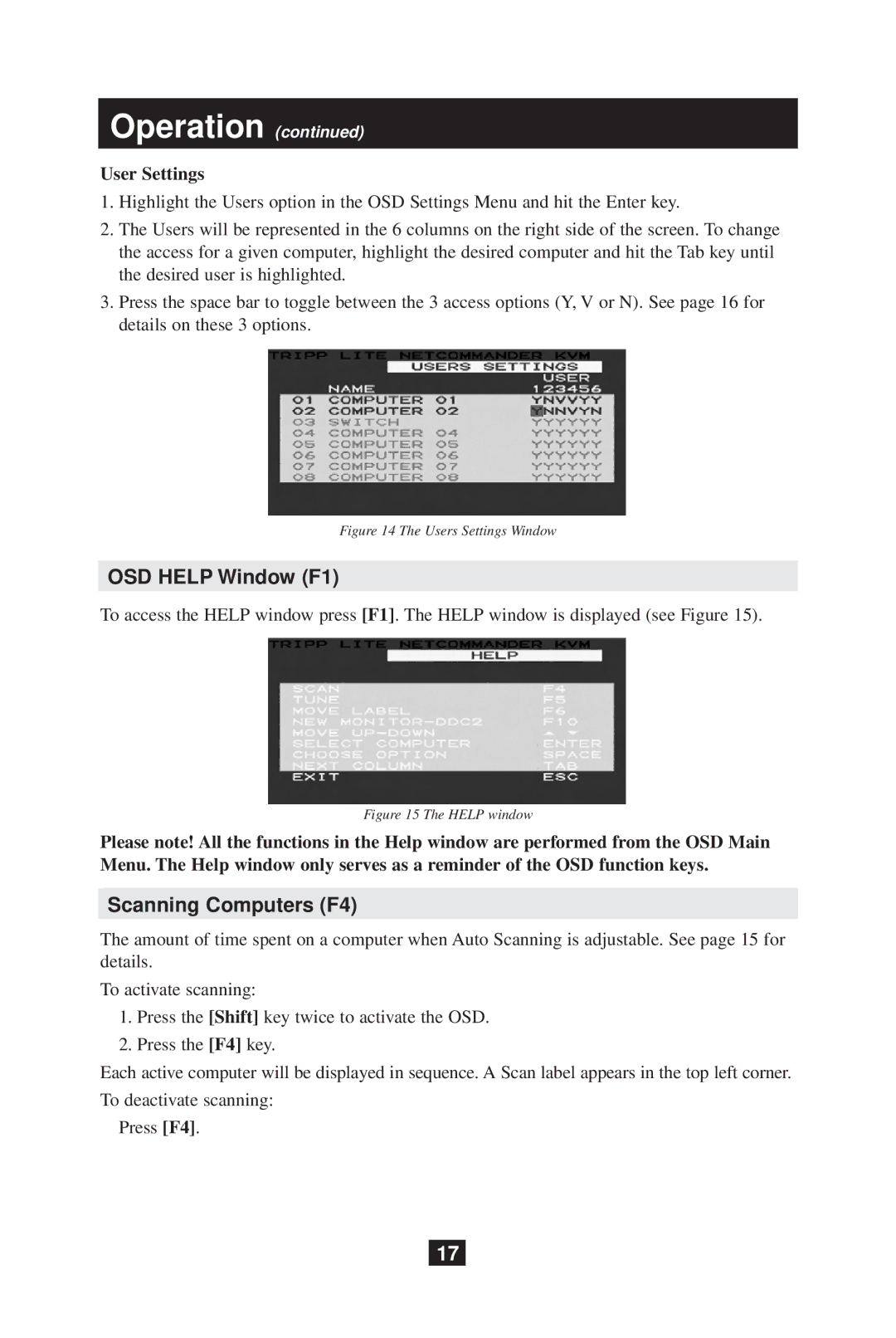Operation (continued)
User Settings
1.Highlight the Users option in the OSD Settings Menu and hit the Enter key.
2.The Users will be represented in the 6 columns on the right side of the screen. To change the access for a given computer, highlight the desired computer and hit the Tab key until the desired user is highlighted.
3.Press the space bar to toggle between the 3 access options (Y, V or N). See page 16 for details on these 3 options.
Figure 14 The Users Settings Window
OSD HELP Window (F1)
To access the HELP window press [F1]. The HELP window is displayed (see Figure 15).
Figure 15 The HELP window
Please note! All the functions in the Help window are performed from the OSD Main Menu. The Help window only serves as a reminder of the OSD function keys.
Scanning Computers (F4)
The amount of time spent on a computer when Auto Scanning is adjustable. See page 15 for details.
To activate scanning:
1.Press the [Shift] key twice to activate the OSD.
2.Press the [F4] key.
Each active computer will be displayed in sequence. A Scan label appears in the top left corner. To deactivate scanning:
Press [F4].
17