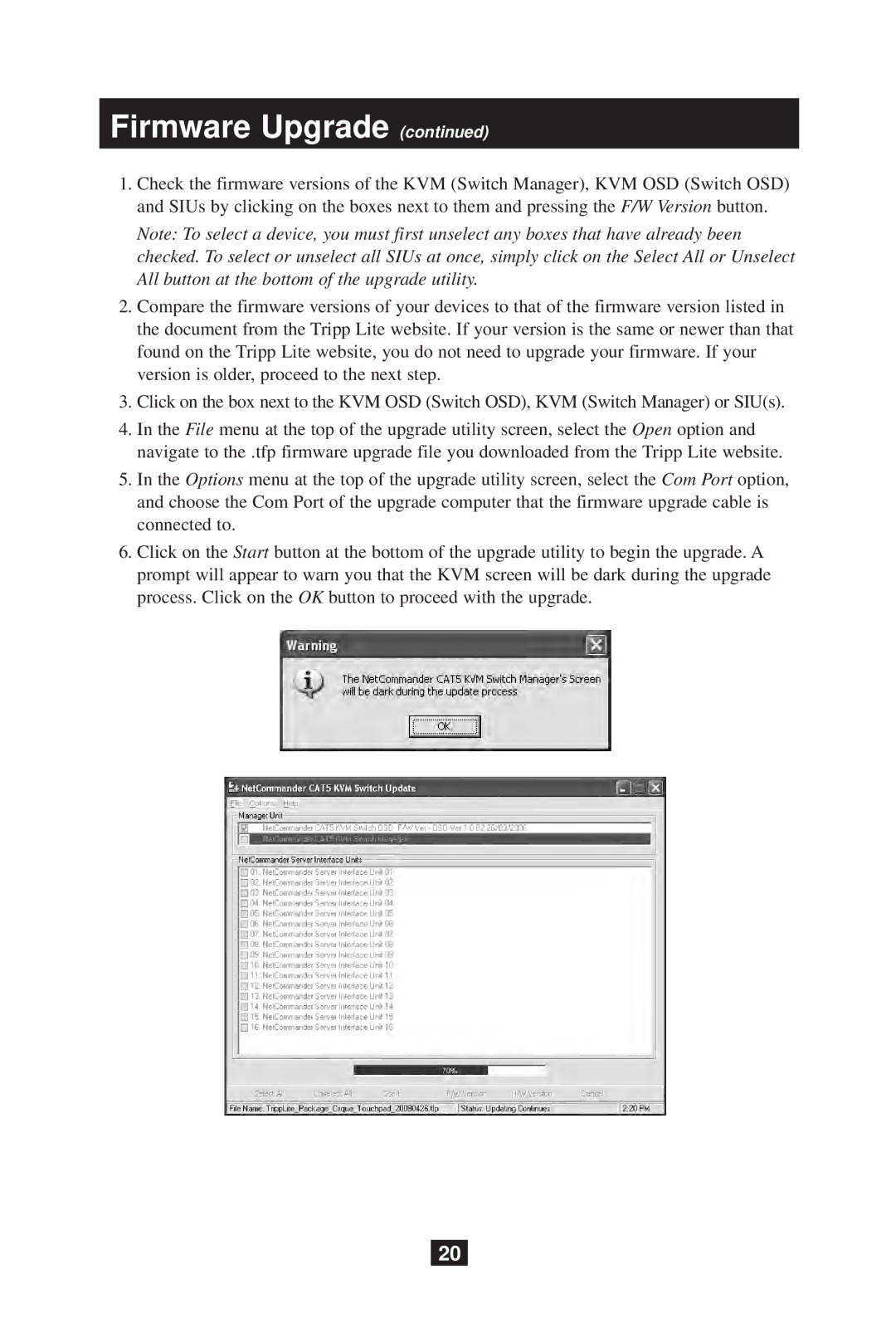Firmware Upgrade (continued)
1.Check the firmware versions of the KVM (Switch Manager), KVM OSD (Switch OSD) and SIUs by clicking on the boxes next to them and pressing the F/W Version button.
Note: To select a device, you must first unselect any boxes that have already been checked. To select or unselect all SIUs at once, simply click on the Select All or Unselect All button at the bottom of the upgrade utility.
2.Compare the firmware versions of your devices to that of the firmware version listed in the document from the Tripp Lite website. If your version is the same or newer than that found on the Tripp Lite website, you do not need to upgrade your firmware. If your version is older, proceed to the next step.
3.Click on the box next to the KVM OSD (Switch OSD), KVM (Switch Manager) or SIU(s).
4.In the File menu at the top of the upgrade utility screen, select the Open option and navigate to the .tfp firmware upgrade file you downloaded from the Tripp Lite website.
5.In the Options menu at the top of the upgrade utility screen, select the Com Port option, and choose the Com Port of the upgrade computer that the firmware upgrade cable is connected to.
6.Click on the Start button at the bottom of the upgrade utility to begin the upgrade. A prompt will appear to warn you that the KVM screen will be dark during the upgrade process. Click on the OK button to proceed with the upgrade.
20