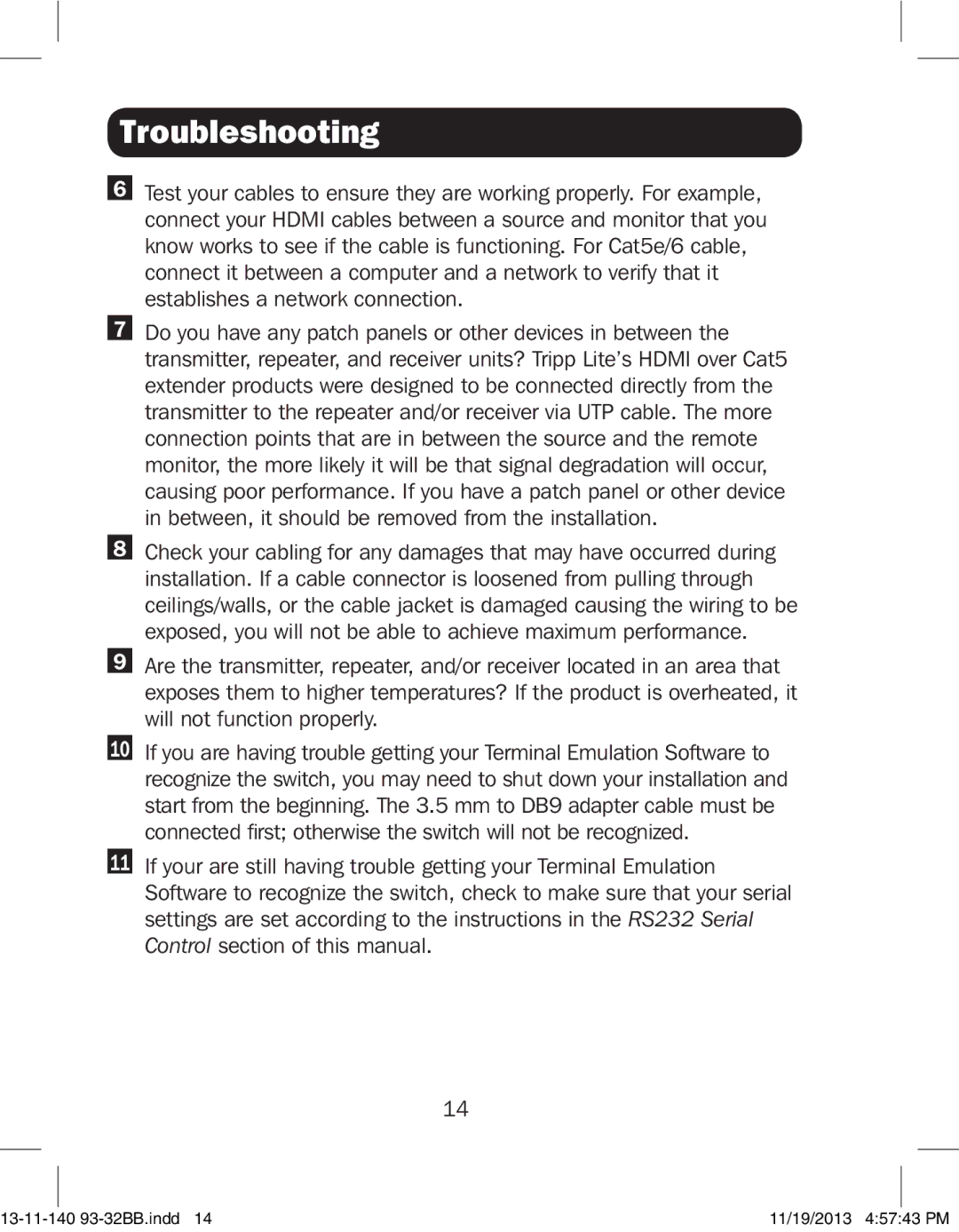Troubleshooting
6Test your cables to ensure they are working properly. For example, connect your HDMI cables between a source and monitor that you know works to see if the cable is functioning. For Cat5e/6 cable, connect it between a computer and a network to verify that it establishes a network connection.
7Do you have any patch panels or other devices in between the transmitter, repeater, and receiver units? Tripp Lite’s HDMI over Cat5 extender products were designed to be connected directly from the transmitter to the repeater and/or receiver via UTP cable. The more connection points that are in between the source and the remote monitor, the more likely it will be that signal degradation will occur, causing poor performance. If you have a patch panel or other device in between, it should be removed from the installation.
8Check your cabling for any damages that may have occurred during installation. If a cable connector is loosened from pulling through ceilings/walls, or the cable jacket is damaged causing the wiring to be exposed, you will not be able to achieve maximum performance.
9Are the transmitter, repeater, and/or receiver located in an area that exposes them to higher temperatures? If the product is overheated, it will not function properly.
10If you are having trouble getting your Terminal Emulation Software to recognize the switch, you may need to shut down your installation and start from the beginning. The 3.5 mm to DB9 adapter cable must be connected first; otherwise the switch will not be recognized.
11If your are still having trouble getting your Terminal Emulation Software to recognize the switch, check to make sure that your serial settings are set according to the instructions in the RS232 Serial Control section of this manual.
14
| 11/19/2013 4:57:43 PM |