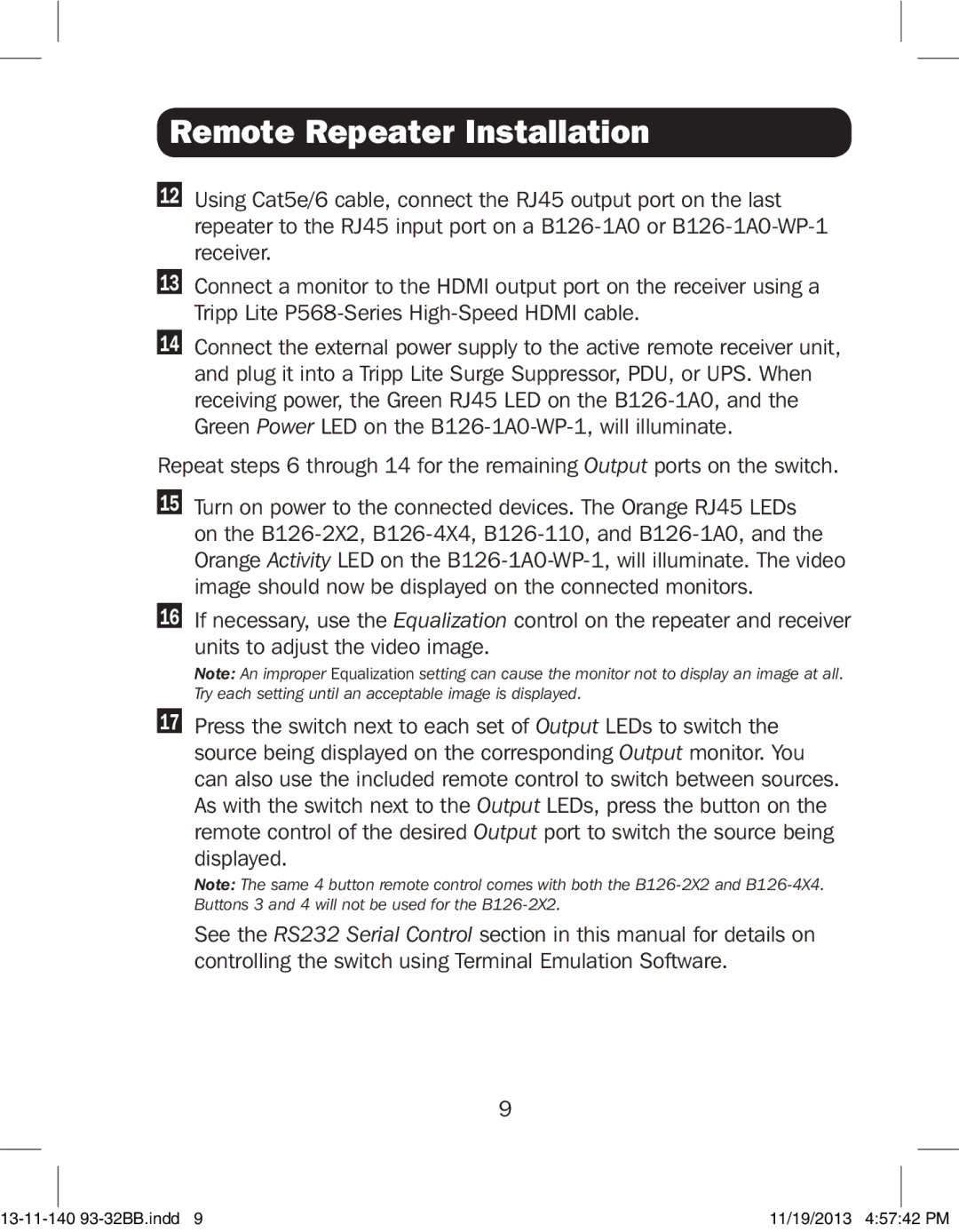Remote Repeater Installation
12Using Cat5e/6 cable, connect the RJ45 output port on the last repeater to the RJ45 input port on a
13Connect a monitor to the HDMI output port on the receiver using a Tripp Lite
14Connect the external power supply to the active remote receiver unit, and plug it into a Tripp Lite Surge Suppressor, PDU, or UPS. When receiving power, the Green RJ45 LED on the
Repeat steps 6 through 14 for the remaining Output ports on the switch.
15Turn on power to the connected devices. The Orange RJ45 LEDs on the
16If necessary, use the Equalization control on the repeater and receiver
units to adjust the video image.
Note: An improper Equalization setting can cause the monitor not to display an image at all. Try each setting until an acceptable image is displayed.
17Press the switch next to each set of Output LEDs to switch the source being displayed on the corresponding Output monitor. You can also use the included remote control to switch between sources. As with the switch next to the Output LEDs, press the button on the remote control of the desired Output port to switch the source being
displayed.
Note: The same 4 button remote control comes with both the
See the RS232 Serial Control section in this manual for details on controlling the switch using Terminal Emulation Software.
9
11/19/2013 4:57:42 PM |