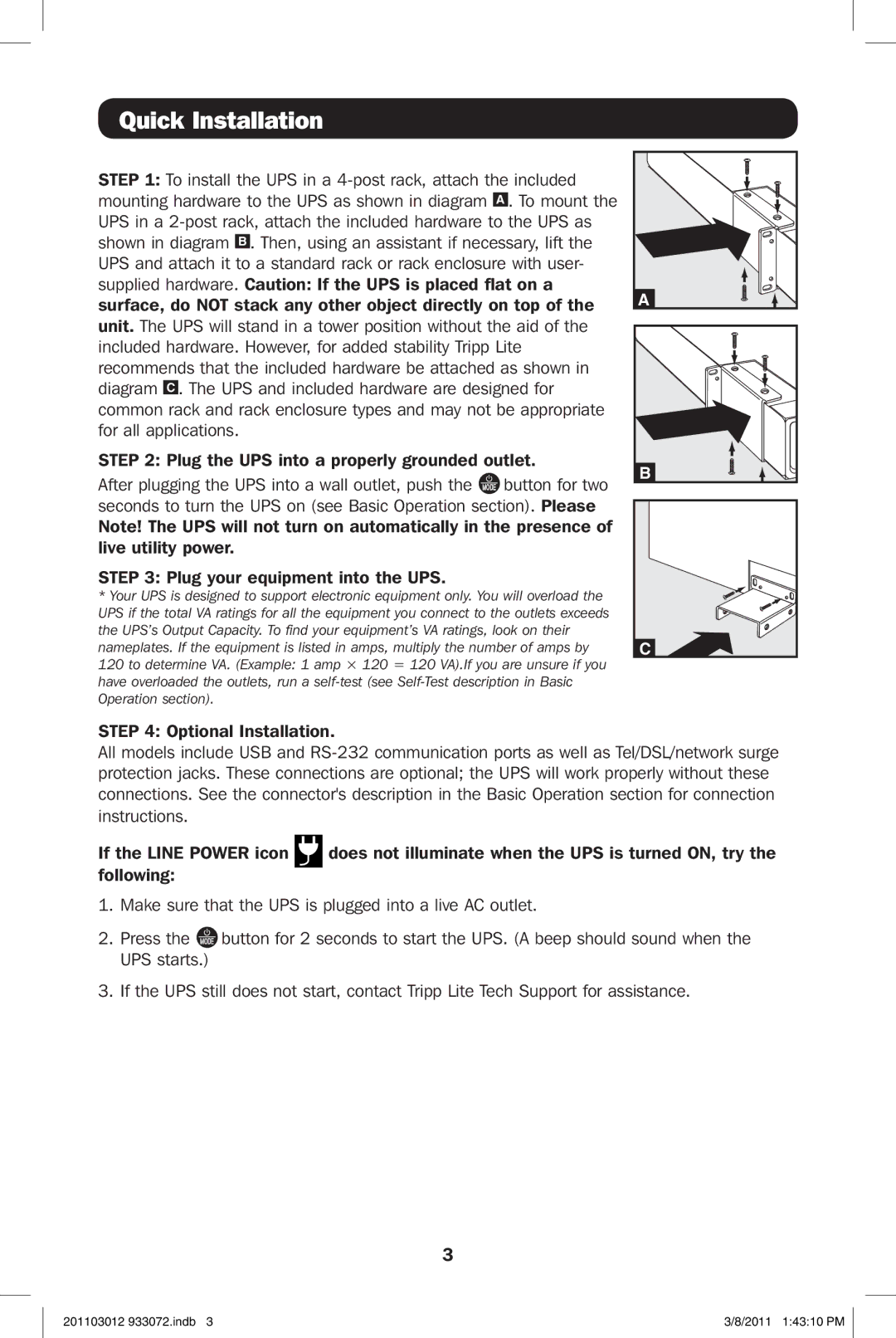Quick Installation
STEP 1: To install the UPS in a
STEP 2: Plug the UPS into a properly grounded outlet.
After plugging the UPS into a wall outlet, push the MODE button for two seconds to turn the UPS on (see Basic Operation section). Please Note! The UPS will not turn on automatically in the presence of live utility power.
STEP 3: Plug your equipment into the UPS.
*Your UPS is designed to support electronic equipment only. You will overload the UPS if the total VA ratings for all the equipment you connect to the outlets exceeds the UPS’s Output Capacity. To find your equipment’s VA ratings, look on their nameplates. If the equipment is listed in amps, multiply the number of amps by 120 to determine VA. (Example: 1 amp × 120 = 120 VA).If you are unsure if you have overloaded the outlets, run a
A |
B |
C |
STEP 4: Optional Installation.
All models include USB and
If the LINE POWER icon | does not illuminate when the UPS is turned ON, try the |
following: |
|
1.Make sure that the UPS is plugged into a live AC outlet.
2.Press the MODE button for 2 seconds to start the UPS. (A beep should sound when the
UPS starts.)
3.If the UPS still does not start, contact Tripp Lite Tech Support for assistance.
3
201103012 933072.indb 3 | 3/8/2011 1:43:10 PM |