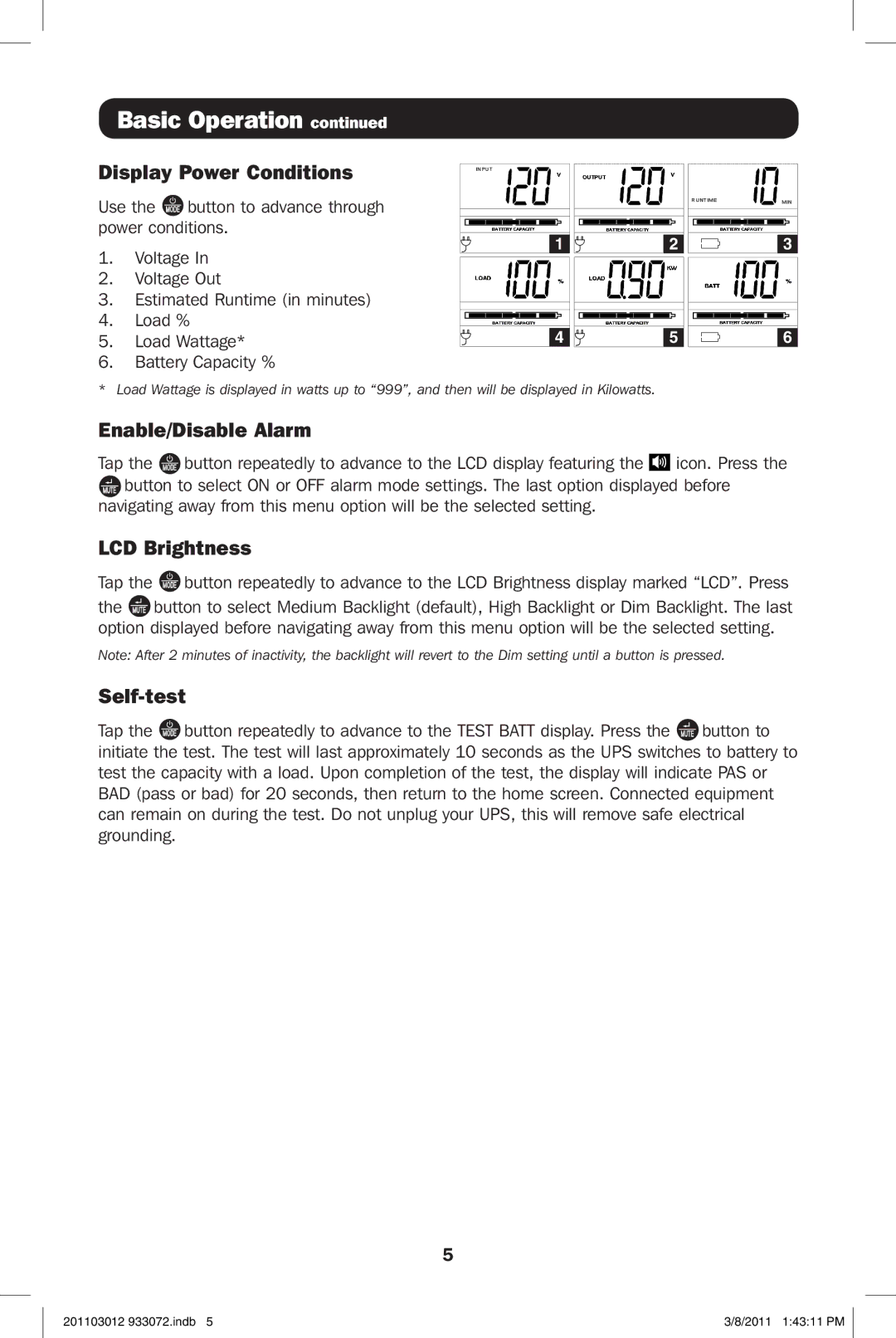Basic Operation continued
Display Power Conditions
Use the MODE button to advance through power conditions.
1.Voltage In
2.Voltage Out
3.Estimated Runtime (in minutes)
4.Load %
5.Load Wattage*
6.Battery Capacity %
INPUT |
|
1 | 2 |
4 | 5 |
RUNTIME | MIN |
| 3 |
6 |
* Load Wattage is displayed in watts up to “999”, and then will be displayed in Kilowatts.
Enable/Disable Alarm
Tap the MODE button repeatedly to advance to the LCD display featuring the ![]() icon. Press the
icon. Press the
MUTE button to select ON or OFF alarm mode settings. The last option displayed before navigating away from this menu option will be the selected setting.
LCD Brightness
Tap the MODE button repeatedly to advance to the LCD Brightness display marked “LCD”. Press
the MUTE button to select Medium Backlight (default), High Backlight or Dim Backlight. The last option displayed before navigating away from this menu option will be the selected setting.
Note: After 2 minutes of inactivity, the backlight will revert to the Dim setting until a button is pressed.
Self-test
Tap the MODE button repeatedly to advance to the TEST BATT display. Press the MUTE button to initiate the test. The test will last approximately 10 seconds as the UPS switches to battery to test the capacity with a load. Upon completion of the test, the display will indicate PAS or BAD (pass or bad) for 20 seconds, then return to the home screen. Connected equipment can remain on during the test. Do not unplug your UPS, this will remove safe electrical grounding.
5
201103012 933072.indb 5 | 3/8/2011 1:43:11 PM |